Set up port triggers, Figure 35 – create port triggers screen, Figure 36 – add port triggers screen – ARRIS SBG6400 User Guide User Manual
Page 43
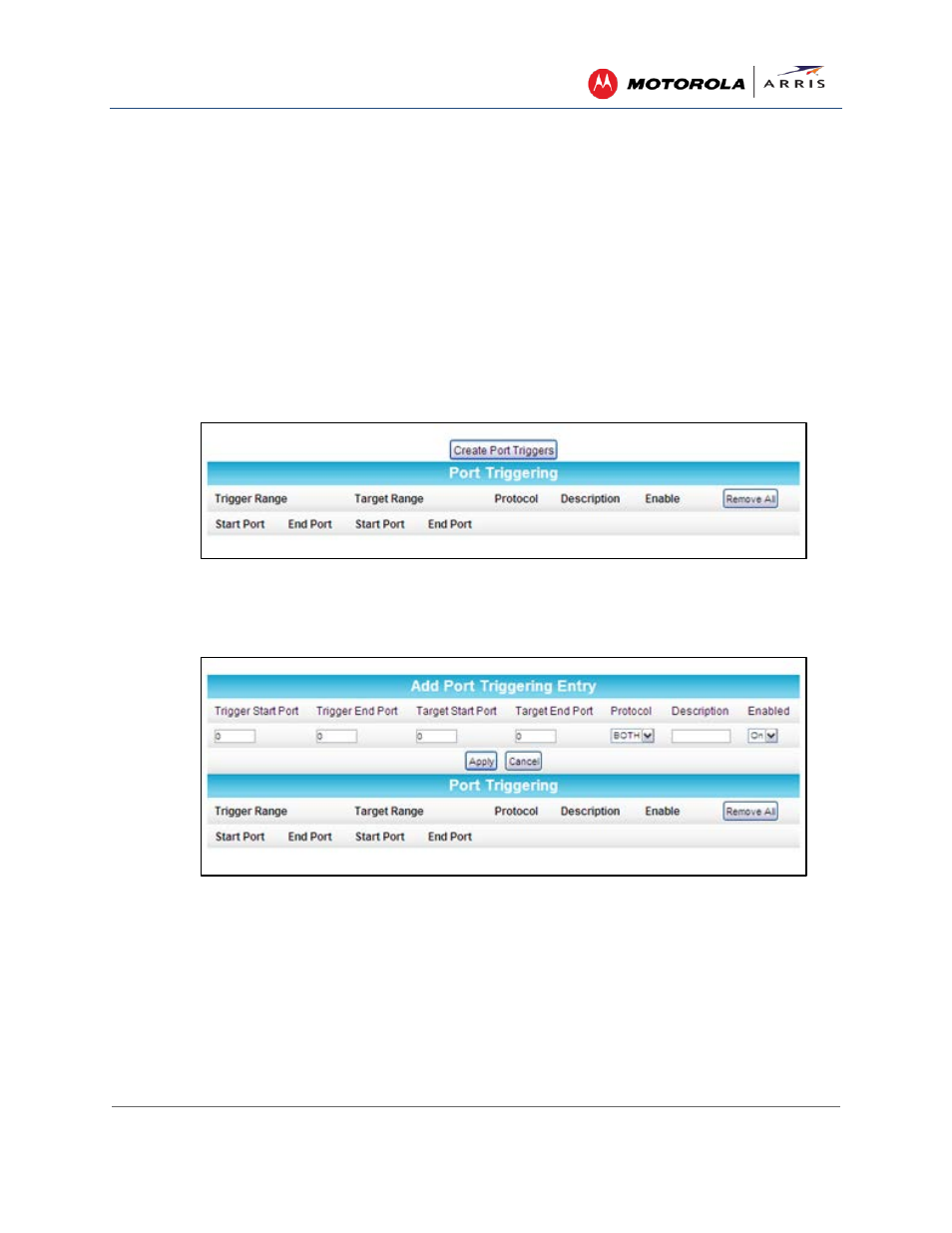
Protecting & Monitoring Your Wireless Network
SURFboard® SBG6400 Wireless Cable Modem Gateway • User Guide
34
365-095-26377-x.1 This document is uncontrolled pending incorporation in an ARRIS CMS
Set Up Port Triggers
You can use Port Triggers to configure dynamic triggers to specific devices on the LAN. This allows
special applications that require specific port numbers with bi-directional traffic to function properly.
Applications such as video conferencing, voice, gaming, and some messaging program features may
require these special settings.
Note: If you enable the firewall and set up custom port triggers, then you must configure the firewall to allow
traffic through those custom ports. See
Set Up Firewall Protection
for more information.
To configure Port Triggers:
1. Click Advanced on the SBG6400 Main Menu bar.
2. Click Port Triggers from the Advanced submenu options.
Figure 35 – Create Port Triggers Screen
3. Click Create Port Triggers button to open the Add Port Triggering Entry window.
Figure 36 – Add Port Triggers Screen
4. Enter the starting port number for the port to be triggered in the Trigger Start Port field.
5. Enter the ending port number for the port to be triggered in the Trigger End Port field.
6. Enter the starting port number of the Port Trigger range in the Target Start Port field.
7. Enter the ending port number of the Port Trigger range in the Target End Port field.
8. Select TCP, UDP, or BOTH from the Internet Protocol drop-down list.
9. Enter a unique name in the Description field.
