Use the sbg6400 wps pairing button, Test your wireless network connection – ARRIS SBG6400 User Guide User Manual
Page 27
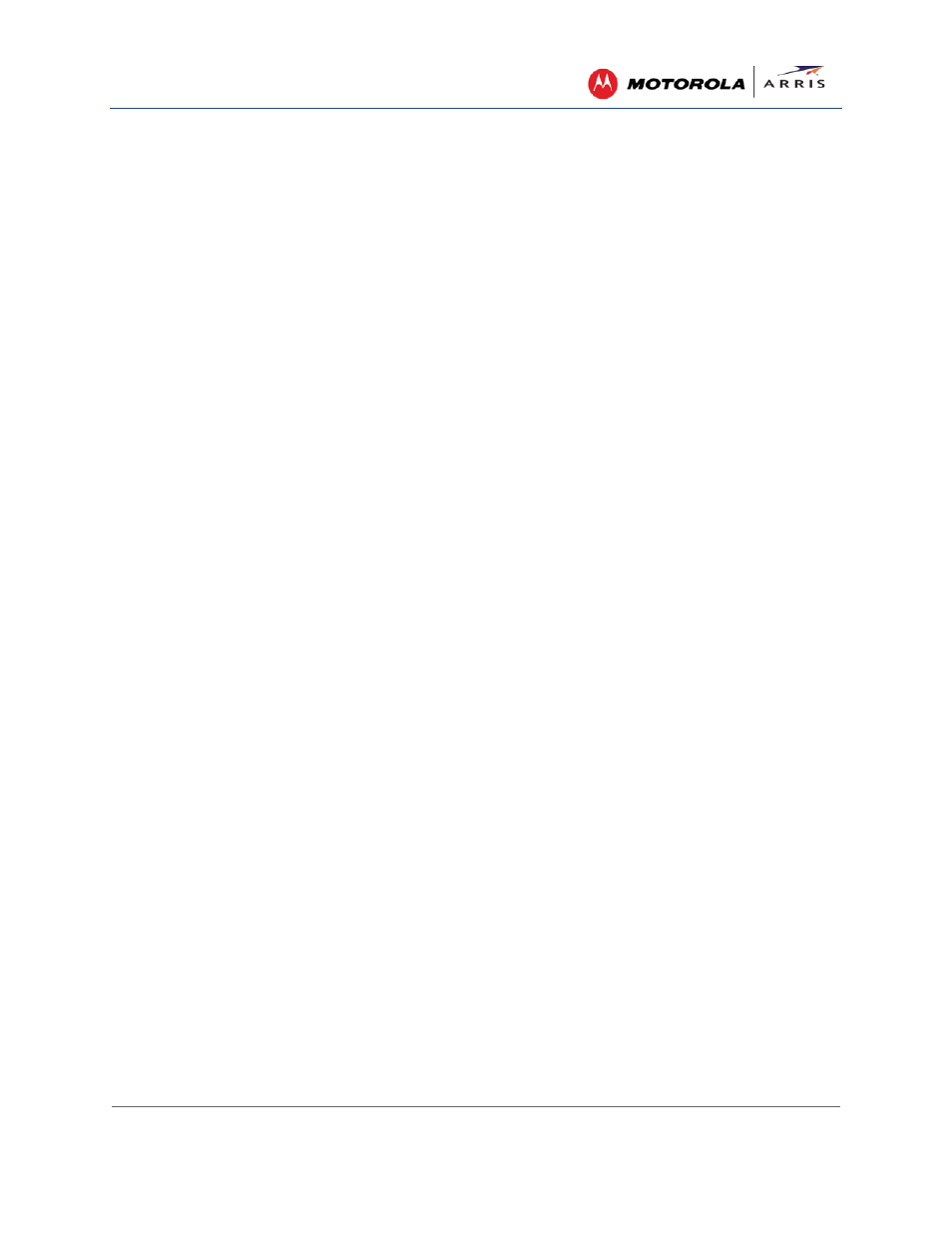
Setting Up a Wireless Network Connection
SURFboard® SBG6400 Wireless Cable Modem Gateway • User Guide
18
365-095-26377-x.1 This document is uncontrolled pending incorporation in an ARRIS CMS
8. Select the password encryption type from the Encryption type drop-down list. This is used for securing
your wireless network.
ο TKIP – Temporal Key Integrity Protocol
ο AES – Advanced Encryption Standard (recommended). AES is the default encryption type for the
SBG6400.
9. Enter a Security code or passphrase for your wireless network password in the Security Key field.
You can use the WI-FI SECURITY KEY listed on the SBG6400 gateway label or create your own
personal password.
Note: Remember to use a unique combination of letters, numbers, and characters to create a more
secure password. See
for more information.
10. Select Hide characters to prevent your Security Key or password from displaying in the field.
11. Select Start this connection automatically so that your wireless devices will automatically connect to your
wireless network upon login.
12. Click Next to complete the wireless network setup.
The Successfully added <Network name> message for your new wireless network should appear.
13. Click Close to exit.
Use the SBG6400 WPS Pairing Button
Use the WPS Pairing Button option to connect your WPS-enabled wireless devices. The WPS Pairing
button automatically assigns a random wireless network name (SSID) and Wi-Fi Security Key to the
SBG6400 and other WPS-enabled wireless devices to connect to your wireless home network.
Note: To use the WPS Pairing button option, your computer hardware must support WPS and also have WPA
security compatibility.
1. Power ON your gateway and other WPS-enabled wireless devices that you want to connect to your
wireless network.
2. Press and hold the WPS button located on the top of the SBG6400 for five to 10 seconds and then
release (see
for the SBG6400 front view).
3. If applicable, press the WPS button on your WPS-enabled computer or other WPS device.
4. Repeat step 3 for each additional WPS-enabled wireless device that you want to connect to your
wireless network.
Test Your Wireless Network Connection
Perform the following connectivity test to check that the SBG6400 and other wireless devices are
connected to your wireless home network:
1. If the wireless devices connected to the wireless network, disconnect the Ethernet cable from your
computer and the SBG6400.
2. Open a web browser on your computer.
3. Type a valid URL
in the address bar, and then click or press
Enter
.
If the website did not open, please contact your service provider or call
for
assistance.
