Lcd screen description, Introduction, Lcd control buttons – Analog Way Studio Scan XTD620 User Manual
Page 10: Status mode
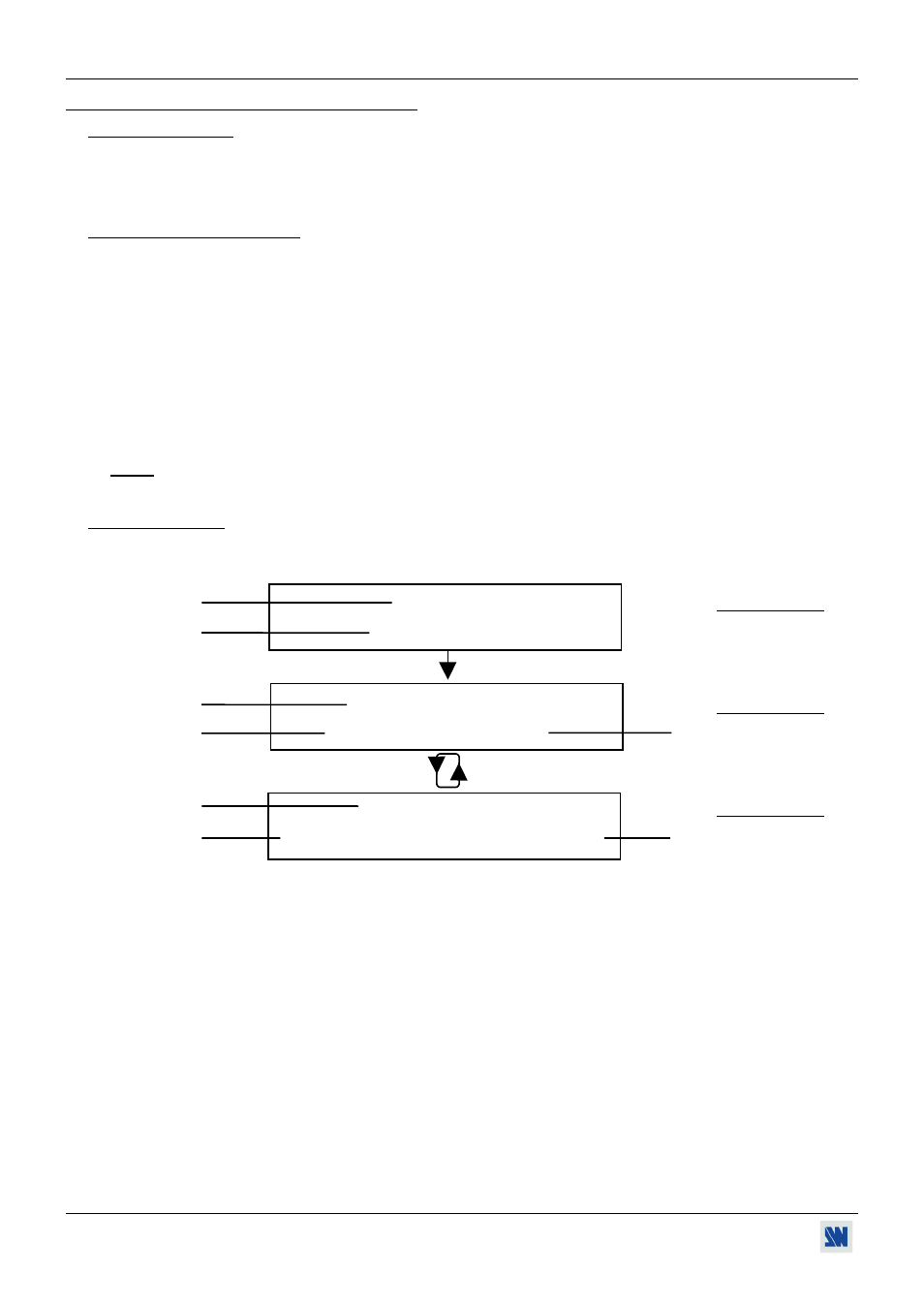
Chapter 6 : LCD SCREEN DESCRIPTION STUDIO SCAN XTD 620
PAGE 10
Chapter 6 : LCD SCREEN DESCRIPTION
6-1. INTRODUCTION
The LCD screen is composed of 2 modes: the STATUS MODE and the CONTROL MODE.
• The STATUS MODE indicates the input and output status of the STUDIO SCAN XTD 620.
• The CONTROL MODE allows to select and adjust the parameters of the STUDIO SCAN XTD 620.
6-2. LCD CONTROL BUTTONS
The LCD screen is controlled by 3 buttons :
CONTROL knob:
To scroll thru the different menus.
EXIT / MENU button:
• From the STATUS MODE, press this button to display the CONTROL MODE
• From the CONTROL MODE, press this button to :
- return to the previous menu,
- return to the STATUS MODE (press several times),
- return without safeguarding the item.
ENTER button :
• From the STATUS MODE, press this button to return to the last consulted menu.
• From the CONTROL MODE, press this button to confirm a selected item.
NOTE : When entering in the CONTROL MODE, the LCD window will automatically display the STATUS MODE
after 60 seconds of inactivity of the front panel buttons.
6-3. STATUS MODE
When switching ON, the LCD SCREEN shows the product's name and reference as follows:
c
XTD 620
STATUS MENU
d
STUDIO SCAN
e
SXGA 71.5K / 67Hz –
STATUS MENU
f
ZOOM
PAL
g
e
SXGA 71.5K / 67Hz
STATUS MENU
h
OUT = RGB S
GLK = ON
i
c Product reference
d Product designation
e Computer Input Status
• [NO INPUT]
• [OUT OF RANGE]
• [SXGA 71.5K/67Hz
] : (Name of the format, Line and Frame frequency, I if Interlaced signal)
f ZOOM MODE
h VIDEO OUTPUT STATUS
• [STD] = STANDARD MODE (UNDERSCAN)
• [RGsB] = RGB with SOG
• [OVER] = OVERSCAN MODE
• [RGB S] = RGB with Composite Sync.
• [ZOOM] = ZOOM MODE
• [YUV] = COMPONENT
g OUTPUT STANDARD
i INPUT GENLOCK STATUS
• [PAL] = Europe
• GLK = [ON]
• [NTSC] = USA
• GLK = [OFF]
• [NTSCj] = Japan
• GLK = [ERR]
