TabletKiosk eo a7330 Ultra-Mobile User Manual
Page 58
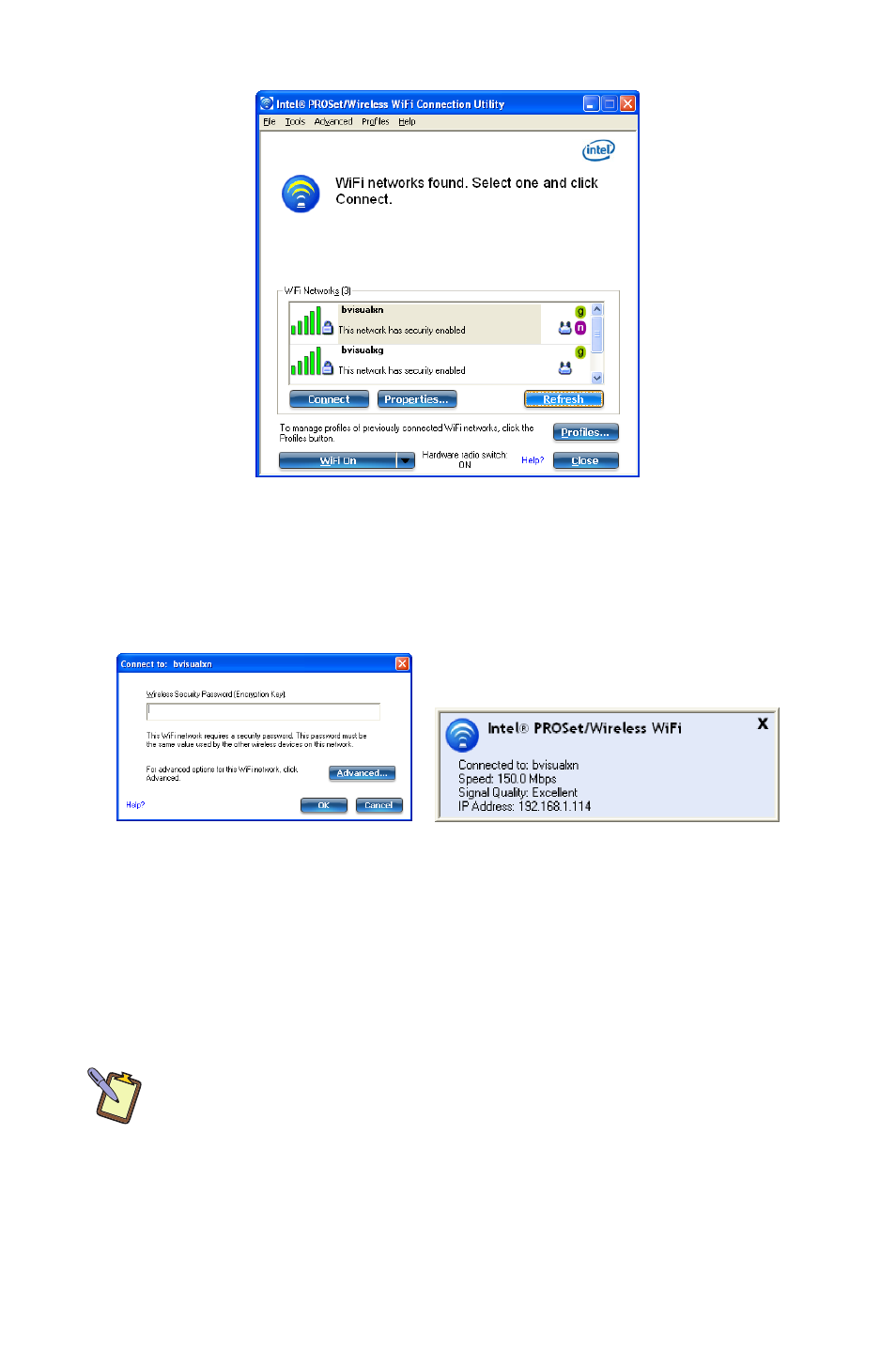
Chapter 04: Using Your eo a7330 with Windows
43
4. If the wireless network you are attempting to connect to is
security-enabled, you will see a dialog box requesting either
a network key or, if the wireless network supports WiFi
Protected Setup (WPS), a PIN.
Most failures to connect to a wireless network occur because the
network key has been improperly entered. Be very careful when
entering this key. If you do not know the correct key to enter,
or still can’t connect after entering the key properly, contact
your network administrator or the technical support line of your
Internet Service Provider (ISP).
NOTE: If your network access point or router uses WiFi Protected
Set-up, the WPS Wizard will appear on the screen. Choose your access
point from the drop-down list, enter your PIN when prompted. Unless
you need to configure your access point/router for the first time, just
tap on the “No” button when asked. If you entered your PIN properly,
you should see the same pop-up window informing you that you are
connected. Check with your Network Administrator or the instructions
that came with your access point/router for locating the PIN.
