Assigning a pre-defined function – TabletKiosk eo a7330 Ultra-Mobile User Manual
Page 51
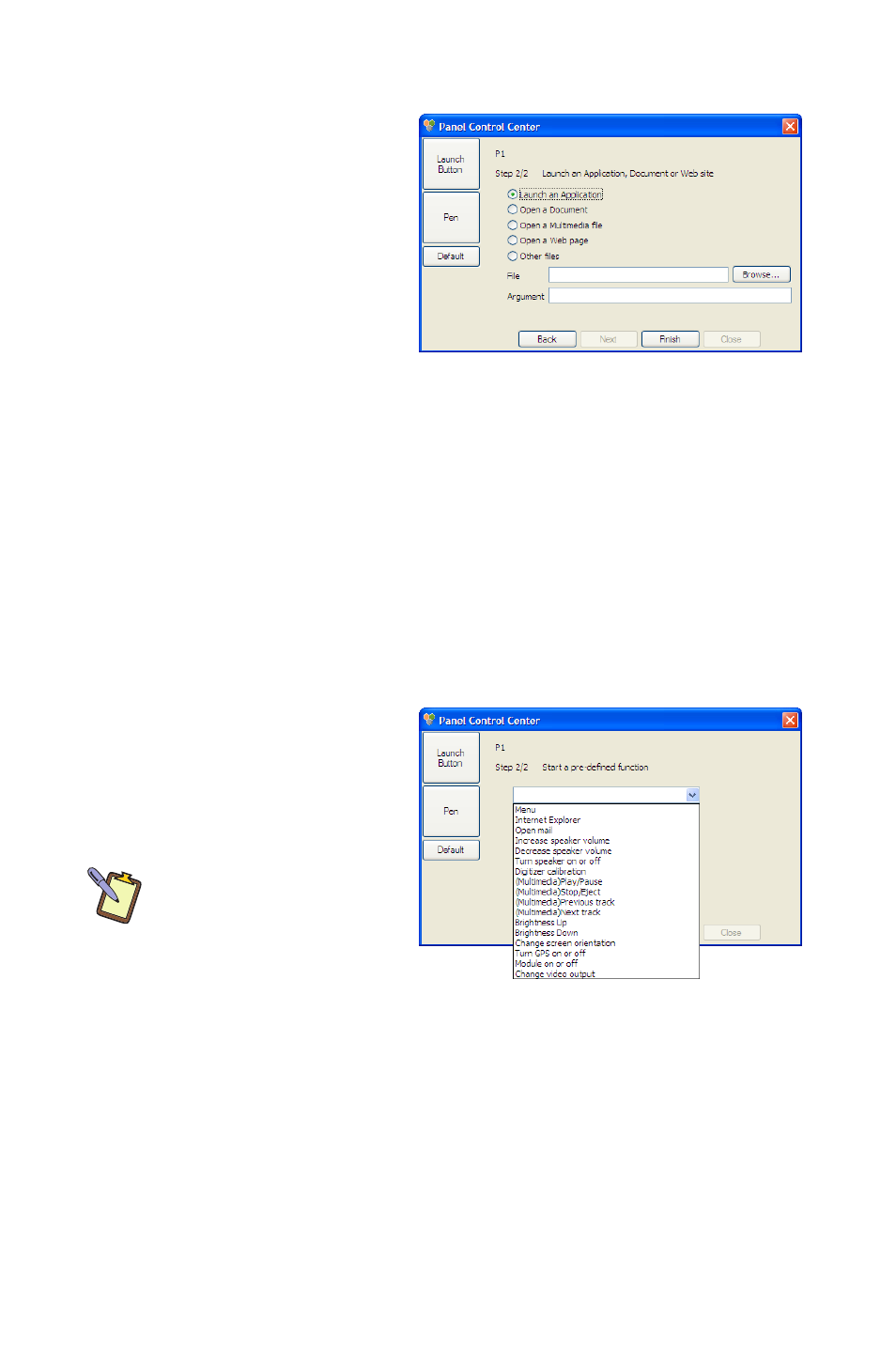
36
Chapter 04: Using Your eo a7330 with Windows
Opening an Application, Document or Web Page
5. Using the option
buttons, choose the
appropriate file type
you’d like to open.
6. Go down to the “File”
field— or “URL” field
if you chose to open
a web page—and
either type in the exact path to the file/program or tap
the “Browse...” button and navigate to it. You will have to
enter the exact URL if you chose to open a web page as no
“Browse...” button is available. You can, however, copy &
paste a URL from your web browse.
7. Enter any program arguments, if applicable, and tap the
“Finish” button to commit the change to the button’s func-
tion and return to the “Launch Button” screen.
Assigning a Pre-Defined Function
5. Using the drop-down
list box, choose the
pre-defined function
you’d like to assign to
the button.
NOTE: The first option
in the list box, “menu”,
refers to opening context
sensitive menus. In other
words this is equivalent to
performing a right-click
action.
6. When you are satisfied with your selection, tap on the “Fin-
ish” button to commit the change to the button’s function
and return to the “Launch Button” screen.
If at any point you wish to restore the all the buttons to their
original programmed state, simply enter the “Launch Button”
screen and tap on the “Default” button.
