Touch screen display problems/solutions – TabletKiosk Sahara NetSlate a230T User Manual
Page 84
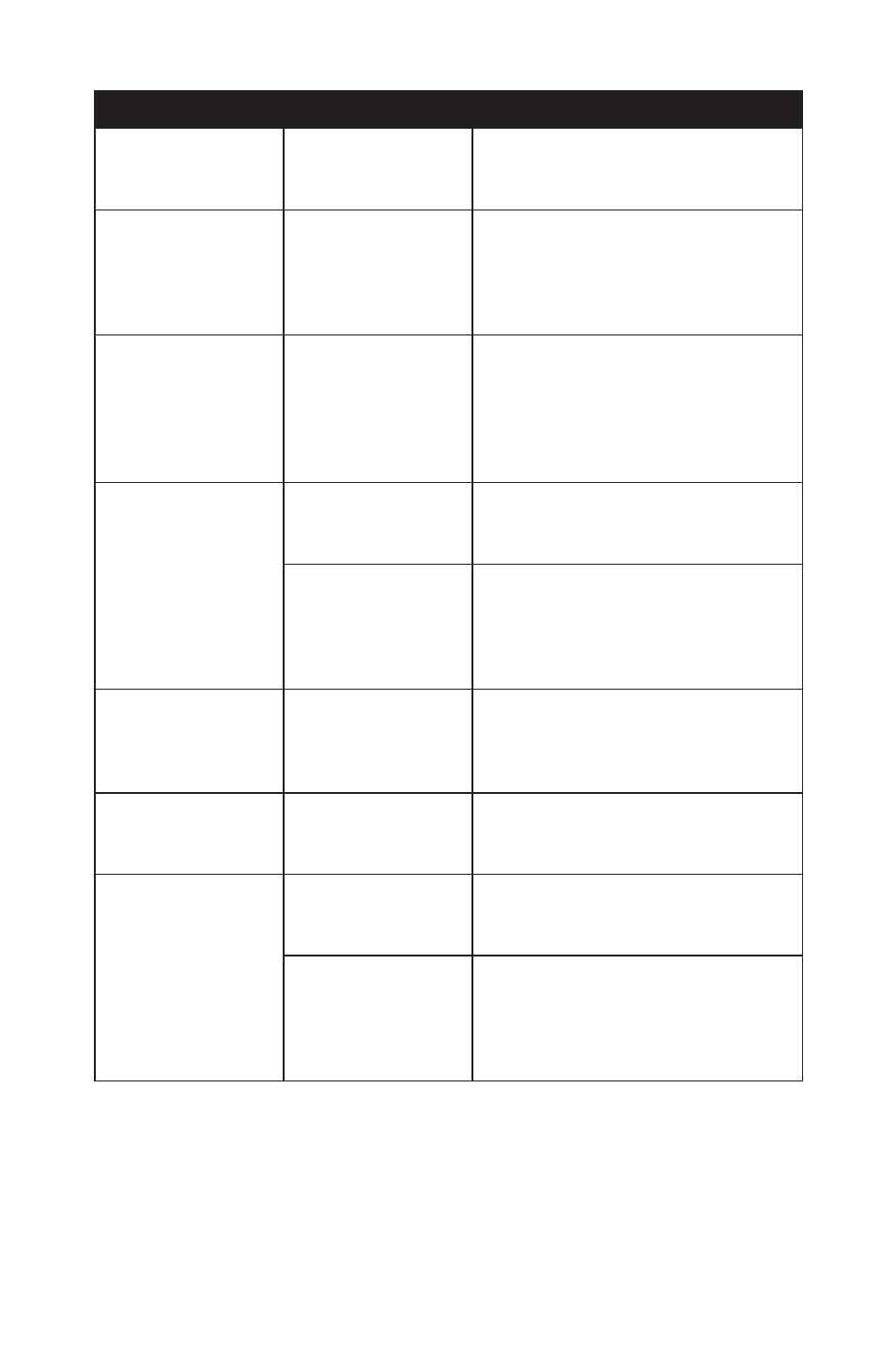
Chapter Name 07: Troubleshooting
69
Touch Screen Display Problems/Solutions
Problem
Possible Cause
Solution
The screen is blank.
The system has gone
into Standby or
Hibernation mode.
Slide the Power toggle switch to the
right and hold for a second or two to
resume.
The mouse pointer
will not follow the
stylus pen properly.
The touch screen
requires calibrating.
Run the Standard calibration routine
in the PenMount Control Panel. (see
the section Touch Screen Settings and
Calibration in the Chapter Using Your
Sahara NetSlate with Windows XP)
The mouse pointer
will not follow the
stylus pen properly
near the edges of the
screen.
The touch screen re-
quires edge compen-
sation adjustments
(must run Advanced
Calibration).
Make adjustments to “Edge Compensa-
tion” settings in the PenMount Control
Panel. (see the section Touch Screen
Settings and Calibration in the Chapter
Using Your Sahara NetSlate with
Windows XP)
The mouse pointer
will not follow the
stylus pen properly
even after being cali-
brated.
Touch screen linear-
ity is inaccurate.
Run the Advanced Calibration routine in
the PenMount Control Panel. Start with
9pt option.
Touch screen
controller drivers are
corrupted.
This can happen over time. Check the
TabletKiosk website to make sure you
have the newest available drivers, then
uninstall the current drivers and install
the new drivers.
The screen responds
well to the stylus, but
not to the touch of a
finger.
Not enough local-
ized pressure being
applied.
Press or tap on the screen using the tip
of your finger near/with your fingernail.
You can not drag
windows or icons us-
ing the touch screen.
The touch screen is
not in “Mouse Emula-
tion” mode.
Change the Touch Mode to “Mouse
Emulation” in the PenMount utility on
the “Settings” tab.
The screen does
not rotate when the
screen rotation but-
ton is pressed.
The VGA display
driver is not set for
rotation support.
Use the Intel Media Accelerator Driver
control panel to enable the screen rota-
tion option in the “Display Settings” tab.
The VGA display driv-
ers are corrupted.
This can happen over time. Check the
TabletKiosk website to make sure you
have the newest available drivers, then
uninstall the current drivers and install
the new drivers.
