TabletKiosk Sahara NetSlate a230T User Manual
Page 41
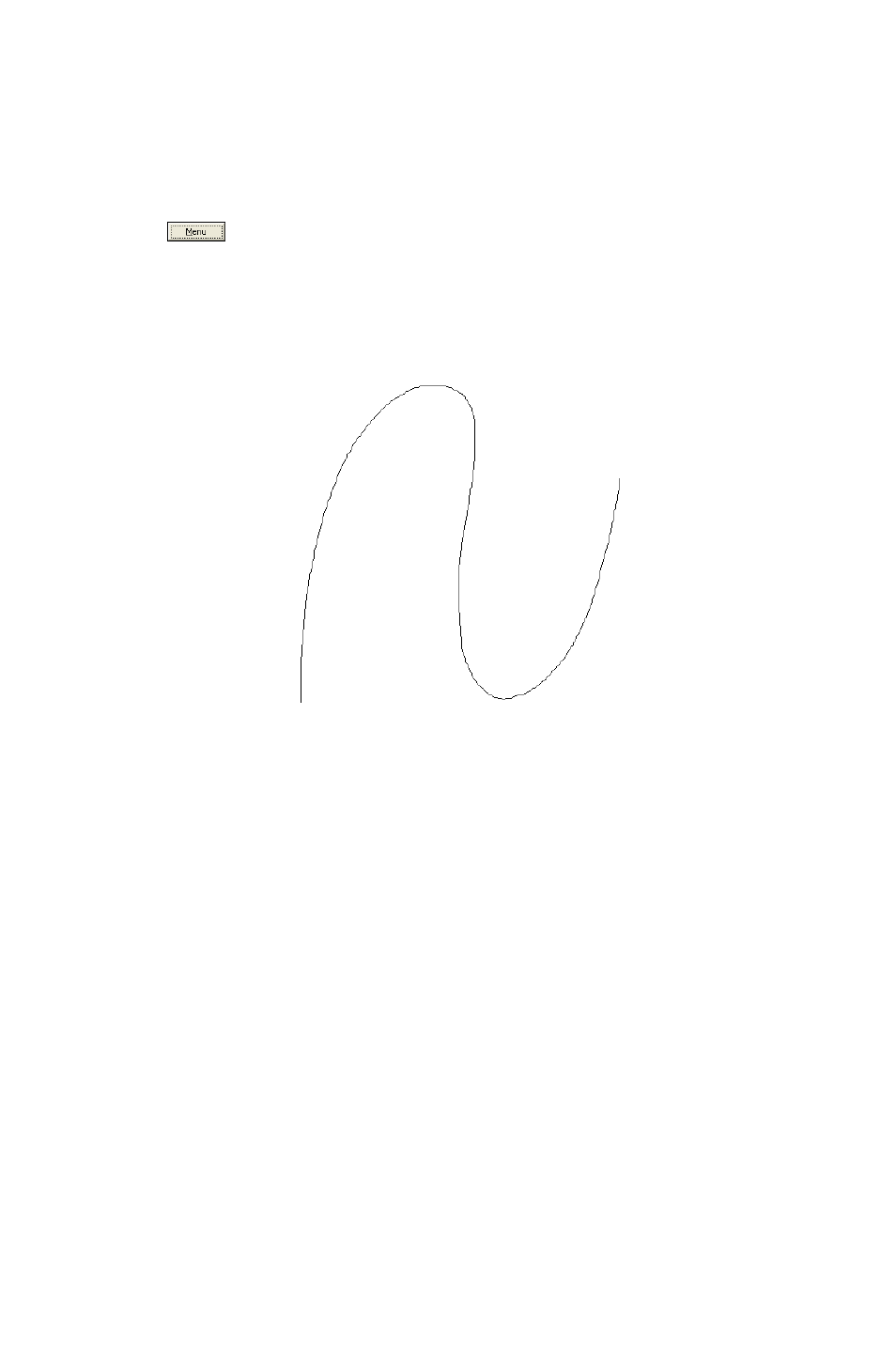
26
Chapter 04: Using Your Sahara NetSlate with Windows XP
4. When the calibration is complete, you can test the screen
accuracy by either tapping around the screen, or using the
“Draw” test in the “Tools” tab in the main window of the
PenMount Control Panel.
If you check the Plot Calibration Data option in the “Advanced
Calibration” mode, a linearity comparison graph will be dis-
played after the “Advanced Calibration” is complete. The black
lines reflect the ideal linearity assumed by the PenMount control
panel, while the blue lines represent the approximate linearity
calculated by the calibration.
There may be circumstances where you don’t want the calibra-
tion data to be stored in the controller. Perhaps you are only run-
ning a test, or you want the pre-calibrated state to be restored
when you restart the system. In these cases, checking Turn off
EEPROM storage will disable the write-in of calibration data.
Calibrating the Touch Screen from the Command Prompt
The calibration function can be called from the Windows com-
mand prompt, in case you’d like to include it in a script, batch
