Proceed PAV User Manual
Page 67
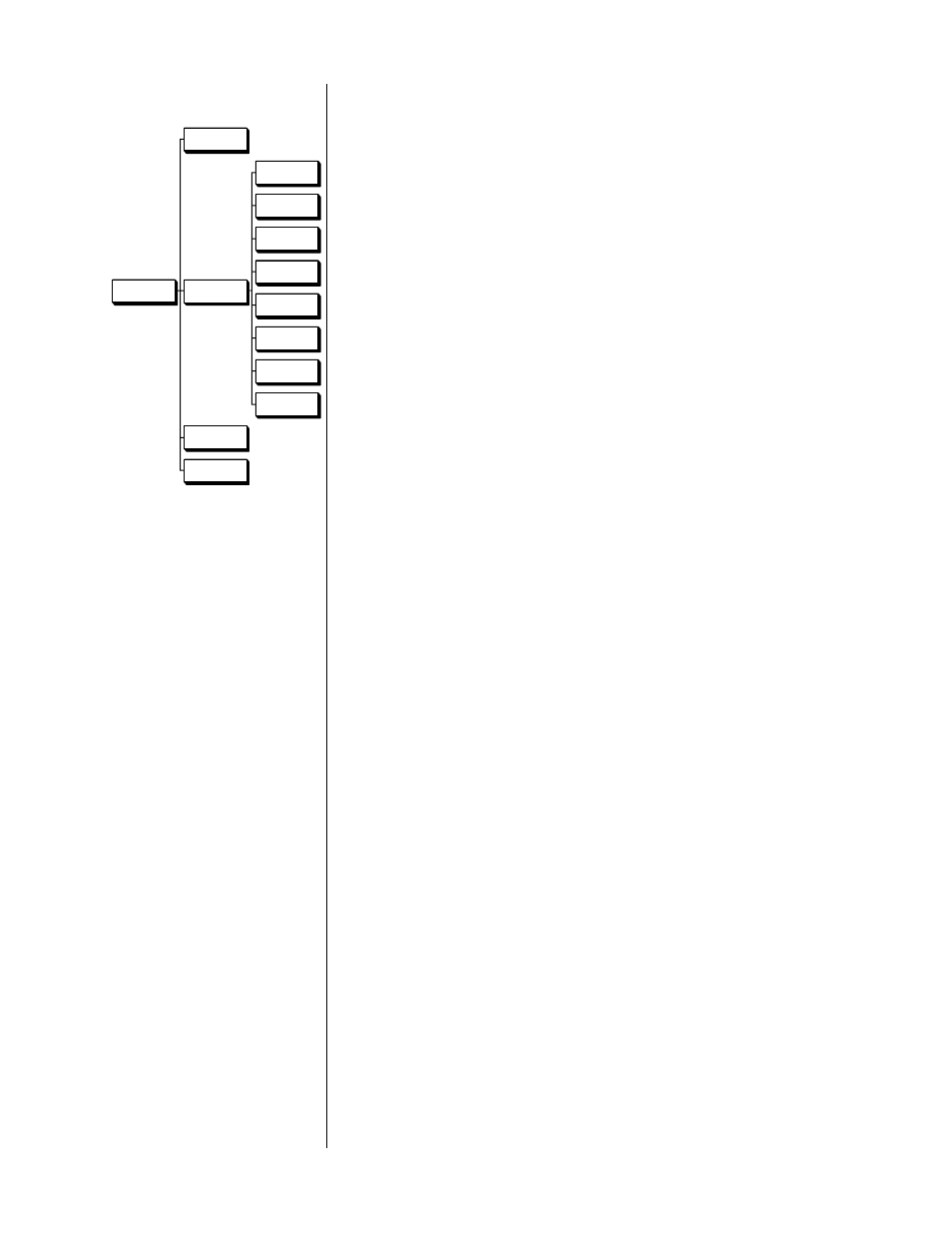
67
remote only menu
REMOTE ONLY
MENU
ENTER
DISPLAY
ON SCREEN
THX
STATUS
LATE NIGHT
DUAL DRIVE TOGGLE
Press the appropriate button on the remote control (while in learning
mode), and then use the front panel
master
and
volume +/–
buttons to
select and “fire” the appropriate IR command from the
main display
of
the PAV into the remote control. Repeat as necessary.
5
TO LEARN COMMANDS THAT GIVE DIRECT ACCESS TO SURROUND
MODES, SIGNAL PATHS, AND POSITIVE CONTROL OVER TOGGLE
FUNCTIONS, SELECT “DIRECT ACCESS” ON THE TEACH REMOTE
MENU
You may also teach special commands to the PAV remote control which
allow direct access to the various surround modes, signal path and con-
trol options. These may be assigned to any available button on the PAV
remote control.
For example, you may find that you use the
THX cinema
,
pro logic
,
stereo surround
and
surround off
modes most frequently. You could as-
sign a button to each of these and never have to cycle through the other
options again. Definite “on” and “off” commands for
standby
and
mute
(rather than toggles) offer improved control over the PAV when operated
from a remote zone, or when controlling the system via a macro.
The Surround, Path and Misc Control menus under the Direct Access
menus are as follows:
surround, path and
misc control menus
SURROUND
PATH
MISC CONTROL
PRO
MAIN
OPERATE
STEREO S
REMOTE
STANDBY
MONO S
BOTH
MUTE ON
SUR OFF
RECORD
MUTE OFF
MONO
DIRECT VOLUME
Press the appropriate button on the remote control (while in learning
mode), and then use the front panel
master
and
volume +/–
buttons to
select and “fire” the appropriate IR command from the
main display
of
the PAV into the remote control. Repeat as necessary.
MENU
ENTER
DISPLAY
ON SCREEN
THX
STATUS
LATE NIGHT
DUAL DRIVE
TOGGLE
PANEL
BUTTONS
REMOTE
ONLY
DIRECT
ACCESS
SPECIAL
TEACH
REMOTE
