Proceed PAV User Manual
Page 43
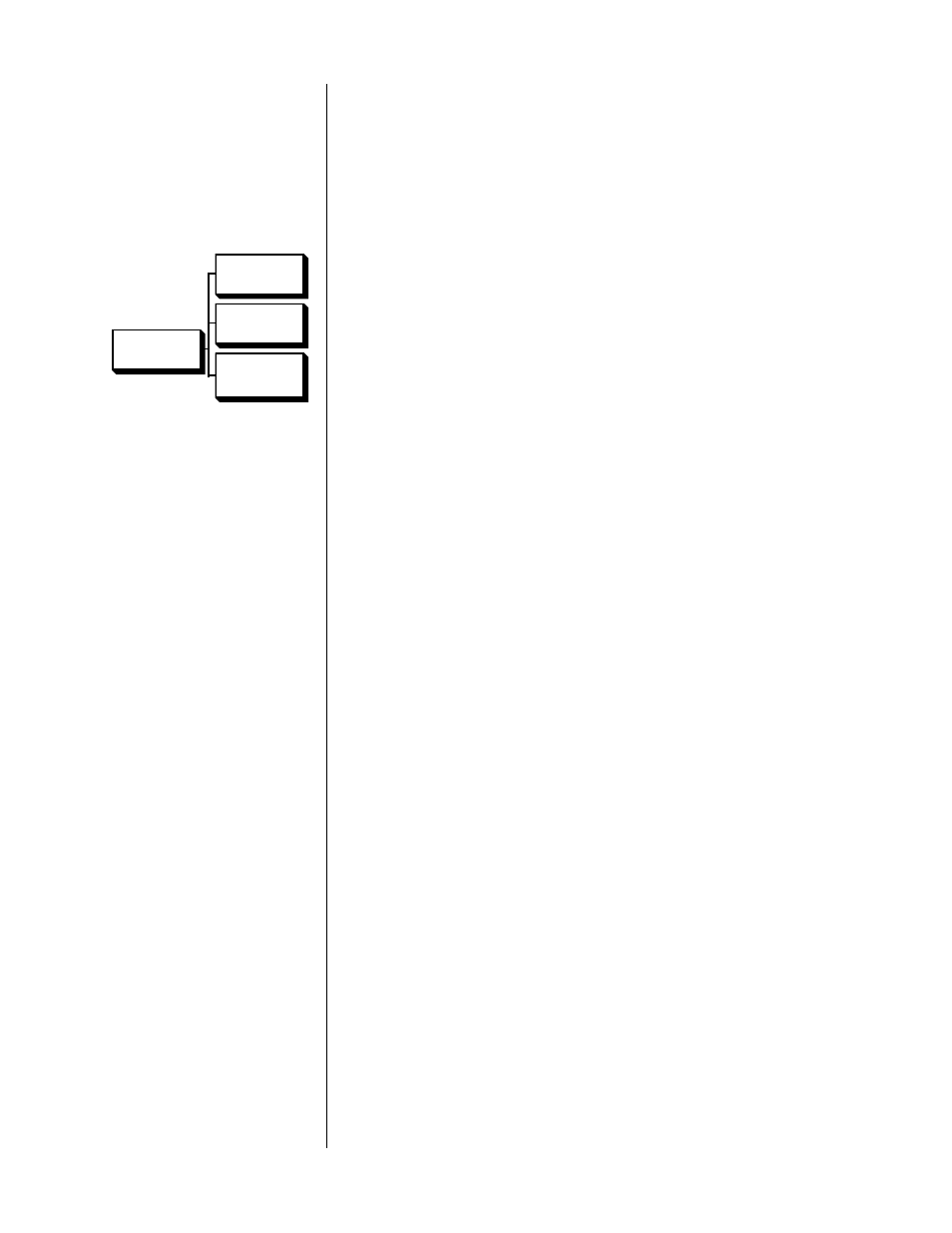
43
1
ENTER THE INPUT DEFAULTS MENU, SELECT AUDIO INPUTS, THEN CD 1,
THEN ALIAS
This can be accomplished by moving the cursor to
input defaults
and then
pressing either of the
volume +/–
keys four times in succession. (For our
example, we will concern ourselves with the
cd 1
input. The other inputs
operate in the same fashion.) You should then see a screen which looks
something like this:
cd 1 menu
INPUT DEFAULTS
ALIAS CD1
OFFSET 0
MODE NONE
CD1
ALIAS CD1
OFFSET 0
MODE
NONE/THX/
etc.
SUB
NONE/ON/OFF
2
GIVE THE INPUT A MORE SPECIFIC ON SCREEN ALIAS
When you use the
volume +/–
keys to select
alias
, the first character will
automatically be selected (indicated by an arrow). Use the
volume +/–
keys
again to scroll through the available list of characters until you see what you
need. Then use the
master
button to move on to the next character. Con-
tinue until you are finished with this alias. For example, setting the cd 1
alias to “CDP” and then moving the cursor on with the
master
button
would result in a screen which looked like this:
alias menu
ALIAS
CDP
↑
3
PRESS ENTER TO SAVE THE NEW ALIAS
From now on, the on screen display will refer to this input as your “CDP”
(or whatever else you spelled out).
Repeat these programming steps in turn for any inputs which will be used in
your system’s configuration.
Programming Input Offsets
Having created a new alias for an input, pressing
enter
returns you to the
inputs defaults menu for that input. Pressing
master
moves the cursor on to the
input offset default for that source. The PAV will automatically load this number as
the
input level
whenever this particular input is selected.
The primary purpose for this feature is to eliminate the level differences between
various source components, in order to give the Dolby Pro Logic circuitry a more
consistent signal strength with which to work. For example, you may discover that
your CD player’s output is stronger than your laserdisc player’s output. The best
course is to set the input level adjustment for the laserdisc, since it will often play
surround-encoded material; then adjust the relative volume of the CD player to
match that of the laserdisc (in order to avoid abrupt changes in volume when
switching between inputs). While not especially critical to the operation of the
PAV, fine-tuning the input levels of the source components will yield some im-
provements in both dynamic range and signal to noise performance of surround-
encoded material.
To adjust your default input offsets, access the input default menu for the selected
input by pressing and holding its button for about five seconds, then:
