Proceed PAV User Manual
Page 47
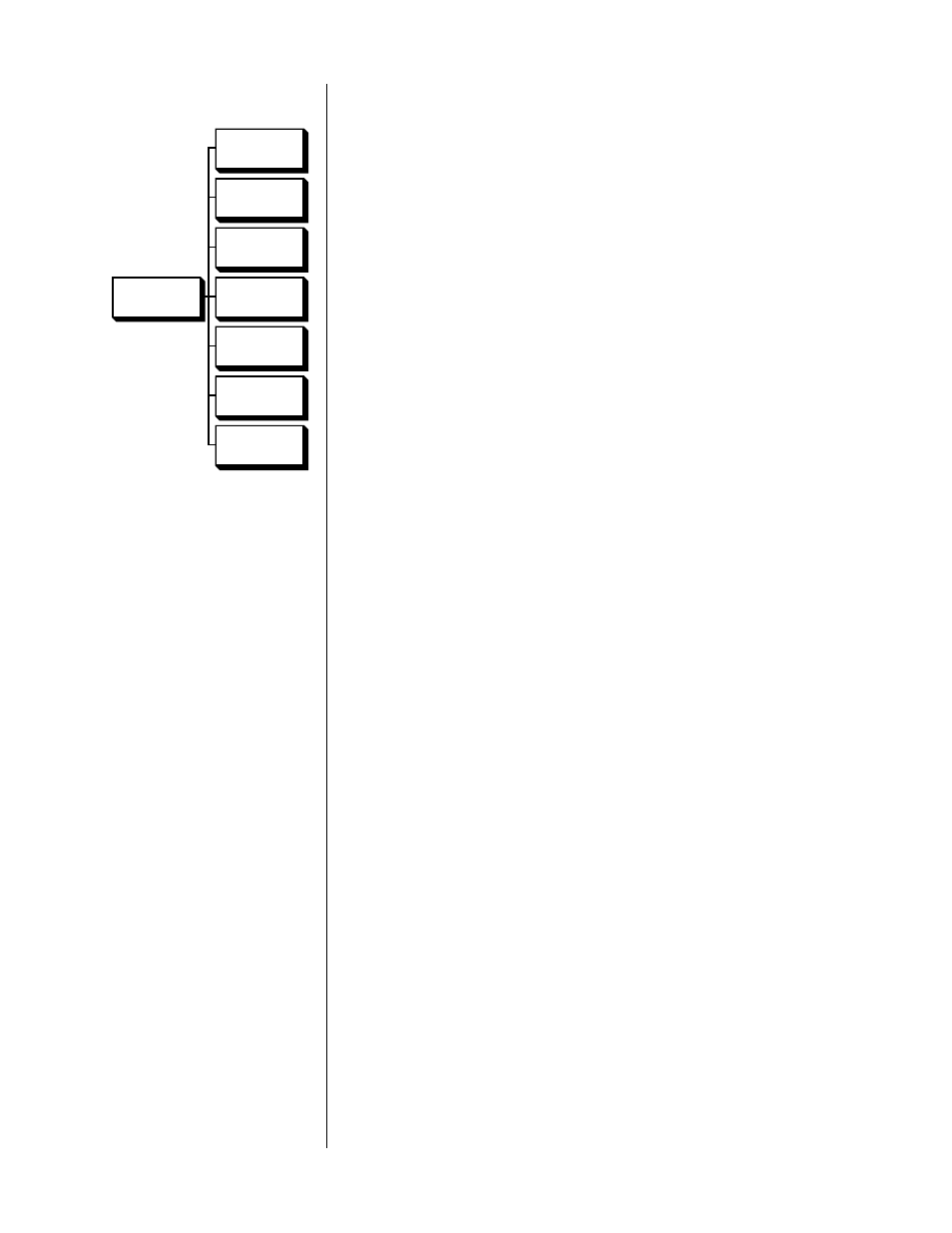
47
1
FROM THE SETUP MENU, SELECT “MODE DEFAULTS” AND ENABLE THE
FEATURE
After selecting
mode defaults
from the
setup menu
, you will see a screen
that looks like this:
MODE DEFAULTS
➔
--DISABLED--
THX CINEMA
PRO LOGIC
STEREO SURROUND
MONO SURROUND
SURROUND OFF
MONO
MODE
DEFAULTS
**DISABLED/
ENABLED**
THX CINEMA
PRO LOGIC
STEREO
SURROUND
MONO
SURROUND
SURROUND
OFF
MONO
You must first engage this feature by pressing
volume +/–
to toggle
-- DISABLED--
to
--ENABLED--
. This extra step ensures that any automated
changes of output levels are consciously chosen and therefore less likely to
cause surprise. It also allows you to disable all the surround mode defaults
in one easy step should you decide at some future date to return to the
calibrated settings for all your routine listening.
2
SELECT THE SURROUND MODE YOU WOULD LIKE TO MODIFY
When you have selected the
THX cinema
mode, for example, you should
see a screen that looks something like this:
MODE DEFAULTS
SUB ON/OFF NONE
CENTER LVL 0
REAR LVL 0
SUB LVL 0
THX CINEMA
3
SELECT “NONE”, “ON”, OR “OFF” AS THE SETTING FOR YOUR SUBWOOFER
IN THIS SURROUND MODE
If you simply leave this setting as
none
for all your surround modes, the
PAV will always use the speaker settings from the
set speakers
menu. If you
prefer to add a subwoofer for movies and remove it when listening to mu-
sic, you should
set speakers
for a biamplified system (crossover on), set the
movie-related surround modes for
sub on
, and set the music-oriented sur-
round modes to
sub off
. This way, your subwoofer will automatically be en-
gaged or disengaged as you change between (for example)
THX cinema
to
stereo surround
.
4
ADJUST THE LEVEL OF CENTER, REAR AND SUB CHANNELS RELATIVE TO
THE FRONT LEFT AND RIGHT SPEAKERS TO SUIT YOUR PREFERENCE
Using the
master
button, move the cursor to the item you wish to adjust;
then adjust the setting with the
volume
±
buttons.
