Standard features – Pinnacle Systems DR User Manual
Page 12
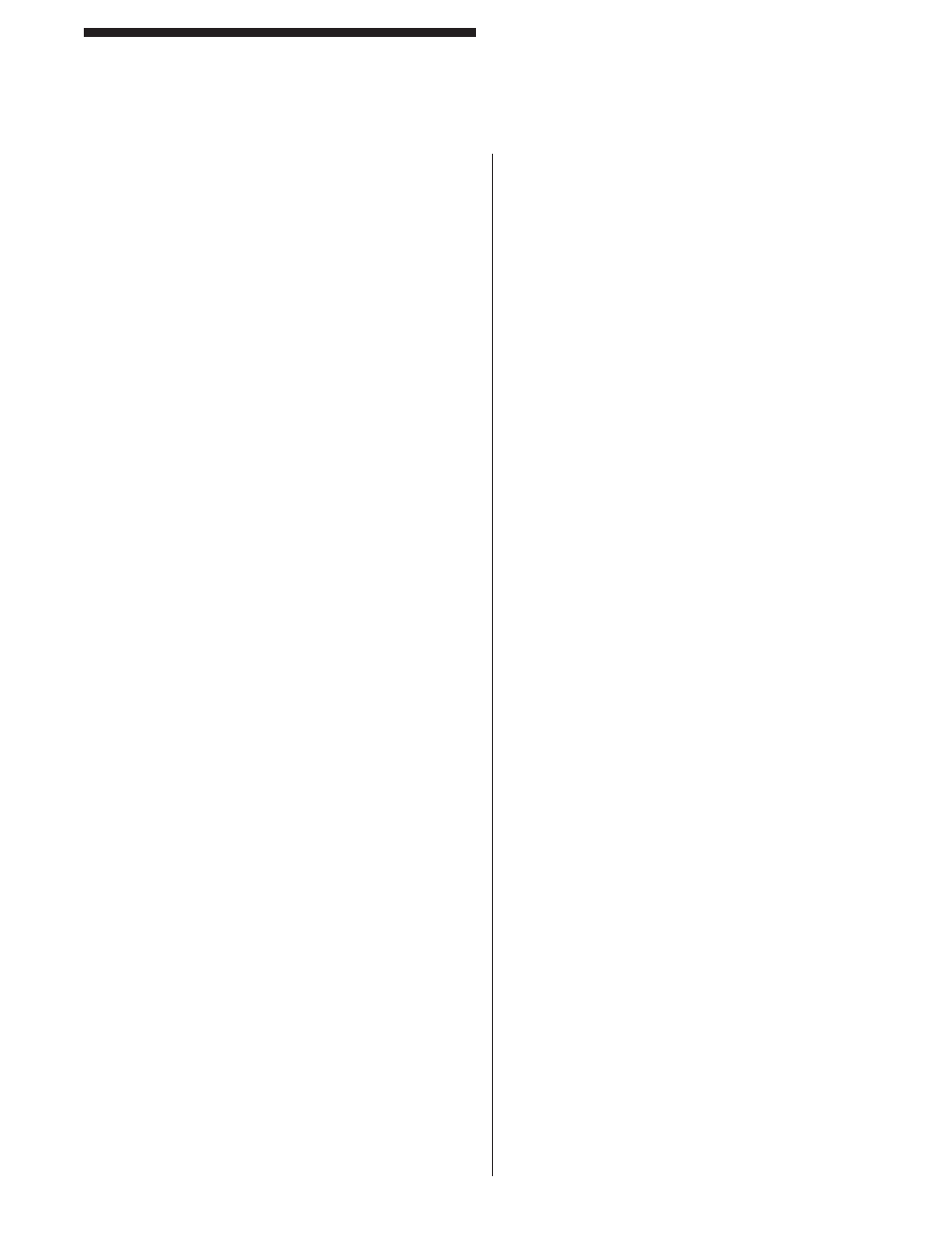
3
Standard Features
DIN-rail Controller Module
Standard Features
Auxiliary Relay Output
Description: Use this relay for horns, lights, and signals
back to PLC’s. Relay K3 is not monitored and driven off
of the K2 relay. It should not be placed into a “stop” circuit
by itself. Both N.O. and N.C. terminals are provided.
POWER / RELAY terminal #8: N.C., terminal #9:
common, terminal #10: N.O. Follow the same directions
as for contact ratings.
Emergency Stop Input
Description: A built-in hardwired Emergency Stop Safety
Input which utilizes two normally-closed emergency stop
contacts to achieve a Category 4 safety level, per EN
954-1. If either or both emergency stop contacts open,
power to the safety output relays is removed, causing
the relays to de-energize and send a stop signal to the
guarded machine.
Application: This protects against a safety switch
contact failure or wiring fault. A contact failure or wiring
short will inhibit the system reset, causing the system’s
Diagnostics Message Display to indicate an Emergency
Stop Input failure.
Usage: See Figure 3 DIN-rail Controller Module Wiring
Diagram for proper wiring of the E-Stop inputs. If you
choose not to use this feature, you must still wire the
two inputs closed (the DIN-rail is pre-wired from the
factory). To reset an E-Stop fault, hit the F1 key on the
top of the DIN-rail controller or Ground Terminal #3 on
the Input/Output connector (the same input is used for
the Latching Relay Reset).
External Relay Check
Description: This feature allows the MicroGuard
DIN-rail to monitor a pair of external relays in series.
The external relays must be force-guided and have an
extra pole that is normally closed. The primary pole of
a force-guided relay maintains identical position to the
secondary pole even when one of the poles is welded.
The secondary pole is used to monitor your external
relays.
Application: If your application requires you to switch
to high current in your “stop” circuit, then you will need
to use external relays. You will want to monitor those
external relays in case of contact welding.
To Activate Feature: Install Jumper (see Installation
Procedures, “Controller Module Setup”) on across pins
labeled EXT. The display should read “rdyE” when this
feature is active.
Usage: POWER / RELAY terminal #13: +pos input
(+24vdc max), terminal #14: -neg input (ground)
The secondary poles must be N.C. when the curtain is
in a “RED” condition. The monitored external contacts
must close and the primary contacts must open in a
“RED” condition within 250mSec’s or an error will occur.
If the curtain is “GREEN,” the monitored secondary
contacts should open up and the primary contacts will
close. An error will occur if the monitored contacts do
not open up. The primary poles of your external relays
must be N.O. (they are placed in your “stop” circuit).
Bring +24vdc to Terminal #13, run GND through the N.C.
contact of both external relays in series to Terminal #14.
Messages: (see Appendix A: Diagnostics &
Troubleshooting for details)
“External contact welded or wire cut”
“External contact short”
NOTE: Use only shielded cable between external relays
and external relay checking input.
Fault Relay Output
Description: Relay K4 is not monitored and has its
own driver circuitry. It should not be placed into a “stop”
circuit by itself. The fault output is a dry contact N.O.
(held closed when clear, opens when there is a fault).
Use this relay for horns, lights, and signals back to PLC’s.
POWER / RELAY terminal #11 & 12. Follow the same
note found above for contact ratings.
Resettable Latching Relays
Description: When power is applied to the MicroGuard
DIN-rail unit, it will stay in a “RED” condition until the
Latching Reset Input is reset.
Application: This is used for guarding an area against
intrusion; without this feature the curtain would stay
“RED” only as long as the curtain’s fi eld of view was
blocked. If you are perimeter guarding, you may need
this.
To Activate Feature: Install Jumper (see Installation
Procedures, “Controller Module Setup”) on across pins
labeled CLOSE. The display should read “rdyL” when
this feature is active. You may want to remove this jumper
during installation.
Usage: Install your own N.O. push button between
ground and terminal #3 of INPUTS/OUTPUTS following
the Wiring section of this manual. You must cycle the
button to reset the curtain.
2
DIN-rail Controller Module
