Ivie iFlex 2400 Series User Manual
Page 8
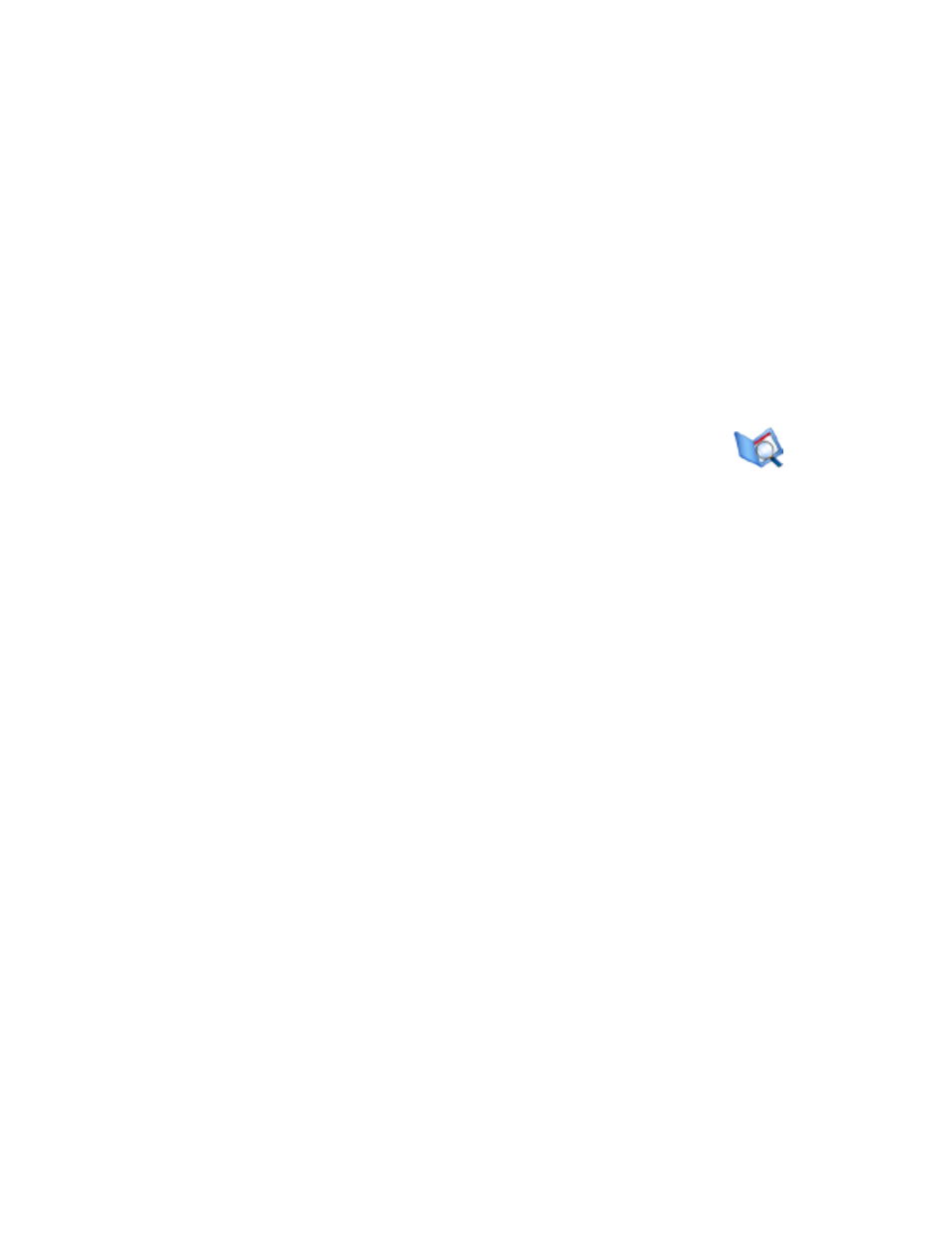
6
group level name in order to be latched as a group.
All level controls in the layout will need a group name, regardless if a
group name is give to a single level control, or to multiple level controls.
Any level control that has no group level name assigned will have no
attachement to a physical input or output.
In the processing screen, the group names are assigned to the modes
of inputs or outputs through the level/trim processing elements. This
matches the logical level names with physical inputs or outputs in specific
modes.
Template Editor
The template editor is accessed by the main menu (View - Template
Editor), the template editor icon on the main toolbar, or by right-clicking
on any control template that has been placed on the layout area and
selecting ‘Properties’.
The template editor is used to combine control elements and background
graphics into custom controls. Similar to the layout area, the editor allows
importing of custom graphics. Combining a graphic background with a
specific layout and selection of control elements, provides controls on the
layout screen that mimic controls in real life.
The user interface for the editor is the same as that for the layout screen.
Controls are placed onto the editor layout area, properties of controls are
set, a background image is loaded, text is added, etc..To save a control
template, select ‘Save’ or ‘Save As’ from the main menu. Template files
are saved with an .sct file type (Sonata Control Template).
When a control template has been created and placed into the layout area,
right-clicking on the control template and selecting ‘Add Prefix’ will allow
the user to create a name that is common to all the controls in the template.
This common name will be added as a prefix to each of the names of
the individual controls in the template. This will be usefull later on in
identifying individual controls.
When placed on the layout area, a control template is moved as a single
element. It cannot be resized, and is modified by right-clicking on the
control template, and selecting ‘Properties’. This will take the user
automatically to the template editor screen. All modifications to the
control template are made in the editor. To return to the layout area, click
the template editor icon.
