Ivie iFlex 2400 Series User Manual
Page 16
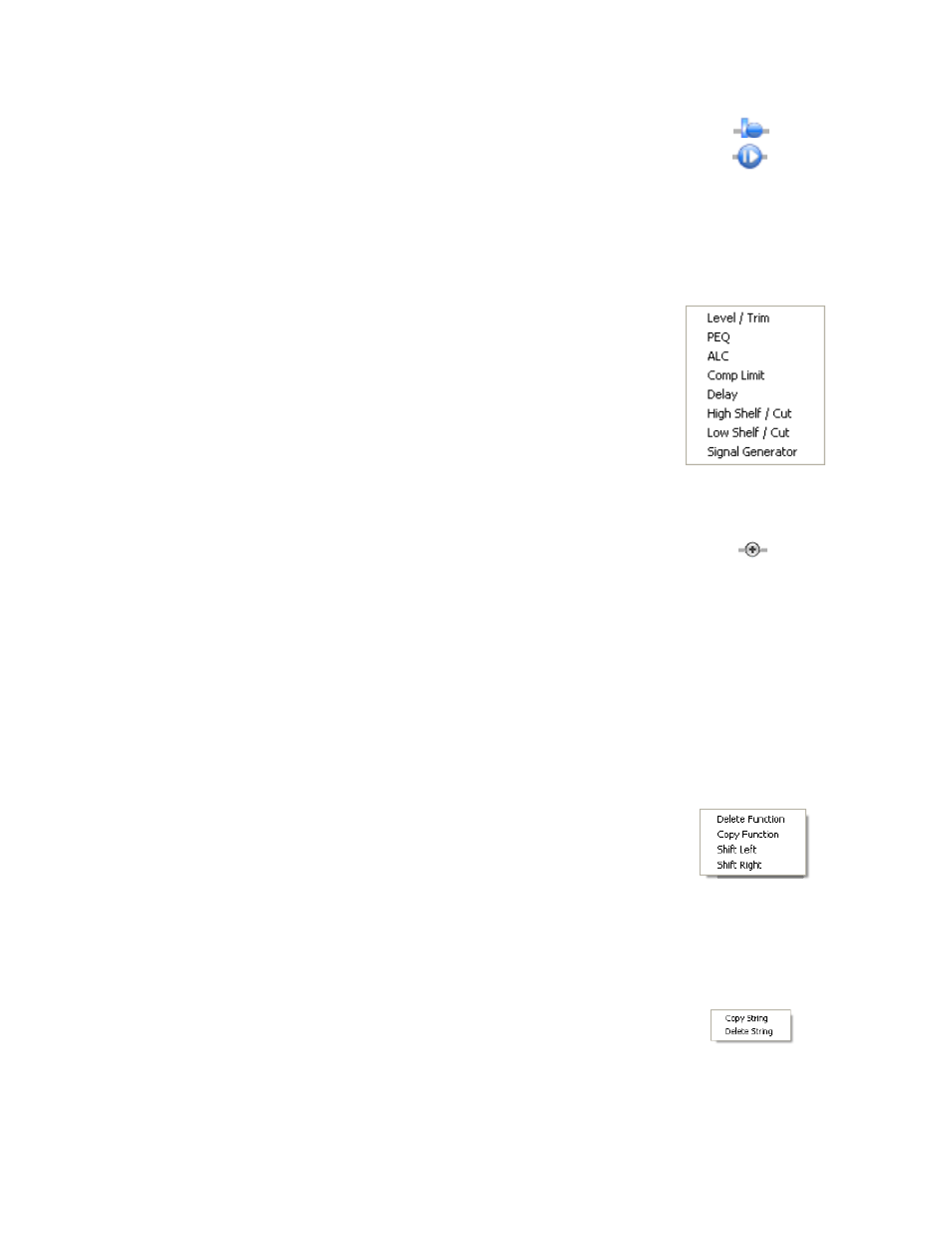
14
default a level/trim and gating processing element, each output has a level/
trim element. These elements are represented by the level/trim, and input
gate properties icons.
Note* - There can only be one processing element of a given type in a set
of processing elements. Only 1 PEQ processing element is permitted, one
ALC, one Comp Limit, etc..
The additional processing elements currently available in SonataTM are:
1. PEQ
2. ALC
3. Comp Limit
4. Delay
5. High Shelf / Cut
6. Low Shelf / Cut
7. Signal Generator
To add a processing element, left-click the plus icon to the left or right of
the default level/trim icon, and select a processing element from the list.
The new element will show up to the left or right of the level/trim icon
depending on which plus icon was selected. To delete an element, right-
click on the element and select ‘Delete’.
To modify processing element parameters, left-click on the element,
and an associated dialog box will appear. For information on the
user-interface for individual processing element dialogs, refer to the
corresponding sections below.
Copy/Paste
Both individual processing elements, and blocks of processing elements
can be copied and pasted to speed the programming process. To copy a
single processing element, right-click on the element to be copied and
select ‘copy function’ from the list. Navigate to the desired processing
string, right-click and select ‘paste function’ from the list. The method
for copying a string of processing elements is the same, but select ‘copy
string’, and ‘paste string’.
It is also possible to copy either a single processing element or a string
of elements to all modes for a given input or output. Use the method
above for copying the element or string of elements, but select ‘paste
function all’ or ‘paste string all’ at the desired location. This will copy
the processing element or string to all modes associated with that input or
output.
