9 macro execution – Doremi TMS User Manual
Page 97
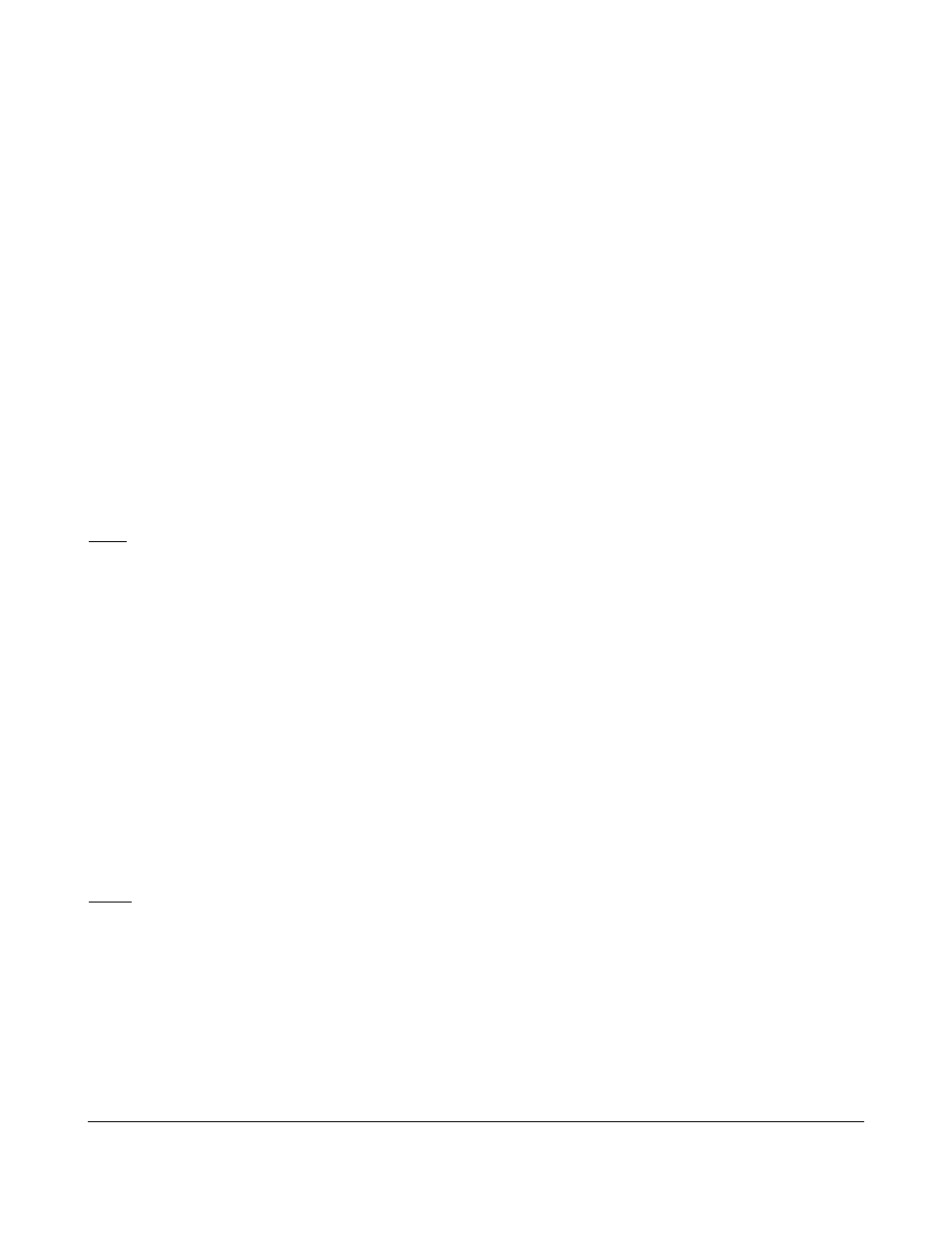
•
Enter the username and password required for authentication to the FTP site.
•
The Home Directory field indicates the folder into which the files will be stored.
•
The Security and System logs are checked by default, meaning that they are included in the
log upload.
•
Un-check the Security (SMPTE) logs box to exclude the security logs from the log file
that will be uploaded.
•
Un-check the System (Doremi) logs box to exclude the System logs from the log file
that will be uploaded.
•
The user can also check the box to compress the files before uploading.
•
Once finished, click the Save button.
•
Click the Test button to test the connection to the server where the logs will be uploaded.
•
You can delete a server by selecting it from the list and clicking the Delete button.
•
To quit the application, click the Quit button.
Note: Logs not collected for few days are automatically collected as soon as possible. If FTP server is
not reachable, logs are kept and will be sent as soon as it is possible.
•
The user will also have the option of uploading Doremi Reports:
•
The user can:
◦
Set what time the reports will be uploaded on a daily basis.
◦
Which type(s) of file(s):
▪
Forward: All schedule related information
▪
Backward: All playback related logs
▪
Content: All content of the multiplex
▪
All: All of the above information and some theater information that is collected from the
theater prioperties.
Note: The CSV format is only available for the backward type (playback).
◦
Set what format the files will be uploaded in.
7.9 Macro Execution
The Macro Execution icon serves the same function as the Multiplex Macro Execution icon in the TMS
Control Panel. For more information on this function, refer to Section 6.7.8.
TMS.OM.000177.DRM
Page 97 of 106 Version 1.4
Doremi Labs
