Doremi TMS User Manual
Page 41
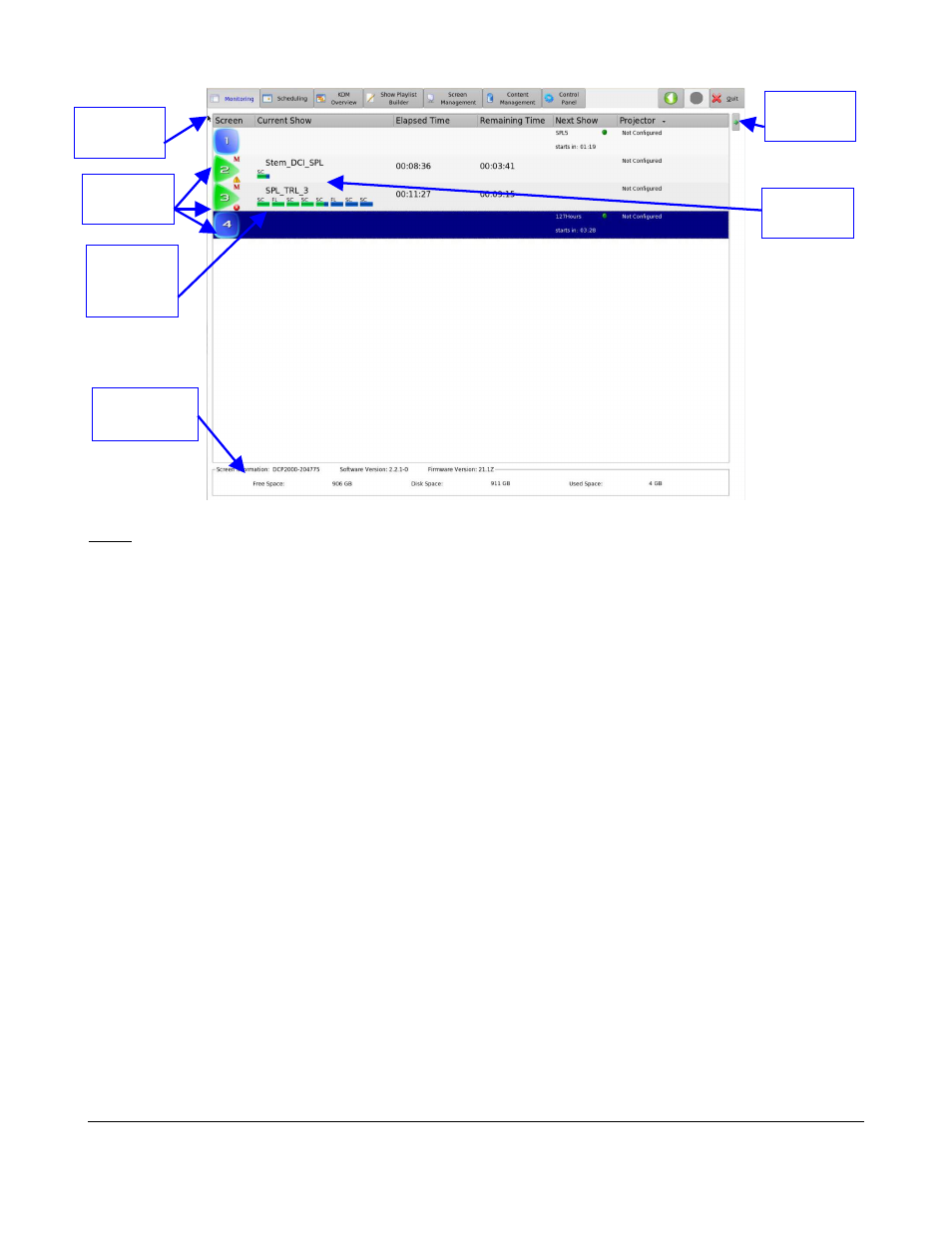
Figure 36: TMS GUI - Monitoring Tab
Note: The small warning/critical icon can be used to display some other warnings. Point the mouse
over the screen icon to display the description of the errors or warnings.
To the right of the screen icon, the following information is displayed only when the screen is in
playback mode.
1. A Show Playlist name is displayed in conjunction with one or more bars beneath. The bars
represent the different clips in the SPL. The short bar is for trailers and the long bar is for
features.
◦
Hovering over the name will list the content in each SPL.
◦
The letters above the bars indicate what type of content the clip contains:
▪
FL= Flat
▪
SC= Scope
▪
HD= High Definition
▪
FU= Full
▪
PA= Pattern
2. Elapsed time.
3. Remaining time.
4. Next Show.
5. Projector.
•
The last two columns can appear and disappear by clicking on the Arrow icon.
•
To access the Screen Management tab associated with the selected screen, double-click on
the screen icon and the GUI will display the Screen Management tab (Section 6.5).
TMS.OM.000177.DRM
Page 41 of 106 Version 1.4
Doremi Labs
Monitoring
Tab
Arrow
Icon
SPL
Name
Clip Bar
Content
Type
Screen
Icons
Screen
Information
