2 content manager export feature – Doremi TMS User Manual
Page 92
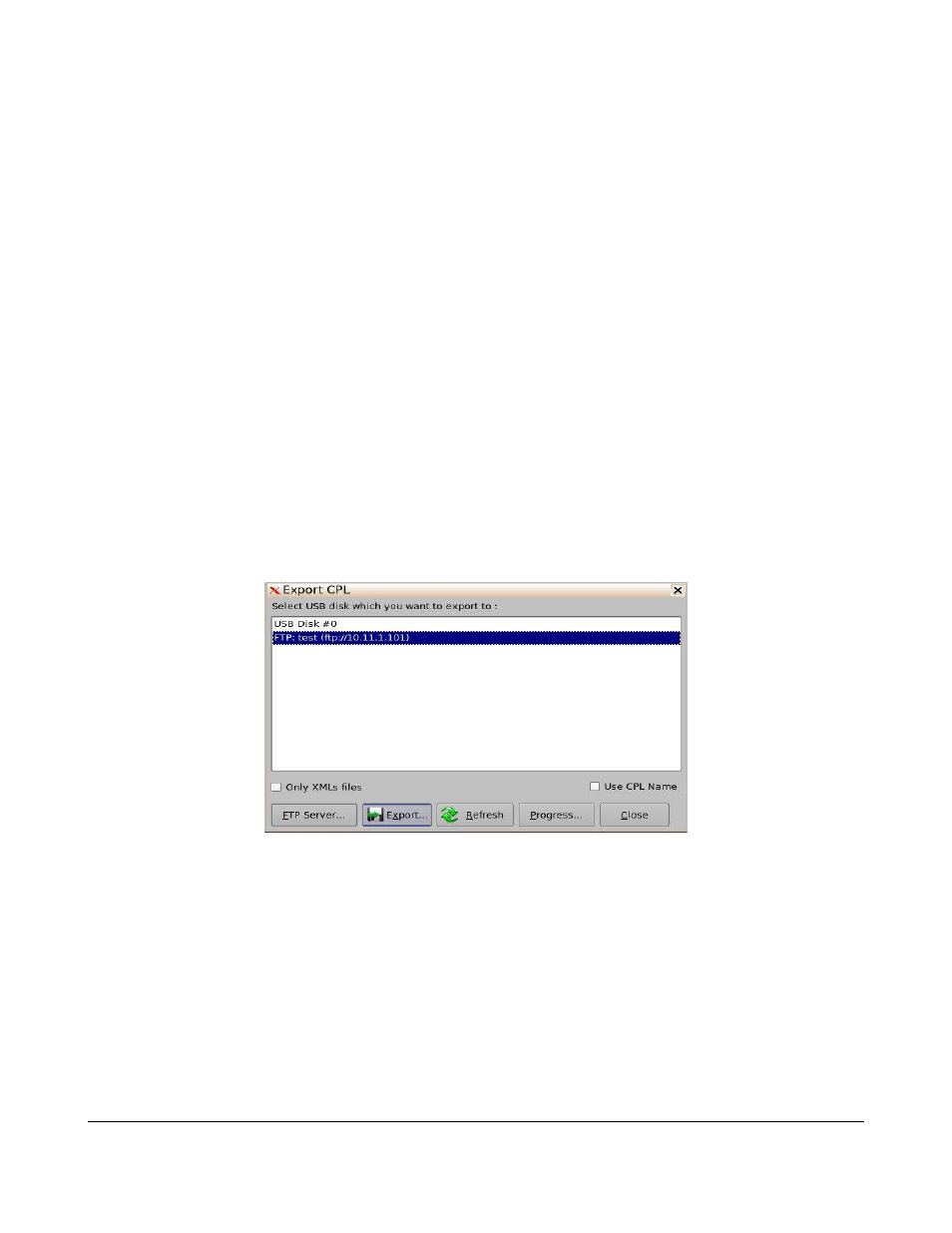
•
Browse Contents Button: Allows the user to go back to the home page or switch through
CPL's, KDMS's, SPL's, and License windows (Figure 115).
•
Actions Button: Allows the user the ability to delete a selected item (Figure 114).
7.3.2 Content Manager Export Feature
The Content Manager application provides an Export tool. The Export tool will allow the user to export
CPLs or SPLs to a USB thumbdrive or FTP site.
To export a CPL or SPL:
•
Open the Content Manager application.
◦
Menu → LMS Control Panel → Content Manager
•
Click on the Browse Contents button (Figure 111).
•
Choose the CPL or SPL selection from the menu.
•
Click on the desired CPL (s) or SPL(s).
•
Click on the Actions button. See Figure Figure 112 (CPL window) or Figure 114 (SPL window).
•
Choose the Export selection from the list.
•
The Export window will be prompted, allowing the user to choose the destination to export the
selected content.
Figure 116: Content Manager – CPL Export Window
•
Click on the desired destination.
•
Click on the Export button.
TMS.OM.000177.DRM
Page 92 of 106 Version 1.4
Doremi Labs
