5 screen management tab, 1 tab overview, 1 playback tab – Doremi TMS User Manual
Page 64: 5 screen management tab 6.5.1 tab overview
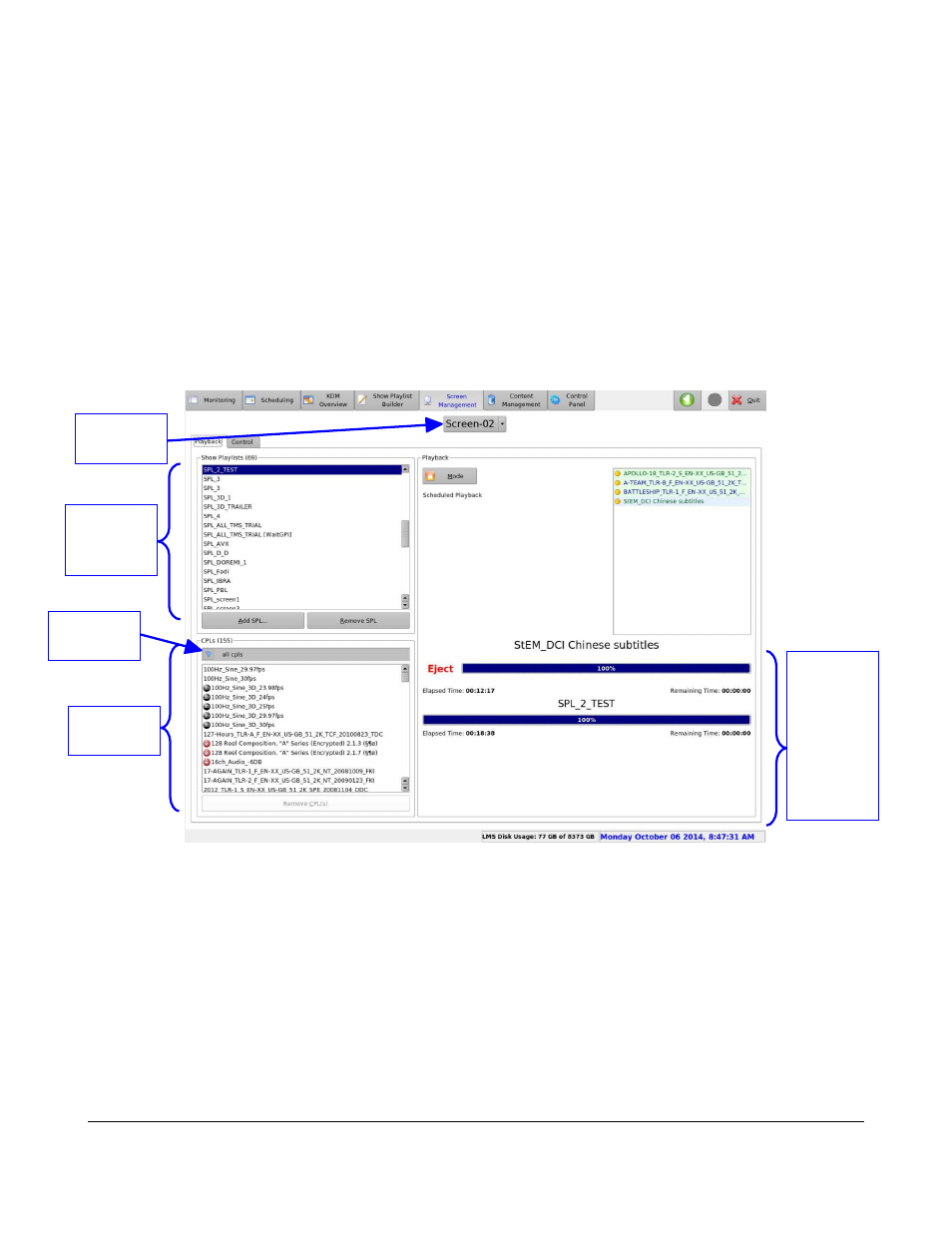
6.5 Screen Management Tab
6.5.1 Tab Overview
•
To enter the Screen Management tab, click on Screen Management on the top of the GUI.
•
The Screen Management tab allows different functions depending on the logged in status. If
the user is not logged in as manager or admin, the tab will only allow the user to view the
current Show Playlist playback, on a specific screen.
•
It is divided into two tabs: the Playback tab and the Control tab.
6.5.1.1 Playback Tab
•
The screen number can be selected using the list-box available on the top of the tab (Figure
71):
Figure 71: Screen Management: Playback Tab
•
The left part of tab displays the Show Playlists and the Composition Playlists (CPLs). Both are
available on the selected screen in the Show Playlists window and in the CPLs window (Figure
71).
◦
Clicking on the Filter button will allow the user to filter the icons into advertisements,
features, policies, psa, shorts, teasers, tests, and a custom search.
•
The Playback window (the right part of the window) contains the Show Playlist progress list-
box. The list-box displays the current playback position within the Show Playlist using a green
flag. The elements already played are flagged using a yellow mark whereas the elements that
are not played for the moment do not have any flag at all (Figure 72).
TMS.OM.000177.DRM
Page 64 of 106 Version 1.4
Doremi Labs
Current
Show
Playlist
being
played on
the
selected
screen
Show
Playlists
Window
CPLs
Window
Screen
Number
Filter
Button
