Doremi Asset Manager User Manual
Page 66
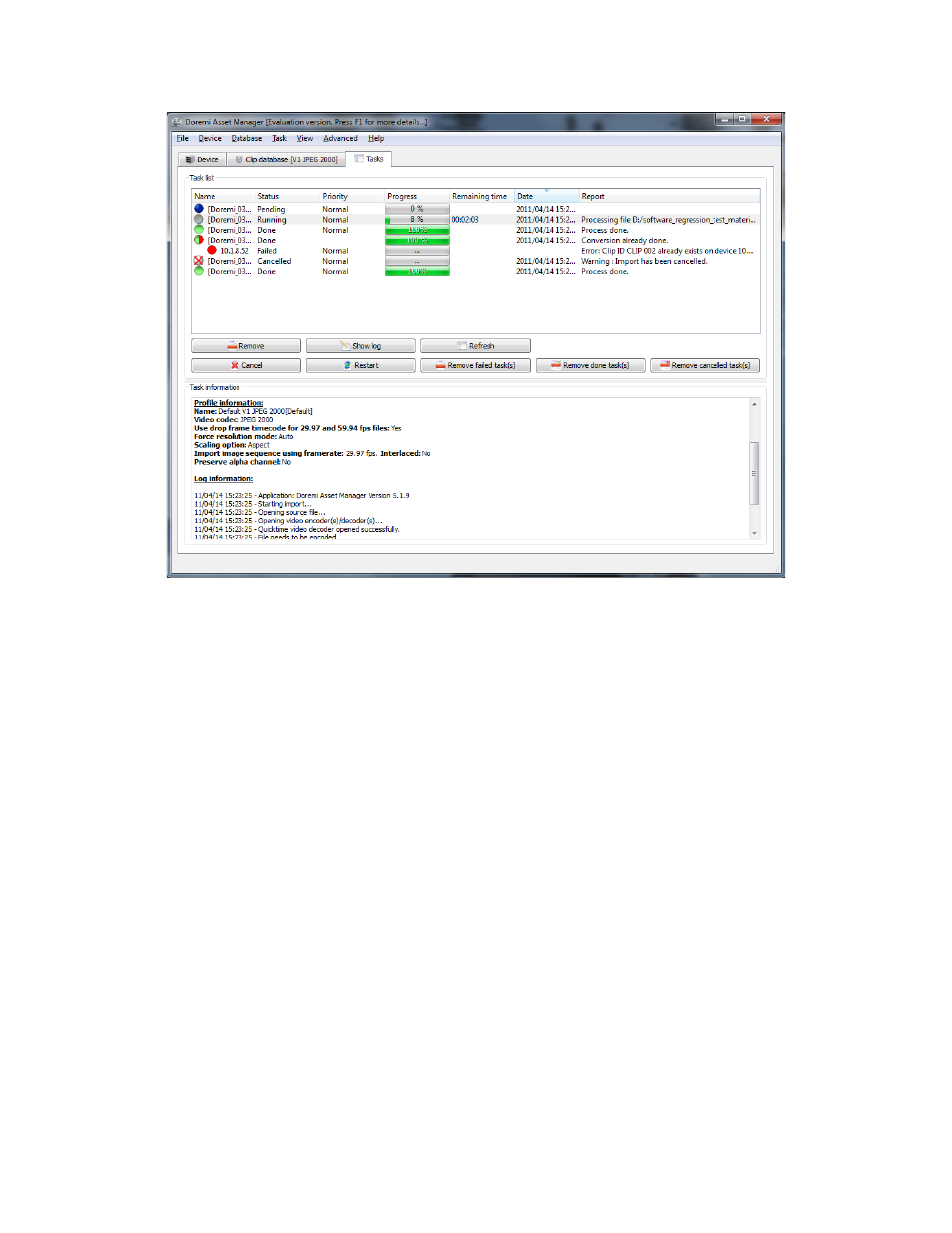
Figure 66: Tasks Tab - Tasks List Window
Task Information
To open a text file containing all the log information associated to a task, select the task in the
“Task list” window and click on the “Show log” button.
You can also see all the log information in the “Task information” Window. The “View” menu will
allow you to show or hide the “Task information” Window, Error messages, Warning messages
and Information messages.
•
When DoremiAM encounters a problem that will not allow it to finish a task, an “Error”
message will be displayed.
•
When DoremiAM encounters a problem that will not impact the task, a “Warning”
message will be displayed.
Tasks Status
The status of a task is indicated by the color of the circle icon associated with that task.
•
Green Circle – Task Completed without any warnings or Errors
•
Yellow circle – Task Completed successfully but there are some warning messages
•
Red Circle – Task has failed
•
Brown Circle - task currently being processed
•
Blue Circle – This task is pending and will start once the currently running task is
completed.
_____________________________________________________________________________________
AMR.OM.000163.DRM
Page 66
Version 2.2
Doremi Labs Inc.
