Doremi Asset Manager User Manual
Page 42
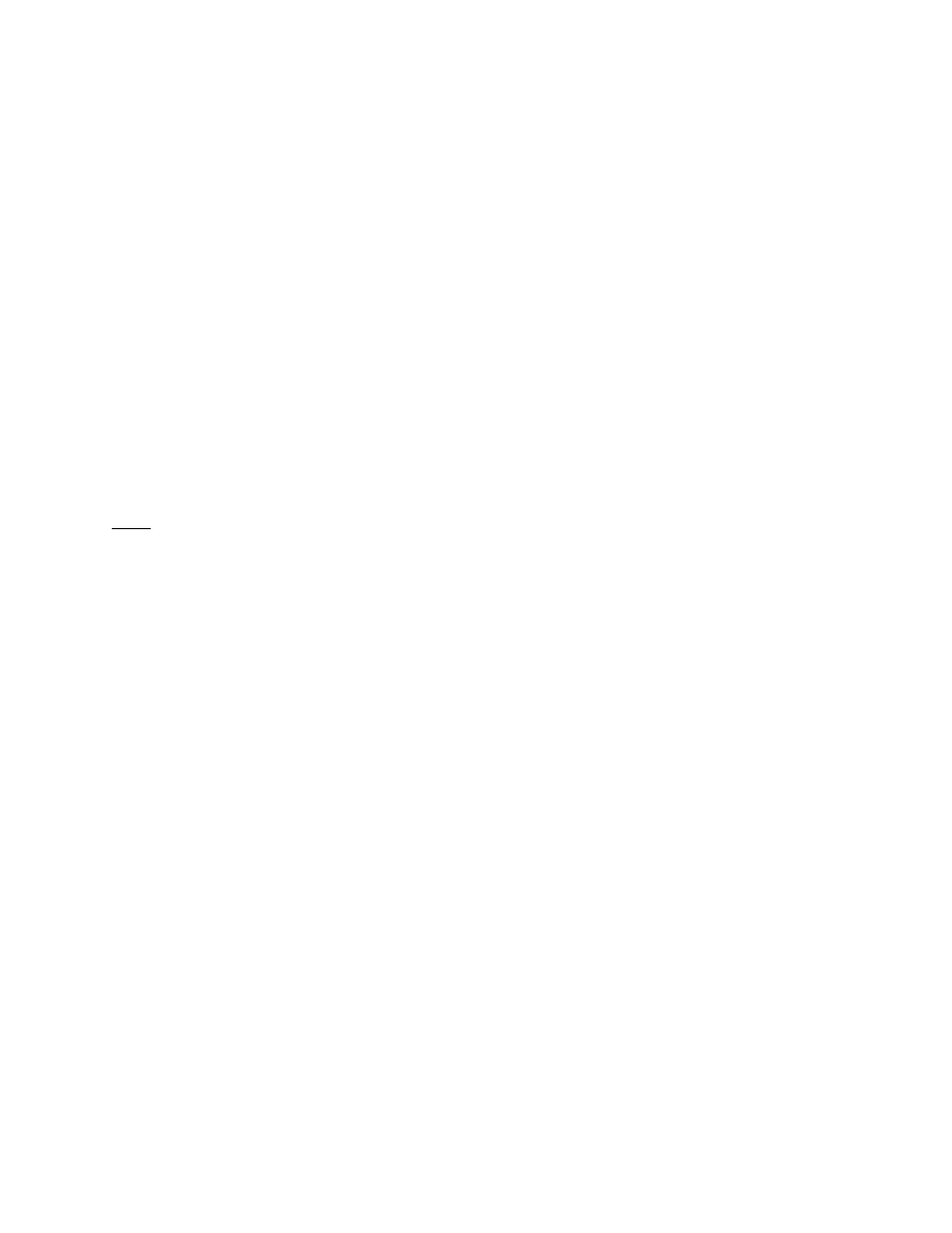
Figure 41 above is an example of a folder/clip being transferred from the database to a specific
device. The green check-mark indicates that the selected device (the V1-HD) is connected. By
clicking the “Apply Selection To All” button you are able to transfer the folder/clip to more than
one unit at a time.
3.3.2 Using DoremiAM Clip Database to Transfer a Clip to the Device
To transfer a clip from the database to the connected device (Nugget or V1):
•
Go to the “Clip database” tab.
•
Select the media file(s) to transfer.
•
Click on the “Send to Doremi devices” button.
•
Select the unit(s) you wish to send the file to.
•
Click on “Finish” to start the transfer.
•
Go to the “Tasks” tab to see the progress of the transfers. To see a list of all the new
files, click “Update” on the “Clip Database” tab. Note: The update process takes
approximately 30 seconds.
Note: At this stage you can also choose to schedule the transfer instead of starting it. This
procedure is detailed in Section 3.7 below.
•
You can see the progress of the file transfer in the “Tasks” tab as shown below:
_____________________________________________________________________________________
AMR.OM.000163.DRM
Page 42
Version 2.2
Doremi Labs Inc.
