Chapter 4: updates, Chapter 4, Updates – Dan Dugan Sound Design Dugan-MY16 User Manual
Page 41
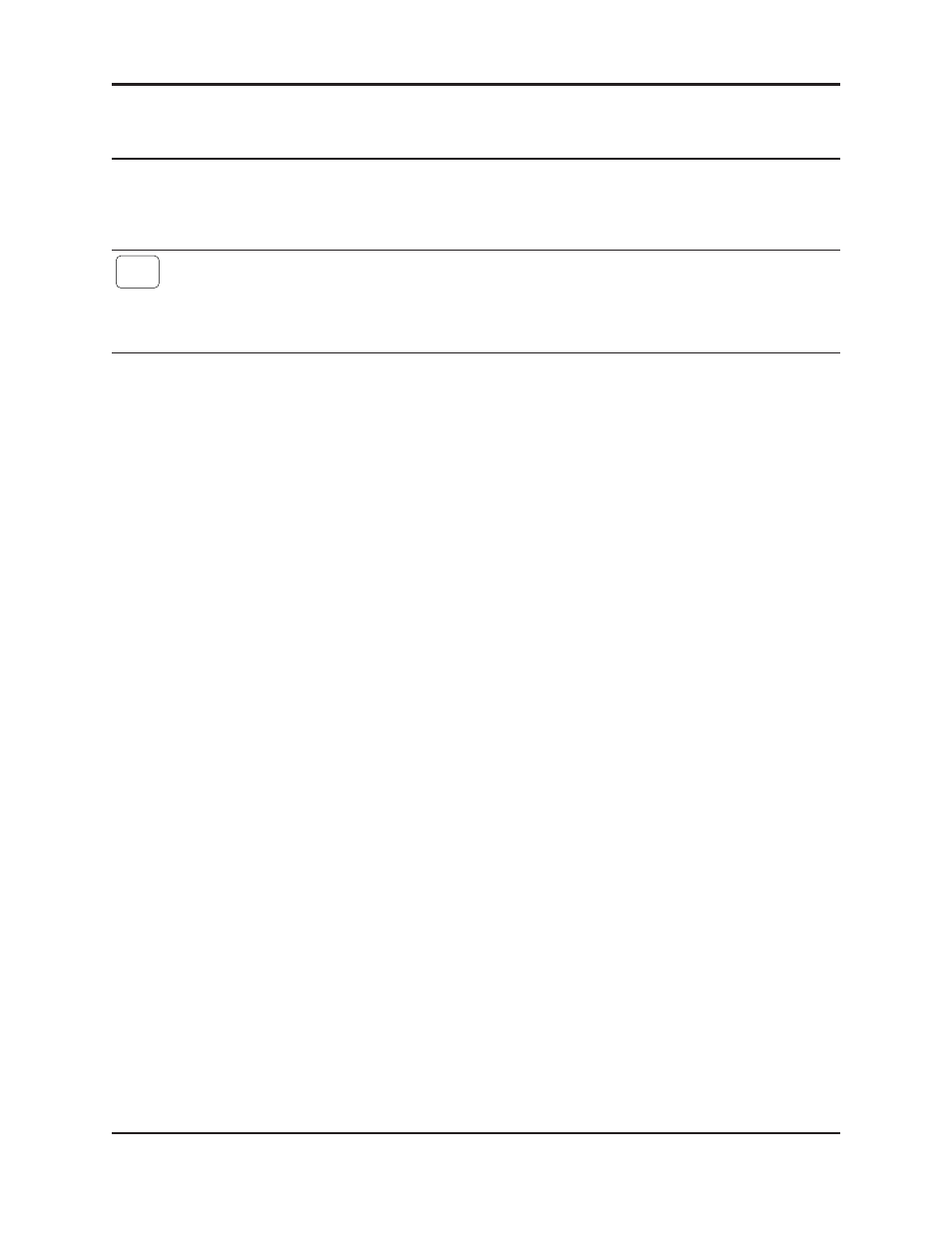
Dugan-MY16 User Guide
41
Chapter 4: Updates
Updates for the Dugan-MY16 can be downloaded.
To update the firmware in your Dugan unit, iPad users must connect a computer and run
the Dugan Utility.
To update the Dugan Control Panel for iPad, connect to the Apple App Store.
To update your device’s software and firmware:
1. Connect to the Internet and download Dugan-Software-yyyymmdd.zip from:
- OR -
After the download is complete, the Internet connection is no longer necessary.
2. Unzip the software package.
It contains the Dugan-Control-Panel-vxxx.jar and Dugan-Utility-yyyym-
mdd.jar. The Dugan Utility contains the latest versions of both the firmware and
the safety copy of the Dugan Control Panel that loads automatically into the unit.
To revert to a previous version, use the older version of the Dugan Utility.
3. Connect the computer to the Dugan units you wish to update.
4. Launch Dugan-Utility-yyyymmdd.jar.
The Dugan Utility window appears.
iPad
