Connecting to a computer or network – Dan Dugan Sound Design Dugan-MY16 User Manual
Page 16
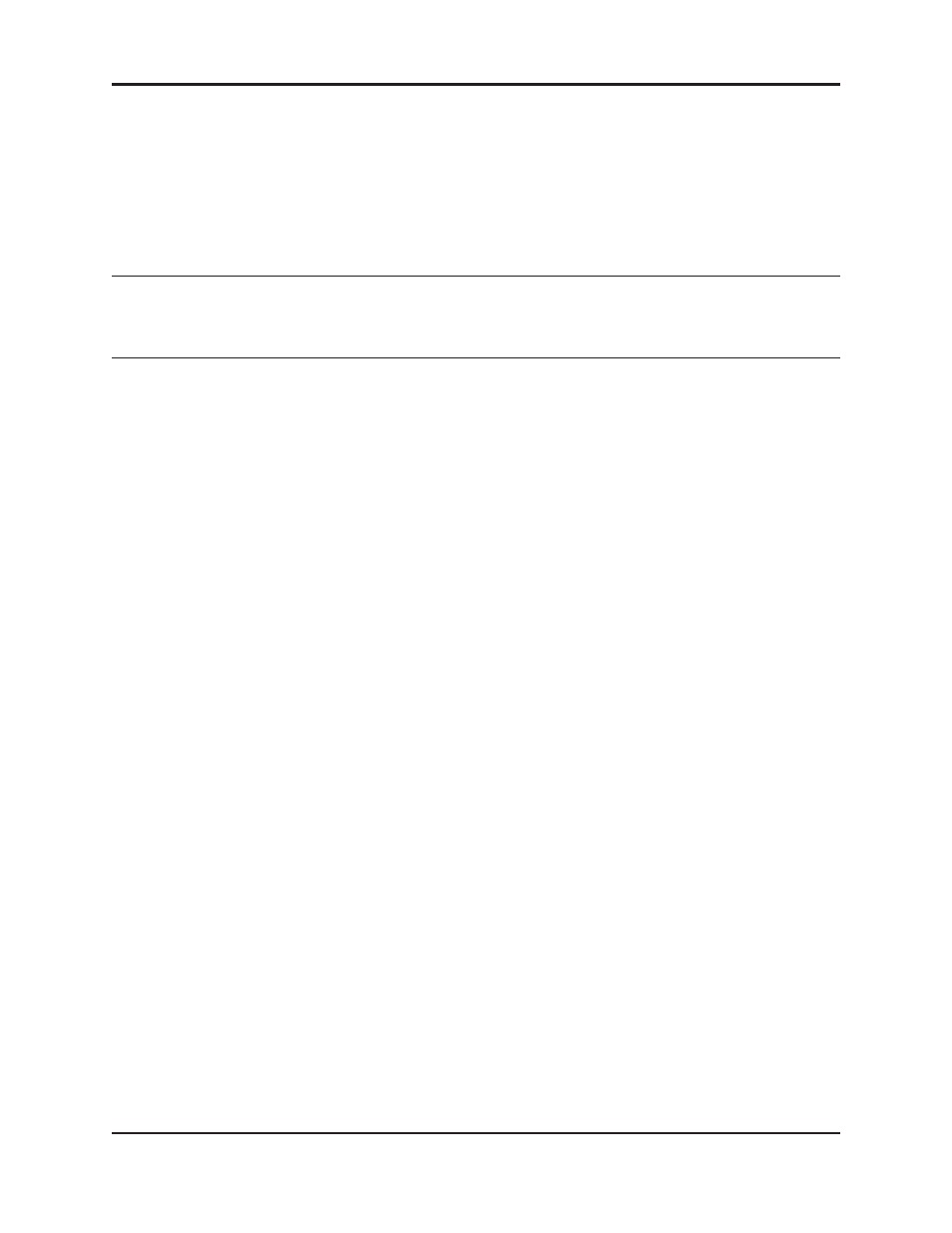
Dugan-MY16 User Guide
16
7. Use your mixer’s channel select button to select the first mixer channel in which
to insert the Dugan-MY16.
Refer to your Yamaha mixer user guide to display the insert patching screen.
Legacy mixers will identify the card on the insert patching screen as either MY16AT
or MY8AE96.
8. Insert the Dugan-MY16 as a post-fader insert on this mic channel.
NOTE:
LS9 mixers with firmware version 1.2 and older do not allow post-fader inserts. You must
either update the LS9’s firmware, use the Dugan Control Panel for Java (included), or the
Dugan Control Panel for iPad (sold separately).
9. Repeat steps 7 and 8 for each additional mixer mic channel in which you wish to
insert the Dugan-MY16.
No further configuration is required to operate the Dugan-MY16. We designed nom-
inal settings that work fine out of the box, which comes in handy if you are pressed
for time before an event. However, to take full advantage of the Dugan-MY16’s ad-
vanced features, we recommend installing the Dugan Control Panel software.
Connecting to a Computer or Network
To connect to a computer or network, attach a CAT5 cable to the rear panel
10/100BASE-T
connector. Older PCs may require a crossover cable.
We strongly recommend that Windows users turn the Windows firewall off. The
Windows Firewall blocks port 9776 used by the Dugan software to communicate. If
you must leave the Windows firewall on, either open this port or use the workaround
described in Connecting when Windows Firewall is On on page 21.
We recommend turning off the computer’s WiFi during this process because it some-
times interferes. You can turn it back on after the connection has been established.
To set a specific IP address, proceed to Software Configuration for a Specific IP Address.
Two Java applets are provided with the Dugan-MY16:
•
The Dugan Control Panel offers expanded operational capabilities.
•
The Dugan Utility helps you connect to a network and update the firmware.
Insert the USB thumb drive or CD supplied with the Dugan-MY16, or download the
latest version from:
- OR -
