Manually add unit, Using the internally stored dugan control panel – Dan Dugan Sound Design Dugan-MY16 User Manual
Page 19
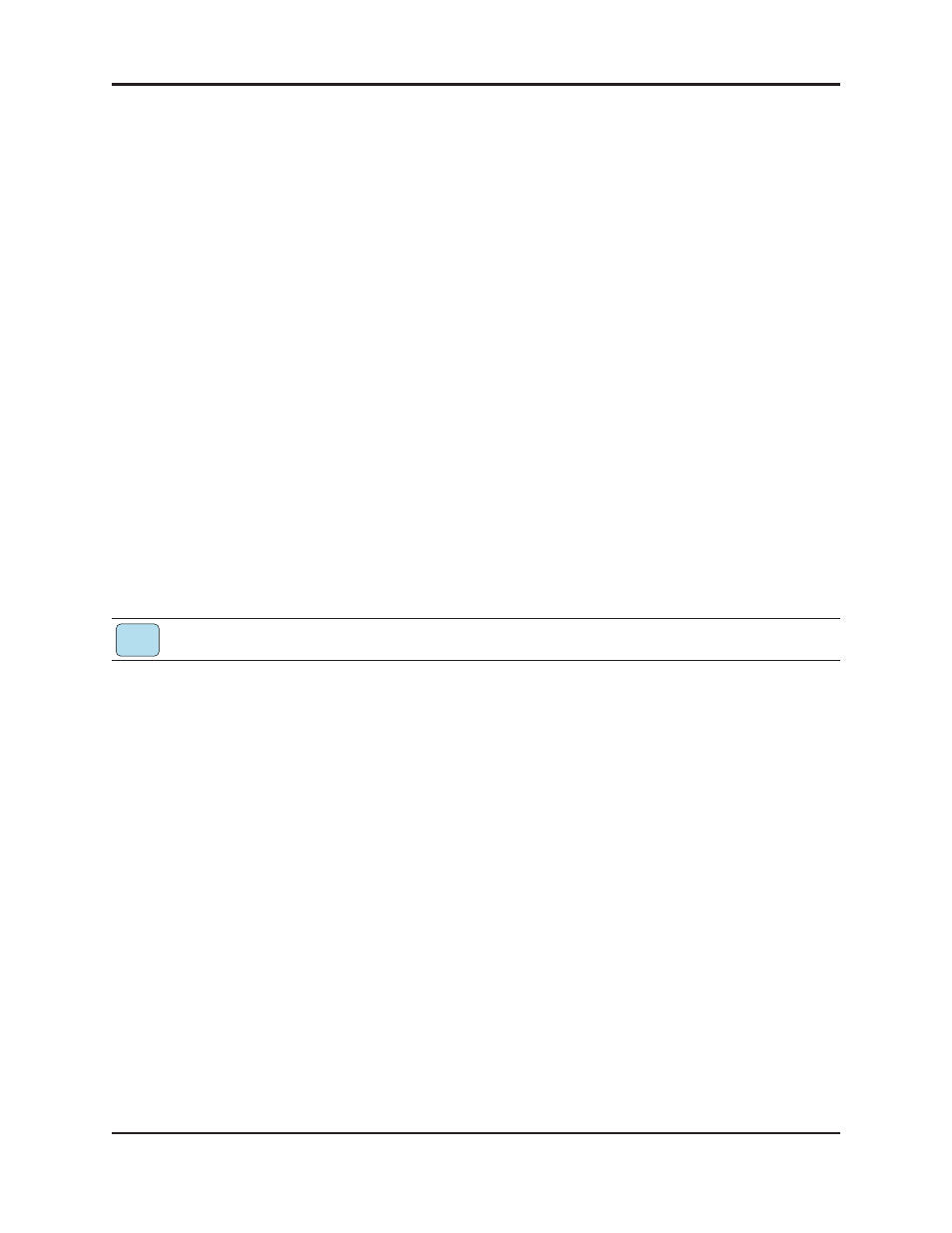
Dugan-MY16 User Guide
Installation and Linking
19
Manually Add Unit
If the Dugan unit does not appear in the Dugan Utility list pane, you can manually
add the unit:
1. Hold down NETWORK RESET for three seconds.
This performs a network reset.
2. Click Manually Add Unit.
3. Enter the default IP address: 192.168.1.xx
xx = last two digits of serial number, unless they are 00, in which case enter 100.
4. Click OK to exit the dialog.
5. Click Refresh List.
If the list pane is still blank, see Using the Internally Stored Dugan Control Panel below.
Using the Internally Stored Dugan Control Panel
Normally, the Dugan Control Panel is run from the Dugan-Control-Panel-vxxx.jar
file. However, if for any reason you do not have that file or an Internet connection,
you can run the Dugan Control Panel from a copy stored in the unit (see Chapter 4:
Updates).
It is not currently possible to run the internally stored Dugan Control Panel from an iPad.
To run the internally stored Dugan Control Panel:
1. Launch your browser.
2. Enter the IP Address of the unit.
3. If you do not know its IP Address, press and hold the rear panel NETWORK RESET
button for 3 seconds.
The IP Address is set to 192.168.1.xx (xx = last two digits of the unit’s serial num-
ber, unless 00, then use 100).
4. Since the Top Pane will be empty, open a separate browser tab for each unit you
wish to operate, and enter its IP Address.
If this does not work, consult the duganusers Yahoo group (
or contact Dan.
iPad
