CRU RTX Secure 410-3QR User Manual
Page 9
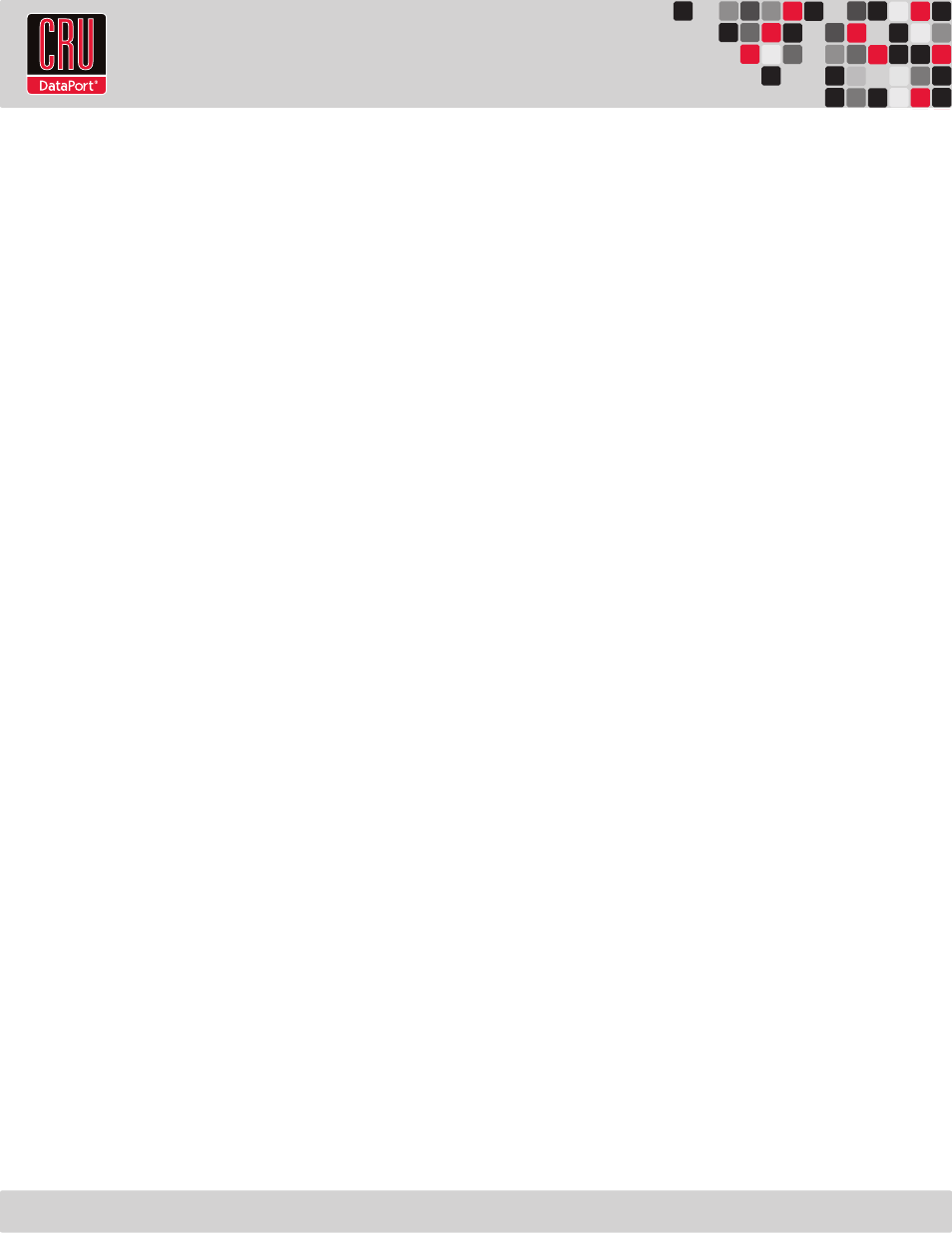
RTX220 QR - Manual
Page 9
XP), by clicking on the Computer button in the Start Menu (Windows
Vista, 7, Server 2008, Server 2008 R2), or by clicking on “Computer”
in the navigation pane of a Windows Explorer window (Windows 8,
Windows Server 2012).
8.2.2 Mounting and Unmounting Volumes
If the hard drive inside of the RTX Secure are in a RAID which is
already formatted, you can begin using the volume right away.
When the RTX Secure is properly connected and turned on, a
window may open to allow you access to the volume. If no window
appears, find the volume by double-clicking on the My Computer
icon on the desktop (Windows XP), by clicking the Computer button
in the Start Menu (Windows Vista, 7, Server 2008, Server 2008 R2),
or by clicking on Computer in the navigation pane of a Windows
Explorer window (Windows 8, Windows Server 2012).
Unmount the RTX Secure before powering it down by left-clicking
the green arrow icon on the task bar (in Windows XP) or the
USB plug icon with the green checkmark on the Desktop task bar
(Windows Vista, 7, 8, Server 2008, Server 2008 R2, Server 2012),
and then selecting the proper device from the menu that pops up.
You may have to click on the “Show Hidden Icons” arrow on the task
bar to find the correct icon. Windows will indicate when it is safe
to disconnect the RTX Secure. Disconnecting the unit without first
ejecting it can result in data loss.
9 RAID Is Not A Backup
Because your RTX Secure features redundant RAID modes which
protect against a hard drive mechanical failure, it is an excellent
part of any backup strategy. However, a RAID is not, in itself, a
backup strategy. Many things besides hard drive failure can damage
or erase your data:
• Corruption caused by unexpected disconnection during data
access (e.g. a cable is unplugged during a data transfer, or the
computer crashes or loses power while writing to the drives)
• Corruption or destruction caused by viruses or other malware
• Sabotage by a disgruntled employee or acquaintance
• Theft of your RTX Secure
• Natural disasters such as fire, flooding, etc.
Considering these possibilities, any single copy of your important
data must always be considered at risk. That’s why backing up is so
important. Follow the 3-2-1 backup rule. Data should exist in three
different places on two different storage media and at least one of
those copies should be maintained offsite.
Without an effective backup strategy, recovering data may be
impossible, or the cost of data recovery may be quite expensive.
The CRU warranty does not cover costs associated with data loss
(nor do the warranties of other hard drive manufacturers).
Plan accordingly and backup data to minimize downtime!
10 Encryption
• The RTX Secure uses full disk hardware encryption to encrypt
the entire contents of the drive—including the boot sector, operating
system and all files—without performance degradation.
• The Security Key must be installed prior to powering on the
RTX Secure for the data to be decrypted on the drive. If the key
is externally connected to the Mini-USB Security Key Port and is
not internally installed, then once it has been accepted, it may be
removed and stored in a safe location. Always store Security Keys
apart from the data so that in the event that the drive is lost or
stolen, the data is protected.
• When a drive is formatted using an encryption key, the same
or a duplicate key must be used in order to access the data. There
is no “back door” to access the data; lost keys make data recovery
virtually impossible.
11 FAQ
Why won’t my hard drives mount on my computer?
If the drives are encrypted, make sure that Bypass Mode is not
engaged at power up. If it is, set the encryption mode to the
appropriate mode and then recycle power on the enclosure. If
the drives are not encrypted, then make sure that Bypass mode is
engaged, or the drives will not mount.
If the encryption mode is correct, check to make sure you are using
the correct Security Key. Then refer to Section 3.3 for the proper
procedure on starting up the RTX Secure with a Security Key.
Next, try removing each drive from the RTX Secure and reseating
them in their TrayFree Bays.If you are connected via eSATA, make
sure you have eSATA drivers properly installed in your OS.
I’ve attached my RTX Secure 410-3QR and can see the
volume, but it shows up twice. Which one is real?
If you are seeing your RTX Secure volume mounted twice, chances
are the unit is connected to the computer using both the eSATA and
FireWire connections. When this is the case, the OS may attempt
to mount the RTX Secure twice resulting in two volumes appearing.
Simply unmount the volumes, turn off the RTX Secure, and unplug
one of the connections to resolve the problem.
Is there a way to use Bypass Mode on certain bays and use
an encryption mode on others?
There is no way to bypass individual bays and set others to use an
encryption key.
RTX Secure is complaining that my RAID is degraded or
failed, and replacing disks does not solve the issue. Why?
Check the encryption mode to make sure that Unique Encrypted
Mode is selected. When the drives are encrypted with unique
encryption keys, but the RTX Secure is set to Common Encrypted
Mode, only the top bay drive will mount, and consequently the RTX
Secure will complain that the RAID has degraded or failed. But don’t
worry, your data will remain intact and will be accessible once the
correct encryption mode is set. This is because the Security Key
