CRU RTX Secure 410-3QR User Manual
Page 7
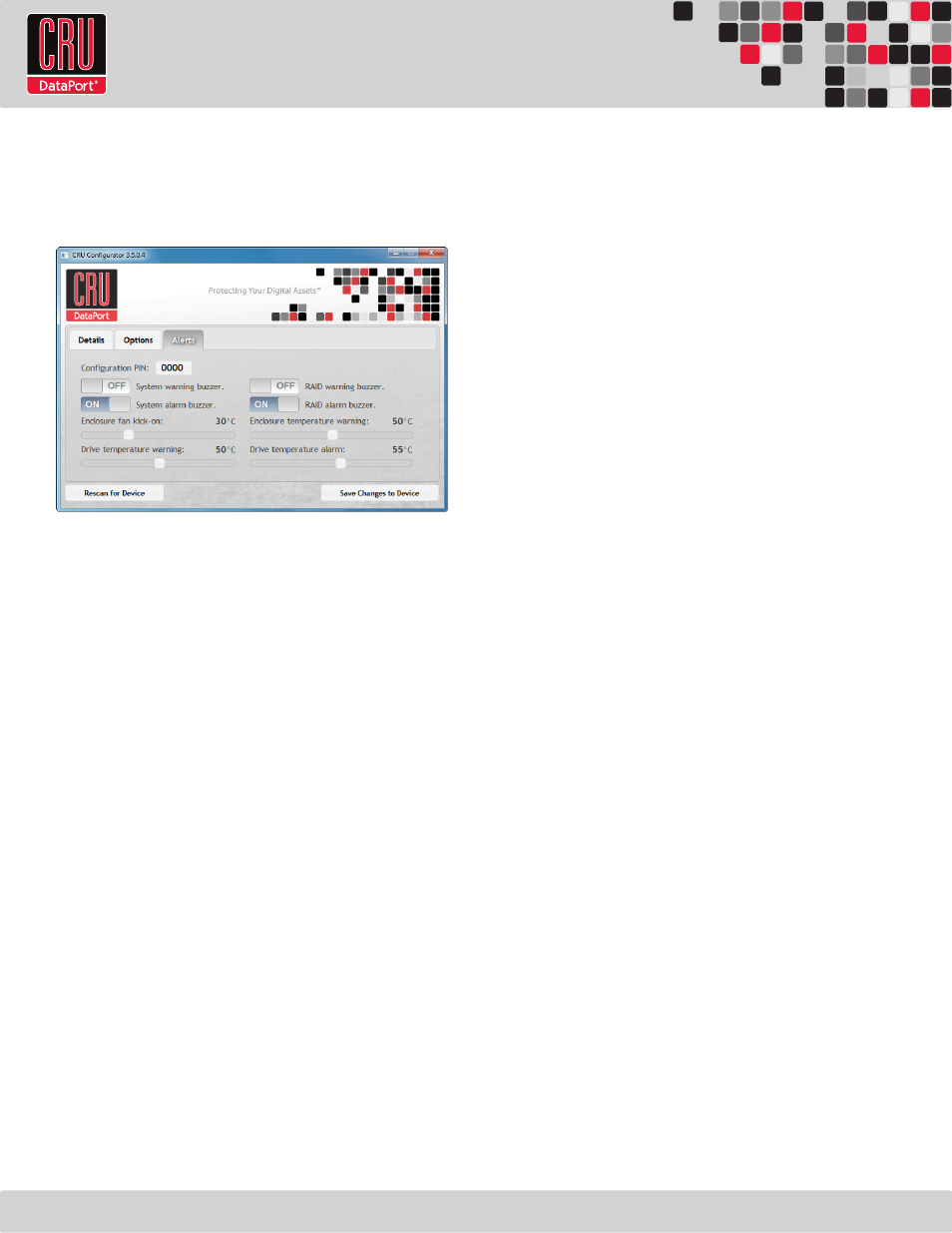
RTX220 QR - Manual
Page 7
7.1 Accessing Configurator
In order for Configurator to access the RTX enclosure, connect RTX
Secure 410-3QR to the computer via USB 2 or FireWire.
7.2 Customizable Options
The following options are available on the Alerts tab of the
Configurator:
Configuration PIN
This feature allows you to set a PIN to prevent unauthorized
configuration. The default PIN is 0000. The RTX enclosure only requires
you to enter a PIN if a different value has been set.
Buzzers
Place a check in the boxes to indicate which warning/alarm buzzers
you want to be activated or remove a check from the boxes next to the
buzzers you want to deactivate. When a buzzer sounds, press Enter on
the front of the RTX enclosure to temporarily silence it until the RTX
enclosure is next rebooted.
System Warning Buzzer
This buzzer will sound when a drive reaches the temperature set
using the Drive temperature warning slider below. This buzzer is
disabled by default. As a visual alert, the System Status LED will glow
amber when the temperature is reached, regardless of whether the
buzzer is enabled or not.
System Alarm Buzzer
This buzzer will sound on 3 occasions:
• When a drive reaches the temperature set using the Drive
temperature alarm slider below
• When the enclosure reaches the temperature set using the
Enclosure temperature warning slider below
• When the fan fails
As a visual alert, the System Status LED on your RTX enclosure will
glow red when any of these three situations occur, regardless of
whether the buzzer is enabled or not.
RAID Warning Buzzer
This buzzer will sound when the RTX enclosure is in degraded RAID
mode (a drive has failed and is in need of rebuild or the RAID is
rebuilding). This buzzer is disabled by default. The RAID Status LED
will glow amber if this occurs, regardless of whether the buzzer is
enabled or not.
RAID Alarm Buzzer
This buzzer will sound when the RAID has failed or is invalid. The
RAID Status LED will glow red if this occurs, regardless of whether the
buzzer is enabled or not.
Temperature Sliders
When your RTX enclosure reaches a certain temperature, buzzers will
sound if they are enabled (see the Buzzers subsection above) and the
fan will kick on. You may want to change these default temperatures
according to your environment. With these sliders, you can change the
default temperatures of the:
• Enclosure fan kick-on
• Enclosure temperature warning
• Drive temperature warning
• Drive temperature alarm
8 Usage with Mac and Windows Operating Systems
8.1 Usage with Mac OS X
8.1.1 Formatting a Drive
To format, use Disk Utility (pictured above, right), which can be
found in the Applications folder.
a. Click on the drive in the window to the left.
b. Click the Erase tab in the window to the right.
c. Select the format type. Most users prefer Mac OS Extended
with Journaling (HFS+), which is required for compatibility with
Time Machine (OS 10.5 or newer). If you need to use your RTX with
both Mac and Windows computers, select MS-DOS File System
instead.
d. Enter a name for the new volume and then click Erase to start the
process.
