Rtx220 qr - manual, 4 led behavior, 5 lcd menu screens – CRU RTX Secure 410-3QR User Manual
Page 5: 6 raid configuration
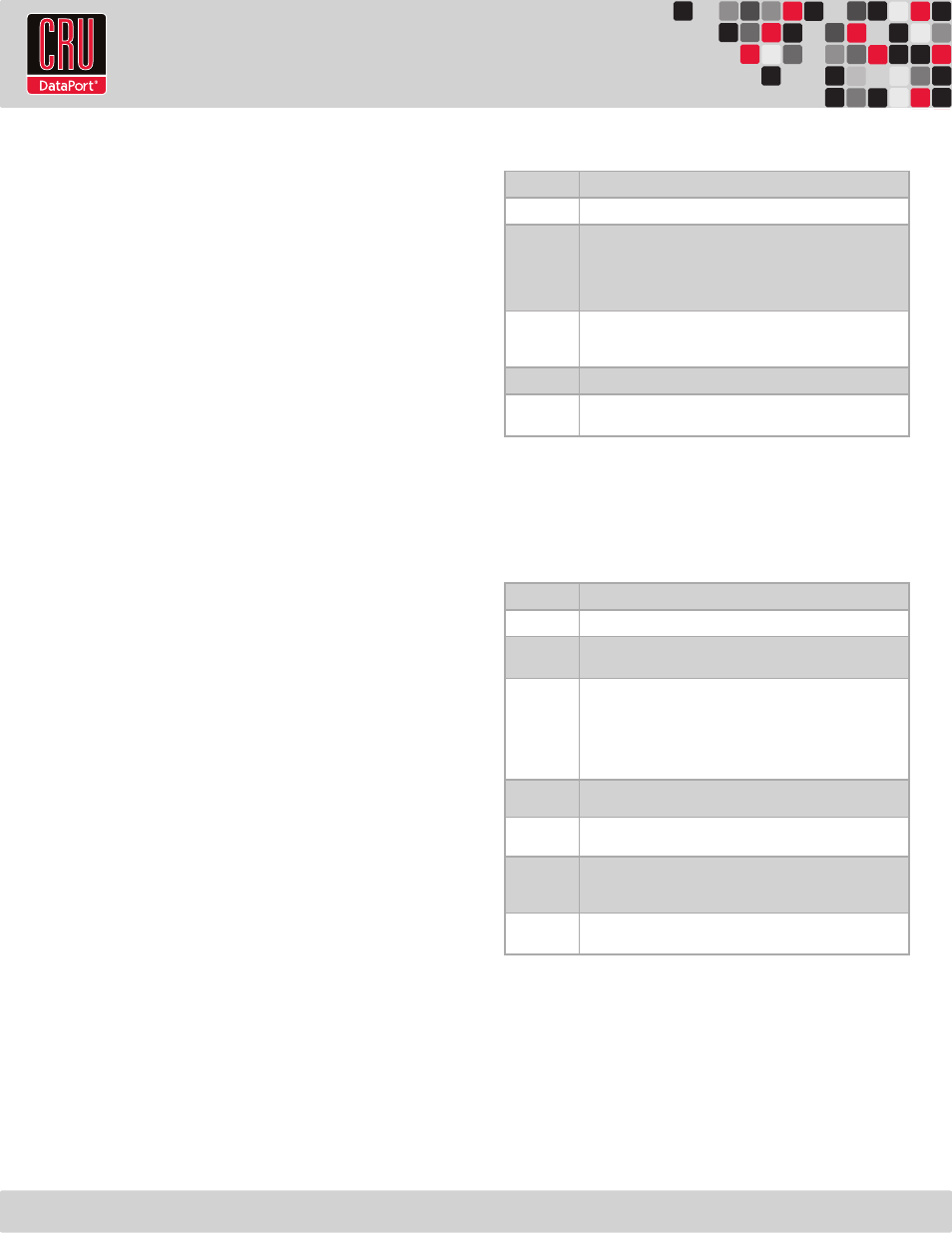
RTX220 QR - Manual
Page 5
3.3 Operating The RTX Secure
a) Connect the RTX Secure to a power outlet with the included power
cord.
d) Install the hard drives into the RTX Secure (See Section 3.1).
e) Set the desired encryption mode (See Section 3.2).
f) Insert the Security Key into the Mini-USB Security Key Port on the
bottom of the RTX Secure if the drives being used in the RTX Secure
are encrypted or intended to be encrypted.
g) Turn on the RTX Secure by flipping the switch on the rear of the unit.
h) When using the Unique or Common Encrypted Modes, wait for each
LED along the bottom panel of the RTX Secure to light green. These
encryption status LEDs correspond to one of the TrayFree Bays above
them with the leftmost LED representing the top bay and the rightmost
LED representing the bottom bay. When all encryption status LEDs that
correspond to a bay with a drive inside are lit green, encryption is
activated and the Security Key may be removed and stored in a safe
location.
i) Configure your drives with at least one RAID set. Follow the
appropriate setup instructions in Section 6.
Once a RAID set has been created, it will show up as a blank,
unallocated volume and you’ll need to format it before you can use
it. Note that formatting a volume or creating a RAID set will
erase all data on the hard drive, so be sure to back up your data
before installing the hard drives into this enclosure and before
beginning this operation. See Section 10 for instructions on how to
format the volume with Mac or Windows operating systems.
3.4 Optional Configuration Settings
Missing Security Key Notification
After the RTX Secure performs its power-on self-test and there is
no Security Key inserted, there is a five-second period where the
encryption status LEDs will blink red and orange. During this period
of time, a Security Key can still be inserted. When the RTX Secure
detects the key’s insertion, it will continue its power on sequence.
Hot Swapping Encrypted Hard Drives
Hot swapping of hard drives is supported by the RTX Secure as a
default feature. Make sure the correct Security Key is installed when
hot swapping an encrypted hard drive. If the Security Key is not
installed or an incorrect Security Key is detected, the bay will not
power up and the bay’s Encryption Status LED will flash orange.
4 LED Behavior
LED
Behavior
Unit Power
Glows green when the power switch is in the “on” position.
System
• Glows green when system is performing as expected.
• Glows amber when a drive or the enclosure interior reaches the
preset warning temperature.
• Glows red when a drive or the enclosure interior exceeds the
preset warning temperature.
RAID
• Glows green when system is performing as expected.
• Glows amber when the RAID is degraded or is being rebuilt.
• Glows red when the RAID has failed or is invalid.
Drive Power
Glows green when the drive is in the unit and receiving power.
Drive Activity Glows amber* when the drive is being accessed, either reading or
writing from the drive.
* The Drive Activity LED is controlled directly by the hard drive. When certain models of
hard drives are used, the amber glow may remain constant or will not light. This is consid-
ered normal operation.
5 LCD Menu Screens
Use the Navigation Buttons to change screens.
Screen
Description
Mode
Shows the RAID level used.
Status
Indicates the overall health of the RAID. Available status messages
are Normal or Degraded.
Disk
Indicates the status of the individual disk in the numbered hard drive
slot:
•
OK: Indicates that the hard drive is in use or ready to use
•
No Disk: Indicates that the hard was removed or not installed
•
Unused: A new drive was installed and is not used by the RAID
•
Failing: Indicates the drive is malfunctioning.
Disk Temp
Displays temperature of the individual disk in the numbered slot.
Sys Temp
Displays overall temperature inside the system.
Fan Status
Indicates whether the fan is operating normally or has failed and is in
need of a replacement. Contact Technical Support if the fan has failed
to arrange for a repair.
Change RAID
Mode
Allows you to change the RAID level (see section 6.2).
6 RAID Configuration
You may skip this section if you purchased the RTX Secure 410-3QR
pre-configured with drives. The RTX Secure 410-3QR ships with RAID 5
as the default mode.
The RTX Secure 410-3QR offers four options for RAID configuration. See
Section 2.1 for details on the available options. Stop all data transfers
before setting or changing RAID types or rebuilding a degraded array.
