Lcd menu – CRU DataPAK User Manual
Page 10
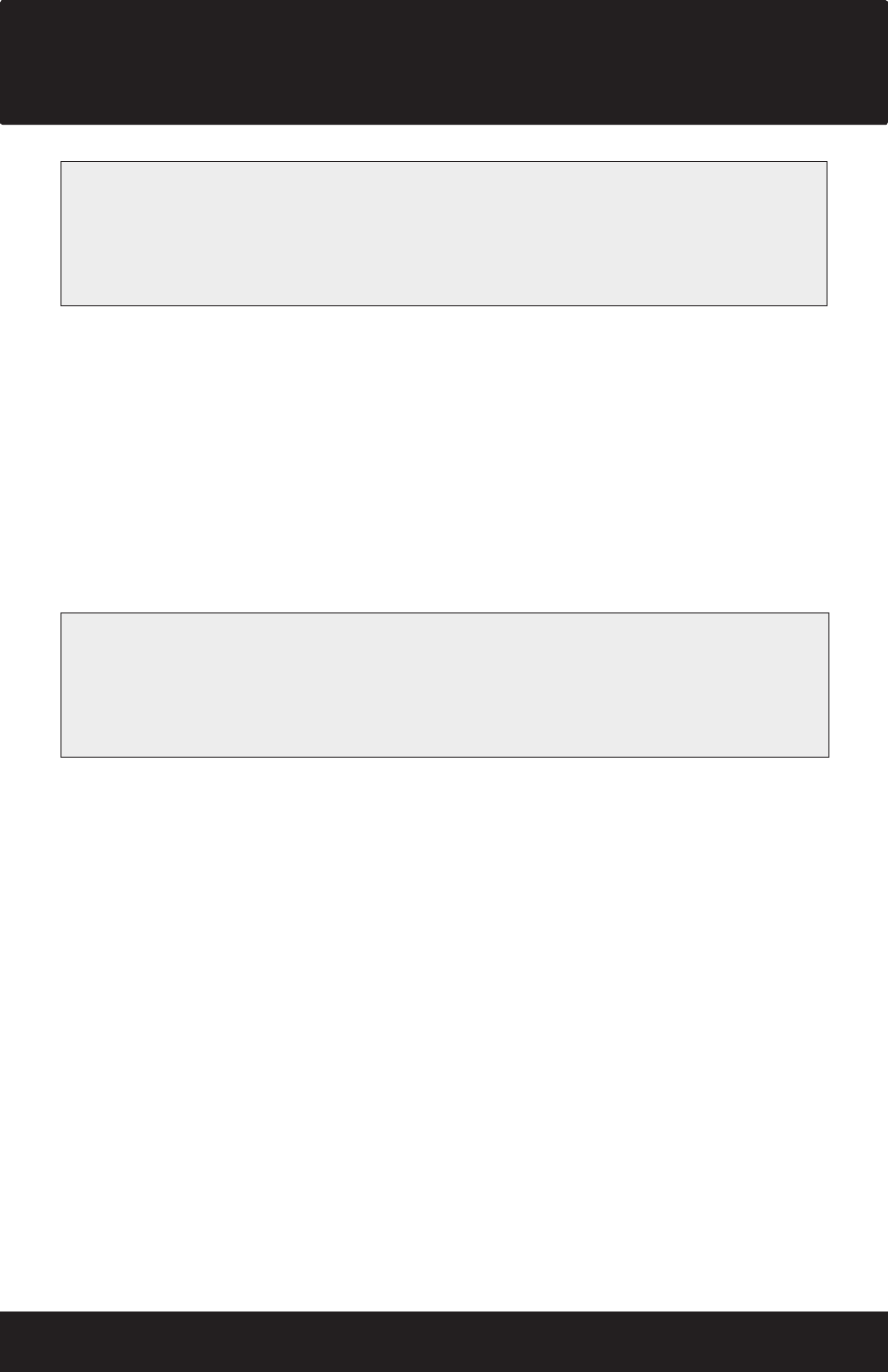
DataPAK - Manual
Page 10
After you’ve made all of your choices select “Apply Settings”. You will see a progress bar
like the one above. When it says “Device Reinitializing” you can turn to the LCD display
and the DataPAK will prompt you “Re-init”. Press the left button to reinitialize your
DataPAK. You can now insert you drives in a timely manner. After the drives power up it
will also verify the RAID set you selected and the number of disks. Again, press the left
button to verify the RAID set and disk number. The DataPAK will then reset the drives and
advance to the Active Menu. You can now close Configurator 2.0.
5. LCD Menu
The DataPAK LCD Menu is your source for gathering data, changing RAID types and as-
sessing potential errors. This section will help you understand the LCD interface and help
navigate the menu.
NOTE: Windows XP can not recognize volumes larger than 2.2TB. If you are running
Windows XP and are using drives larger than 500GB you’ll need to deselect the “Enable
Large Disks” feature. If you are using Vista then be sure to initialize your volume as a
GUID Partition Table (GPT) before formatting the volume.
NOTE: Future reboots will prompt you to “Re-init” the RAID. If you are just rebooting
your DataPAK then let it complete the start up cycle and go to the “Active Menu” before
you touch anything. If you Are wanting to change your RAID type then let it complete the
start up cycle and repeat 3.4.6. Data will be lost if you “Re-init” the RAID.
