Get devices, Remove server, Add devices and variables to opc server – CIRCUTOR OPC Server PS/PSS User Manual
Page 19: Remove devices and variables from opc server, Establishing the active configuration
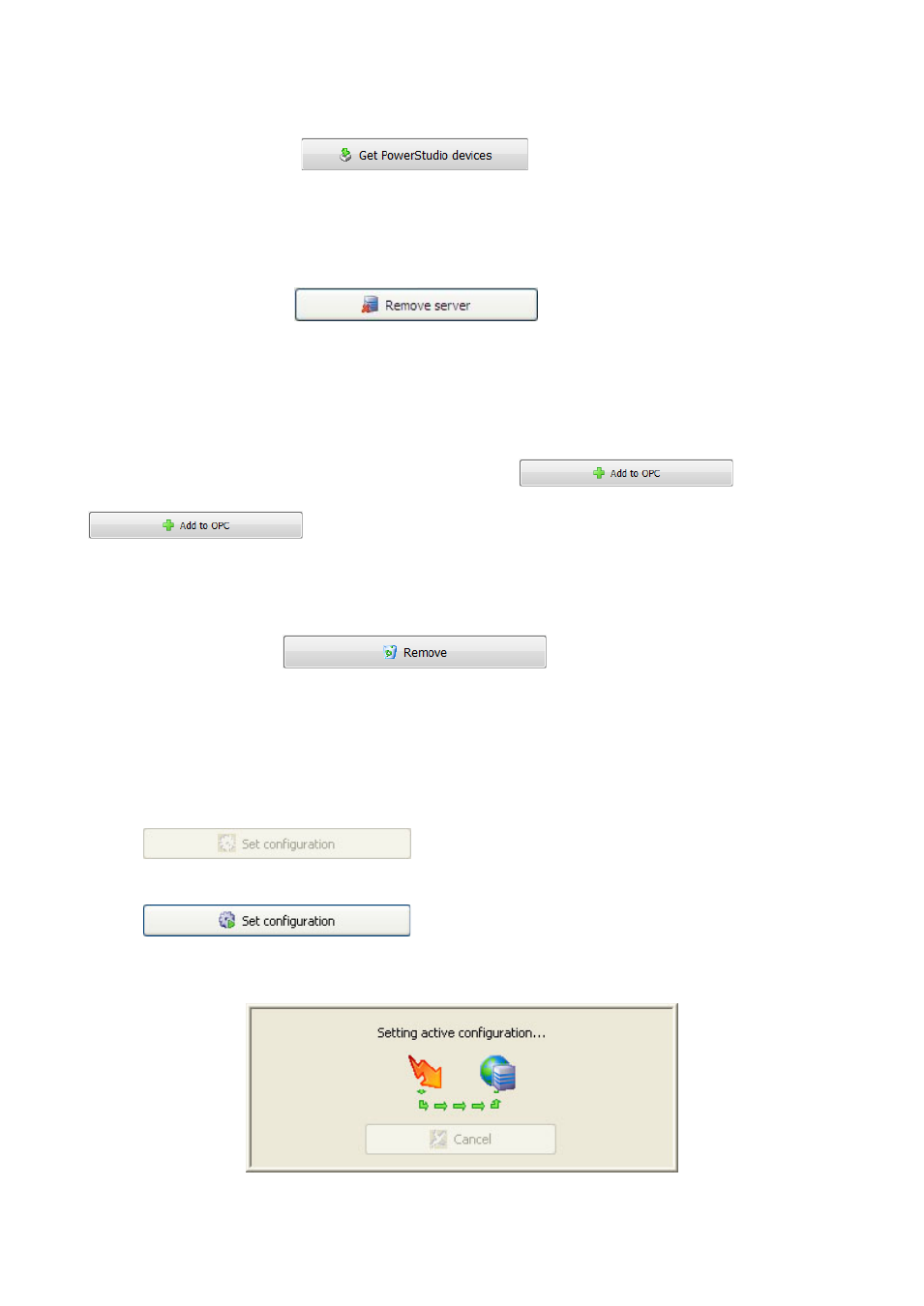
PS/PSS OPC Server -19-
3.7.3.-
Get devices
If you click the
button located below the server
parámeters, the program will fill the list with the devices fount in the PowerStudio server
indicated in the provided connection details.
3.7.4.-
Remove server
If you click the
button located below the server
parameters, the program will remove the selected server and all the devices of the
configuration.
3.7.5.-
Add devices and variables to OPC server
The application allows individually selection of the variables of each device, to send
by OPC. If you move to the device name and select
will move to
OPC all the variables of this device but if you move to the desired variables and click
only the variable selected will be sent by OPC as you can see in
the picture.
3.7.6.-
Remove devices and variables from OPC server
If you click the
button located below the tree of
OPC devices, the items selected will be removed from the OPC server.
3.7.7.-
Establishing the active configuration
Once you have created and saved a configuration or loaded an already existing one
you can establish it as the active one using the button located in the bottom left part of the
main screen.
: If the current configuration is already the active
one or if it has not yet been saved, the button will appear greyed out.
: When you successfully save a new configuration
or load an already existing one, this button will automatically become available. Whilst the
active configuration is being set, the program will display the following window:
Wait process window: setting as active configuration
