Installing dsp builder – Altera DSP Development Kit, Stratix & Stratix Professional Edition Getting Started User Manual
Page 18
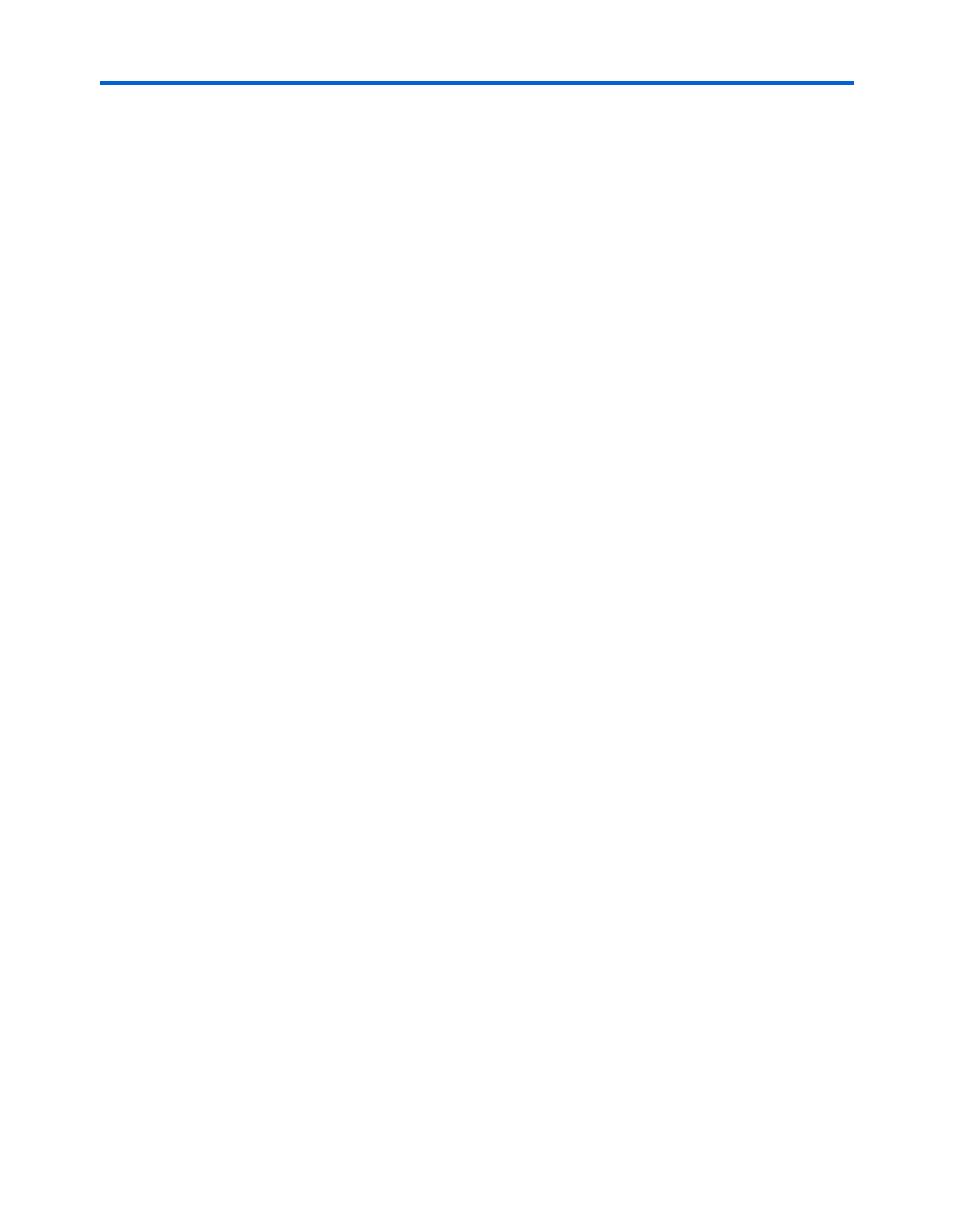
2–6
Development Kit Version 1.3.0
Altera Corporation
DSP Development Kit, Stratix & Stratix Professional Edition Getting Started User Guide December 2004
Software Installation
2.
If you have installed a previous version of the MATLAB/Simulink
software, and it is running, close the software before continuing to
the next step.
3.
Insert the The MathWorks MATLAB and Simulink CD-ROM Release 14
with Service Pack 1 (R14SP1). The MathWorks Installer automatically
starts, displaying the Welcome to the MathWorks Installer dialog
box. Choose Install and click Next.
4.
Enter your name, company name, and PLP in the License
Information
dialog box and click Next.
5.
Review the software licensing agreement and, if you agree with the
terms, select the Yes check box and click Next.
6.
Select Typical or Custom installation and click Next.
7.
Click Install.
8.
Click Finish.
Installing DSP Builder
To install DSP Builder, perform the following steps.
1
Before you install DSP Builder, Altera recommends that you
install the MATLAB and Simulink software and the Quartus II
software.
1.
Close the following software applications if they are open:
●
The Quartus II software
●
The MAX+PLUS
®
II software
●
The Mentor Graphics
®
LeonardoSpectrum™ synthesis tool
●
The Synplicity Synplify Pro software
●
The MATLAB and Simulink software (if you have installed
previous versions)
●
The ModelSim-Altera, ModelSim PE, or ModelSim SE simulator
software
2.
Choose Run (Windows Start menu).
3.
Insert the DSP Builder Version 2.2.1 CD-ROM into your CD-ROM
drive. Type <drive letter>:\
dspbuilder-v2.2.1.exe, where
<drive letter> is your CD-ROM drive.
