Main menu (cont’d), Main menu: system upgrades – DirecTV DSR 660 User Manual
Page 34
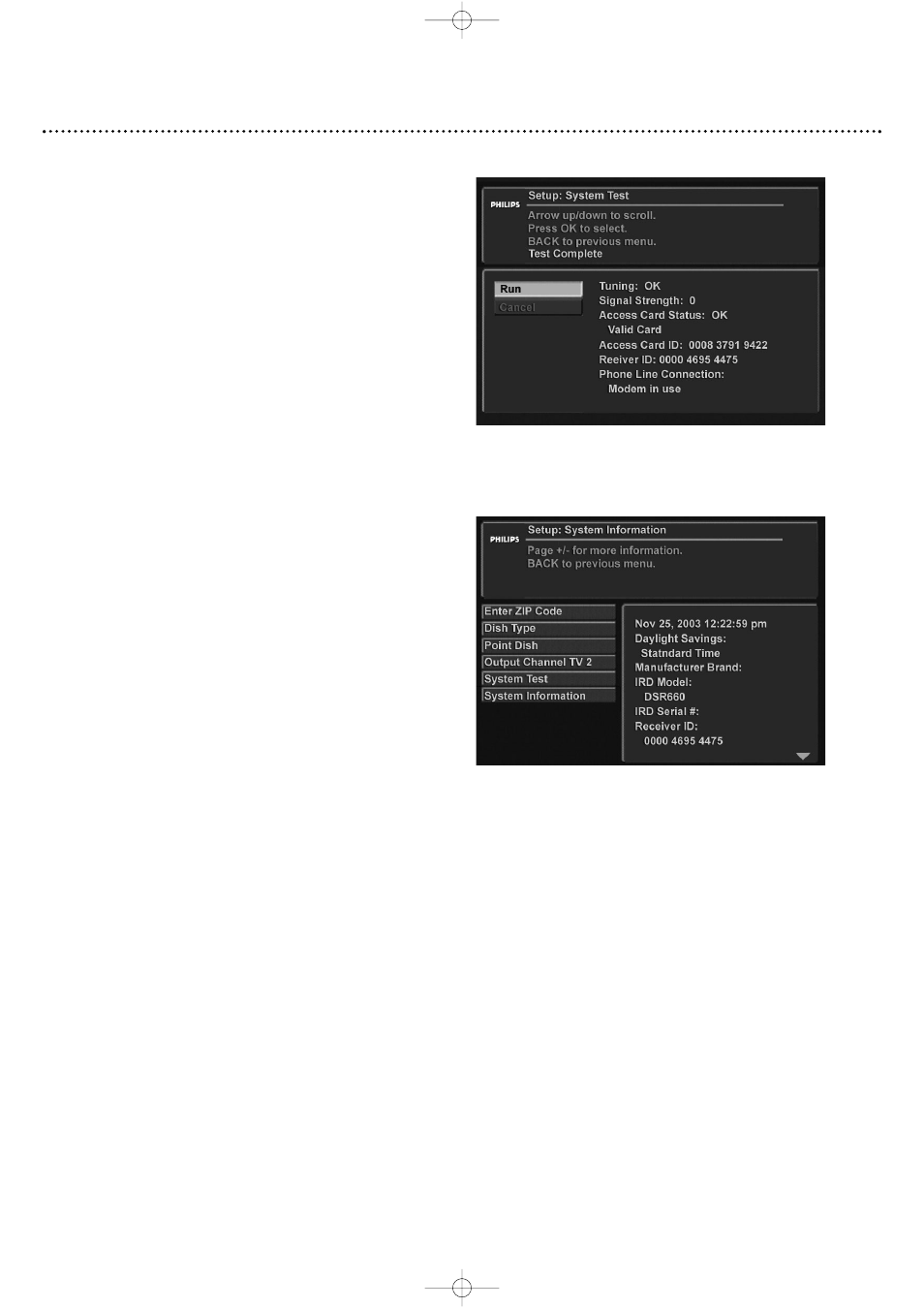
Main Menu (cont’d)
34
Setup: System Test
This option performs a test of the system.This information is useful
in troubleshooting if you need to contact customer service.
To run a system test:
1. At the Setup menu, select “System Test” and press OK.
2. To launch a test, press the Run button.A message “Test in
progress, Please Wait . . .” may appear.After a few seconds, the
test results will display. Press Cancel to cancel a test while in
progress.
Note: TV2 displays no test results for the Access Card Status and
Phone Line Connection.
Setup: System Information
This option shows information about your hardware and software
that will be useful in troubleshooting if you need to contact cus-
tomer service.
To view system information:
1. At the Setup menu, select “System Information” and press OK.
2. Use the PAGE +/- buttons to scroll the information.
Main Menu: System Upgrades
Your DIRECTV
®
Multi-Room Receiver is able to receive upgrades or modifications to some of its features and functions.
These modifications will occur automatically, usually at times when the DIRECTV Receiver is not likely to be in use. If your
DIRECTV Receiver is on when an upgrade or modification is sent, reception may be interrupted for a minute or two.
Reception should return to normal after the modification is complete.Your DIRECTV Receiver must be plugged in to
receive an upgrade. Do not unplug your DIRECTV Receiver while an upgrade is in progress. Consult the System Upgrades
menu to find a schedule of upgrades or modifications planned by DIRECTV.
To view past or future upgrades:
1. Press MENU.
2. Select “System Upgrades” in the Main Menu and press OK.
3. Use the 89 buttons to select “Past Upgrades” or “Future Upgrades” and press OK.
“System Test” menu
“System Information” menu
SX660-2312 23/12/03 18:01 Page 34
