Enhanced user features (cont’d), Favorite channels – DirecTV DSR 660 User Manual
Page 21
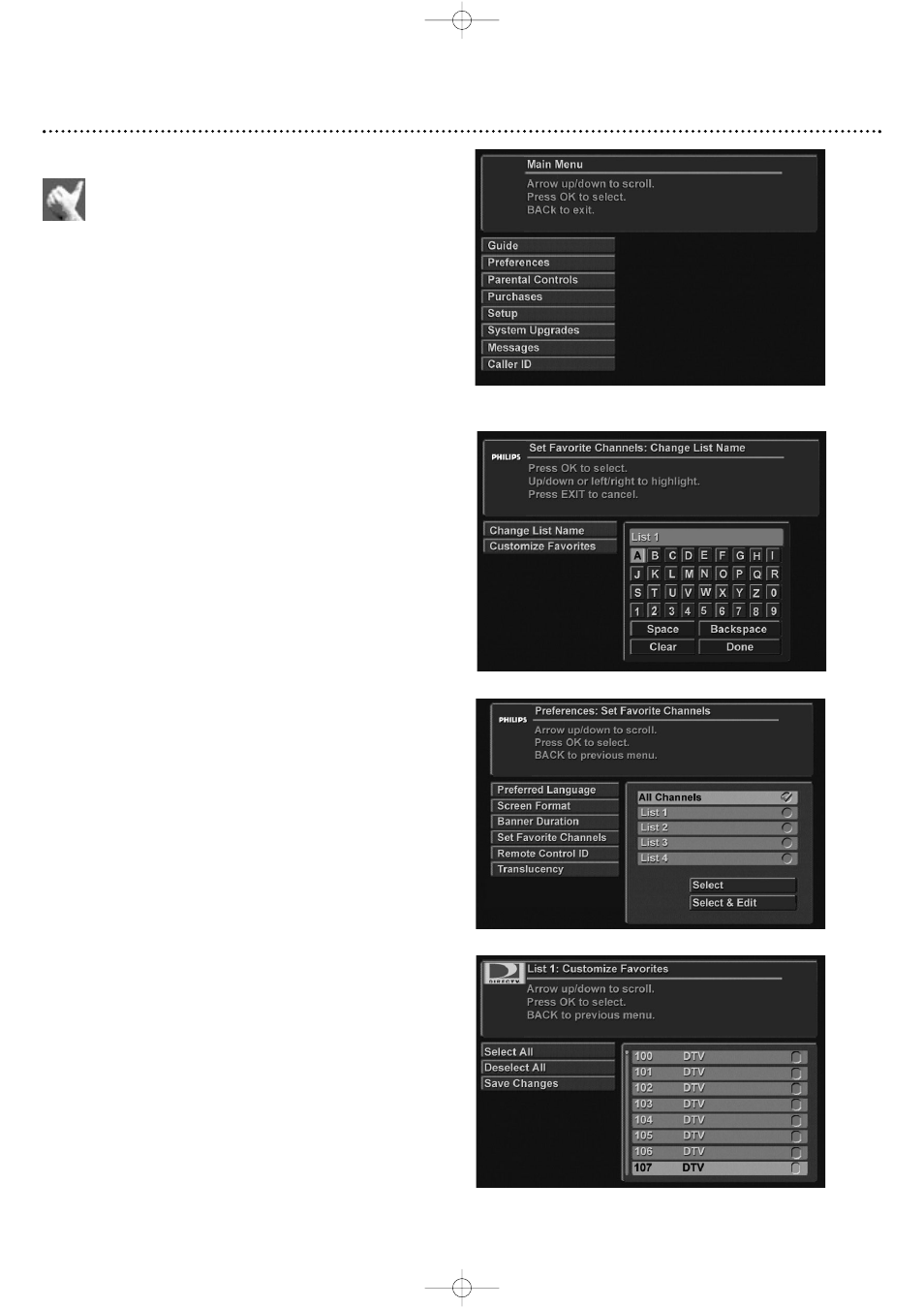
Enhanced User Features (cont’d)
Favorite Channels
Favorite Channels is an easy way to customize the listing
of channels. Once Favorites is configured, the Favorites
icon displays in the banner and programs displayed in the
Program Guide are only those in the selected list. When using
the CH+ and CH- buttons, you are limited to channels in
the Favorites list; however, you can access any channel by entering
its number directly on the remote control. Favorites lists are shared
between both TVs.You can save up to four different favorite chan-
nel lists.This way, members of a household can each set their
own favorite channel list.
To access Favorite Channels:
1. Press FAV (FAVORITES) on the remote.
Or from the Main menu:
1. Press MENU.
2. Use the
▼ button to select “Preferences” and press OK.
3. Use the
▼ button to select “Set Favorite Channels” and press
OK.
Then, to select or edit a Favorite channel list:
1. Press the
▲▼ buttons to highlight the desired list, and press
OK. Or, to turn off any previously selected Favorites list, high-
light “All Channels”, and press OK
2. Then, use the
▲▼ buttons to highlight “Select” to activate
your Favorite list and press OK. Or, to edit the name or cus-
tomize a Favorite channel list, select “Select and Edit” and
press OK.
Note: You cannot edit the same Favorite list simultaneously from
both TVs. If a given list is being viewed on the other TV and you make
an attempt to edit it from the other, a conflict message is displayed.
Select & Edit: Change List Name:
1. Select “Change List Name” and press OK.
2. Use the
ᮤ ᮣᮡᮢ buttons to scroll through the alphabet.
When the letter you want is selected, press OK. Repeat until
you have spelled the list name.
3. When finished, select “Done” on the on-screen keyboard and
press OK.
Select & Edit: Customize Favorites:
1. Select “Customize Favorites” and press OK.
2. You can manually select/deselect channels by highlighting a
channel and pressing OK. Use the
▲▼ buttons to navigate
through the list, or use the PAGE +/- buttons to scroll the list
up or down by a complete page.
“Select All” selects all channels in the list.You can then manually
deselect any channel.
“Deselect All” deselects all the channels in the list.You can then
manually select any channel.
3. When customization is complete, select “Save Changes” and press
OK. Press BACK to return to the previous menu without sav-
ing your changes.
21
Customize Favorites
Change List Name
To access Favorites from the Main Menu, press MENU
and select “Preferences”
Select “Set Favorite Channels” in the “Preferences” menu
SX660-2312 23/12/03 18:00 Page 21
