No sound from headphones – Dell 1000 User Manual
Page 57
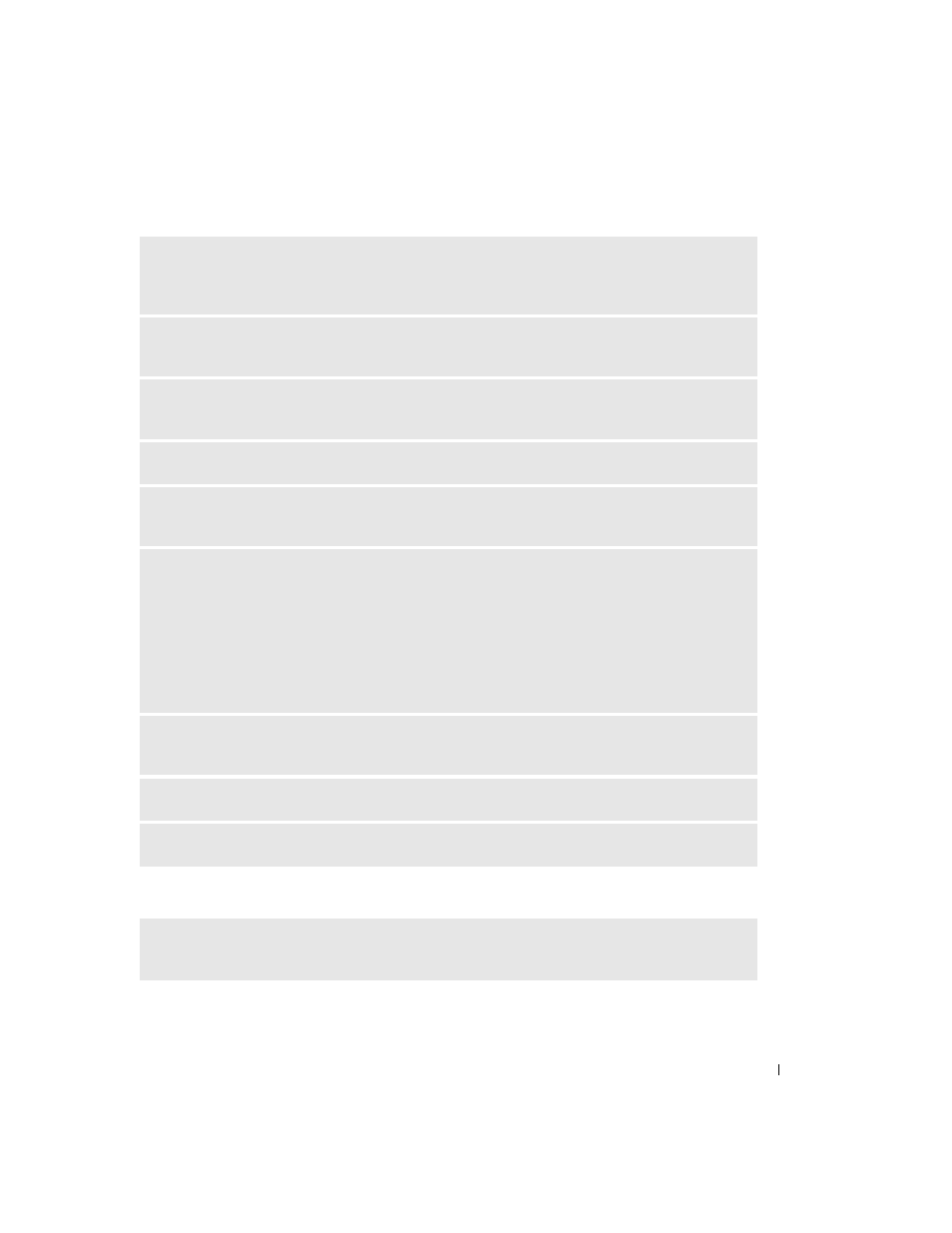
Solving Problems
57
No sound from headphones
E
NSURE
THAT
THE
SUBWOOFER
AND
THE
SPEAKERS
ARE
TURNED
ON
—
See the setup diagram
supplied with the speakers. If your speakers have volume controls, adjust the volume, bass, or treble to
eliminate distortion.
A
DJUST
THE
W
INDOWS
VOLUME
CONTROL
—
Click or double-click the speaker icon in the lower-right
corner of your screen. Ensure that the volume is turned up and that the sound is not muted.
D
ISCONNECT
HEADPHONES
FROM
THE
HEADPHONE
CONNECTOR
—
Sound from the speakers is
automatically disabled when headphones are connected to the computer’s headphone connector.
V
ERIFY
SPEAKER
CABLING
—
Refer to the setup diagram supplied with the speakers.
T
EST
THE
ELECTRICAL
OUTLET
—
Ensure that the electrical outlet is working by testing it with another
device, such as a lamp.
E
NABLE
DIGITAL
MODE
—
Your speakers do not work if the CD drive is operating in analog mode.
1
Click the Start button, click Control Panel, and then click Sounds, Speech, and Audio Devices.
2
Click Sounds and Audio Devices.
3
Click the Hardware tab.
4
Double-click the name of your CD drive.
5
Click the Properties tab.
6
Check the Enable digital CD audio for this CD-ROM device box.
E
LIMINATE
POSSIBLE
INTERFERENCE
—
Turn off nearby fans, fluorescent lights, or halogen lamps to
check for interference.
R
EINSTALL
THE
AUDIO
DRIVER
—
See "Reinstalling Drivers and Utilities" on page 61.
R
UN
THE
D
ELL
D
IAGNOSTICS
—
For instructions, see page 43.
C
HECK
THE
HEADPHONE
CABLE
CONNECTION
—
Ensure that the headphone cable is securely inserted
into the headphone connector.
