Using cds, dvds, and other multimedia, Using cds and dvds, Copying cds – Dell 1000 User Manual
Page 29: How to copy a cd
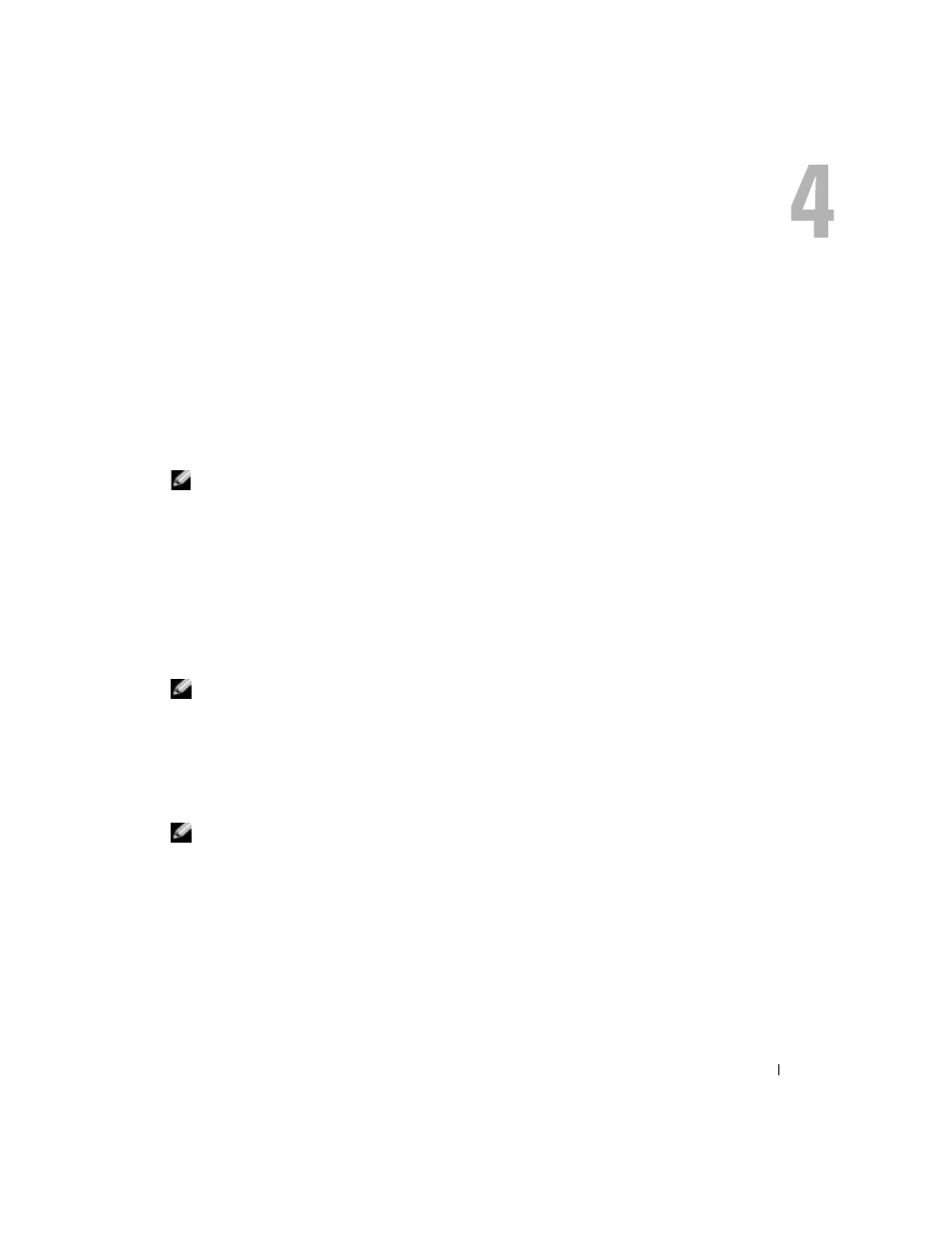
Using CDs, DVDs, and Other Multimedia
29
Using CDs, DVDs, and Other Multimedia
Using CDs and DVDs
For information about using CDs and DVDs in your computer, see the
Dell Inspiron Help file.
To access the help file, see page 9.
Copying CDs
NOTE:
Ensure that you follow all copyright laws when you create CDs or DVDs.
This section applies only to computers that have a CD-R, CD-RW, DVD+R, or DVD/CD-RW
combo drive.
The following instructions show how to make an exact copy of a CD. You can also use
Sonic RecordNow for other purposes, including creating CDs from audio files on your computer
and creating MP3 CDs. For instructions, see the Sonic RecordNow documentation that came with
your computer. Open Sonic RecordNow, click the question mark icon in the upper-right corner of
the window, and then click RecordNow Help or RecordNow Tutorial.
How to Copy a CD
NOTE:
If you have a DVD/CD-RW combo drive and you experience recording problems, check for
available software patches at the Sonic support website at
support.sonic.com.
Currently, five DVD-writable disc formats are available: DVD+R, DVD+RW, DVD-R, DVD-RW,
and DVD-RAM. The DVD-writable drives installed in your Dell™ computer can write to DVD+R,
and can read DVD-R. However, DVD-writable drives do not write to and might not read
DVD-RAM media. In addition, commercially available DVD players for home theater systems
might not read all five formats.
NOTE:
Most commercial DVDs have copyright protection and cannot be copied using
Sonic RecordNow.
1 Click the Start button, point to All Programs
→
Sonic
→
RecordNow!, and then click
RecordNow!
2 Click either the audio tab or the data tab, depending on the kind of CD or DVD you want
to copy.
