English – Denon D-M51DVS User Manual
Page 45
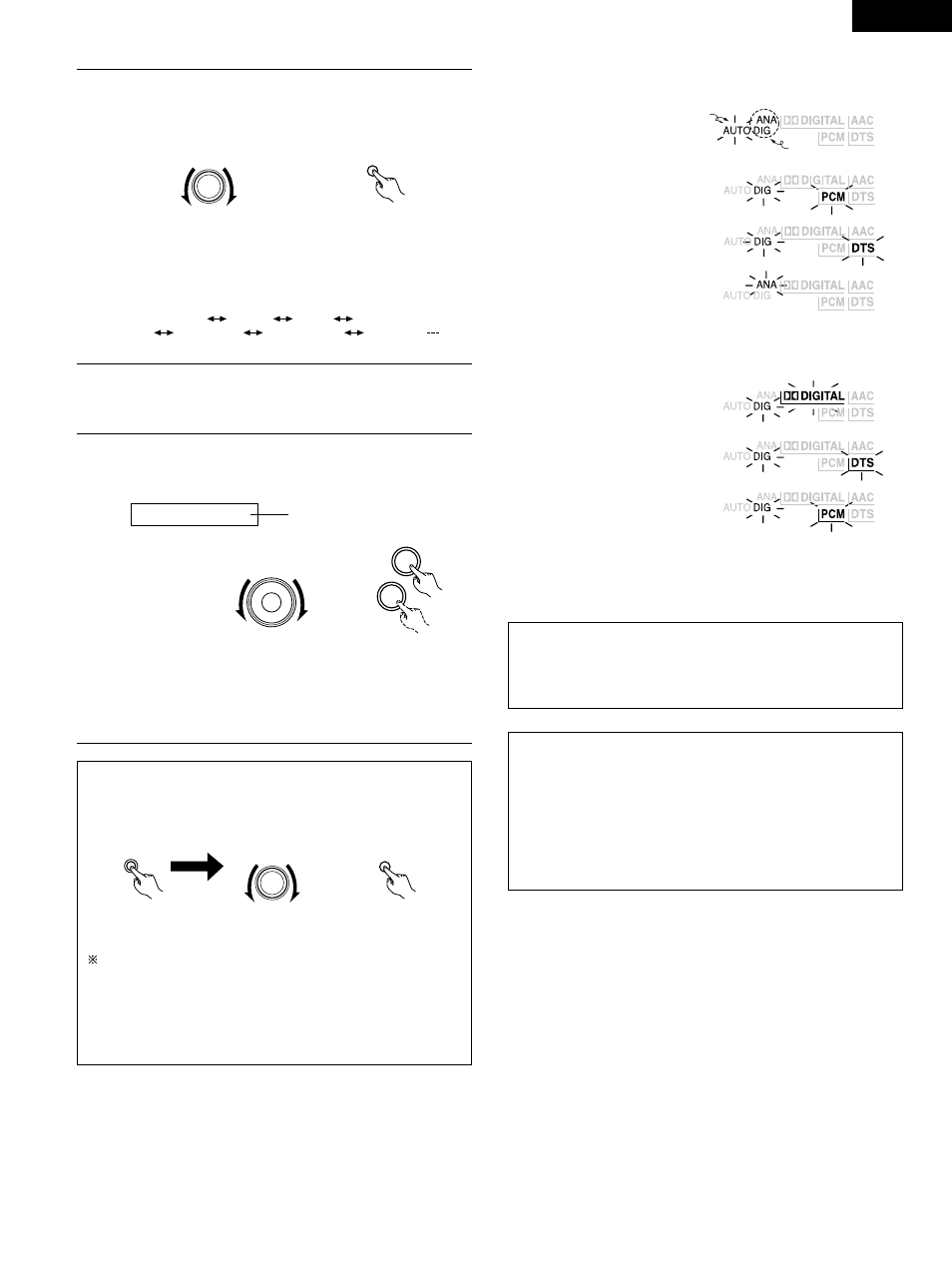
ENGLISH
45
3
Either turn the SURROUND/SELECT dial or press the
SURROUND button on the remote control unit to select the
surround mode.
SURROUND / SELECT
PUSH - PARAM.
SURROUND
Main unit
Remote control unit
• The function switches as shown below.
• The function only changes in the “
Æ” direction when
operated from the remote control unit.
DOLBY VS
STEREO
ROCK ARENA
DIRECT
JAZZ CLUB
DOLBY VS
VIDEO GAME
4
Start playback on the selected component.
• For operating instructions, refer to the component’s
manual.
• The volume can be adjusted within the range –60 to 0 to
+18 dB. Note that depending on the input signal, surround
mode, speaker settings and channel level setting, it may
not be possible to adjust the volume up to +18 dB.
5
Either turn the MASTER VOLUME dial on the main unit or
use the VOLUME buttons on the remote control unit to
adjust the volume.
M.VOLUME -20
VOLUME
Main unit
+
-
Remote control unit
The volume level is displayed
on the display.
• “DIG” lights when digital signals are input properly. If “DIG” is
flashing, check whether the connections are proper and whether
the input component’s power is on.
Input mode display
• In the AUTO mode
• In the DIGITAL PCM mode
• In the DIGITAL DTS mode
• In the ANALOG mode
One of these lights, depending on
the input signal.
Lit
Input signal display
• DOLBY DIGITAL
• DTS
• PCM
Input mode when playing CD sources
• When playing CDs containing recordings of live concerts, etc., in
the “AUTO” mode, the sound may be slightly broken at the
beginning. If this happens, switch to the “PCM” mode.
Input mode when playing DTS sources
• If DTS-compatible CDs are played in the “PCM” mode, noise is
output because DTS playback is not possible.
To play a DTS-compatible source, be sure to set the input mode
to “AUTO” or “DTS”.
• Noise may be generated at the beginning of playback and while
searching during DTS playback in the AUTO mode. If so, play in
the DTS mode.
MENU / SET
Main unit
SURROUND / SELECT
PUSH - PARAM.
Main unit
STATUS
Remote control unit
2
To check the currently playing program source, etc.
Press the MENU/SET button. Display “STATUS” then turn
the SURROUND/SELECT control.
To perform this operation on the remote control unit, press
the STATUS button.
The current program source and surround settings are shown
on the display each time the button is pressed or turned.
(When the function is set to DVD, the information is also
displayed on the TV screen.)
