Deleting sessions in cps for powerpoint – Turning Technologies CPS User Manual
Page 34
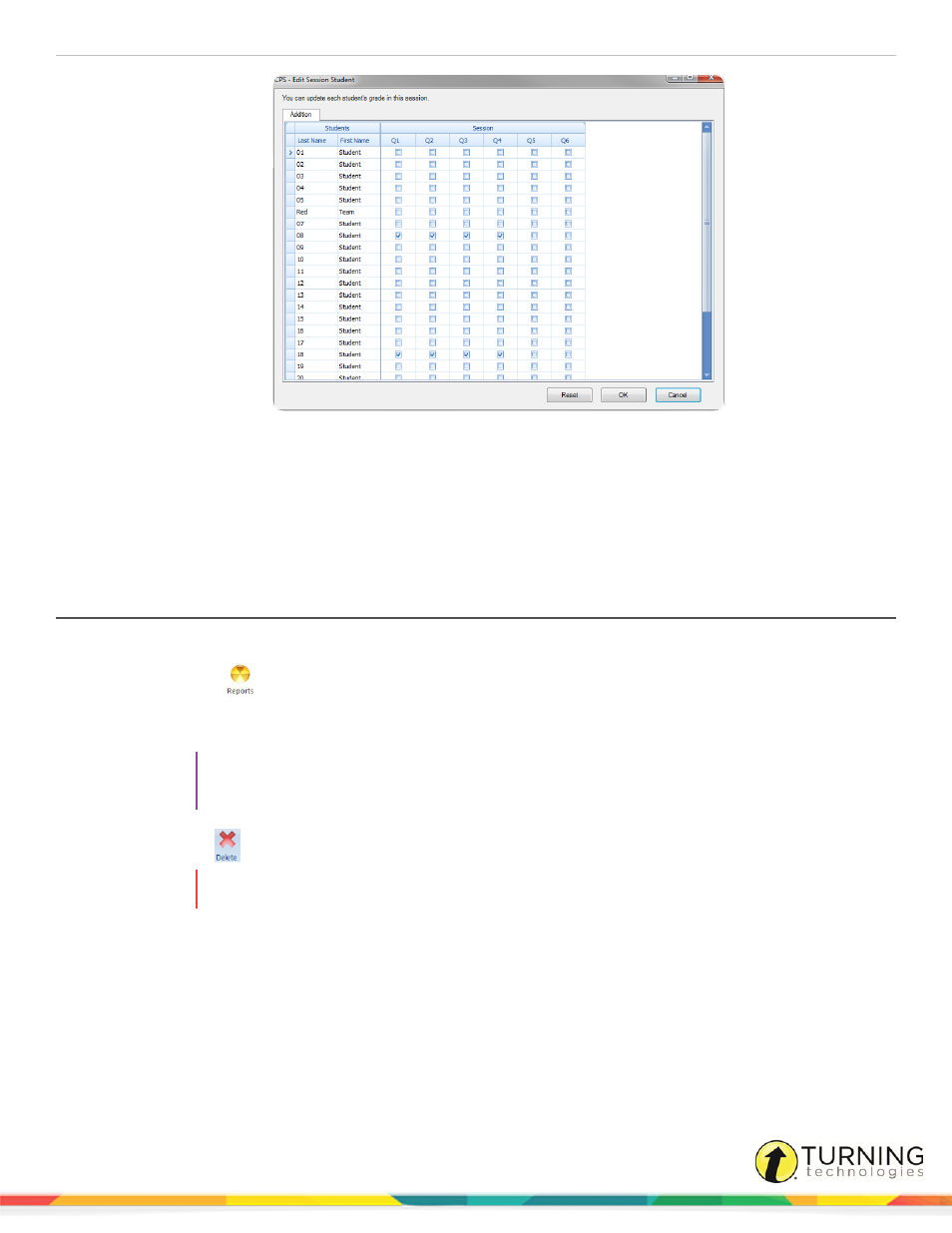
CPS for PowerPoint PC
34
7
Locate the student name and corresponding question boxes.
8
Click the box to add a check to a corresponding answer.
9
Click the box to remove the check.
10
When finished, click OK to save any changes or Cancel to close the Edit Session Student window without saving any
changes.
Deleting Sessions in CPS for PowerPoint
1
In PowerPoint, click the CPS tab.
2
Click the Reports
icon.
The Reports window appears.
3
Select the session(s) to delete.
TIP
To select multiple sessions, press and hold the Ctrl key on the keyboard while clicking the
session names.
4
Click the Delete
icon.
WARNING
Use caution when deleting sessions. Deleting sessions cannot be undone.
5
Click OK to confirm the deletion of the selected session(s) or Cancel to return to the Reports window.
turningtechnologies.com/user-guides
