Creating a quick class, Associating dynamic standards to questions, Associating dynamic – Turning Technologies CPS User Manual
Page 21: Standards to questions
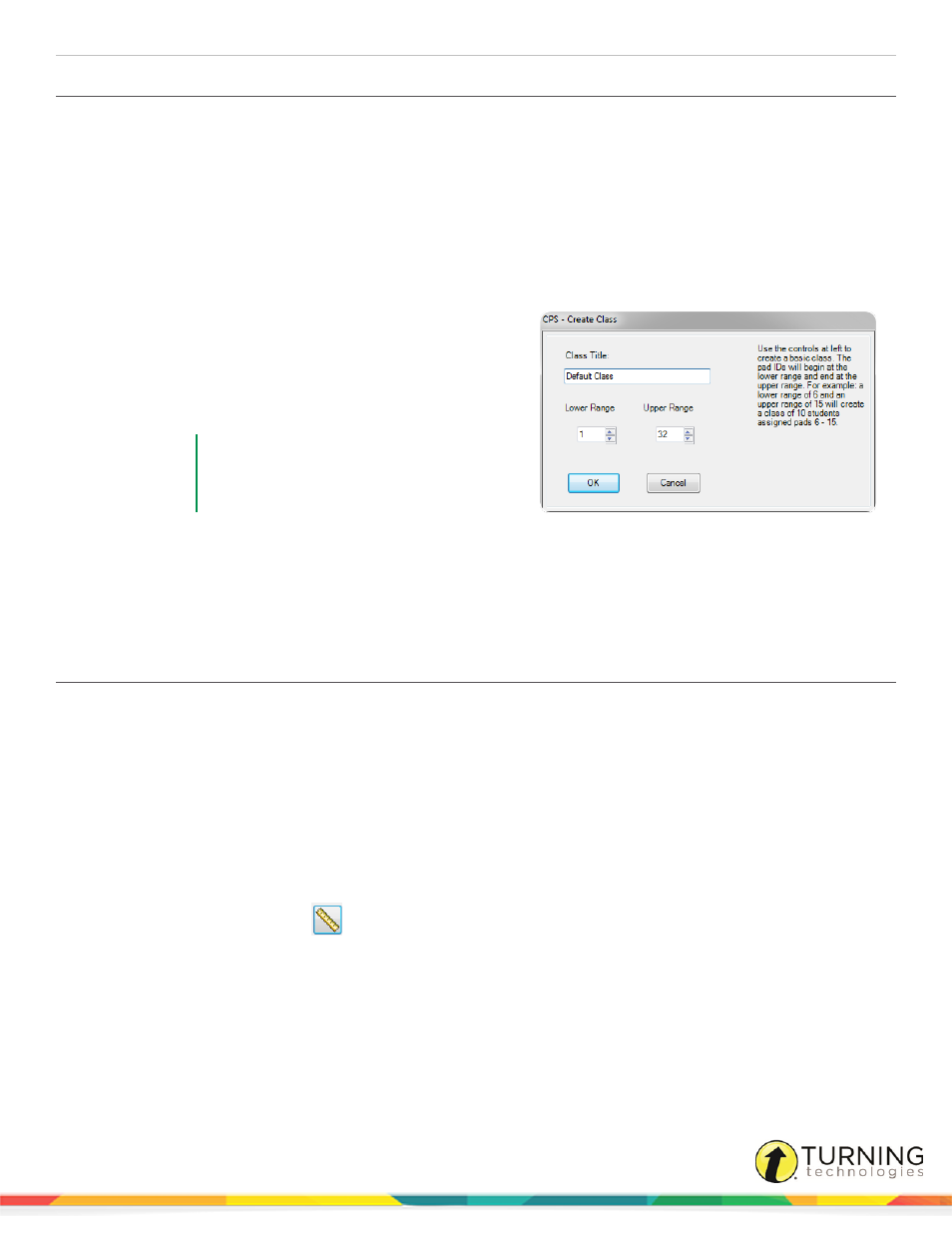
CPS for PowerPoint PC
21
Creating a Quick Class
The Class Wizard allows you to quickly create a class before you deliver a session. This "on-the-fly" class contains the clicker
ID values specific to the number of students participating in the session. The Class Wizard saves the Quick Class generated
during the session into the open database.
1
Click the Engage tab and click the Lessons and Assessments tab.
2
In the Verbal group, click Engage.
The Verbal Questions Setup window appears.
3
Below Class Options, click Create.
The CPS - Create Class window appears.
4
Enter a Class Title.
5
The Lower Range and Upper Range numbers indicate
the number of clickers to be used in the session. The
clicker ID values begin at the number indicated in the
Lower Range field.
EXAMPLE
A lower range of 6 and an upper range of
15 will create a class of 10 students
assigned clickers 6 - 15.
6
Click OK.
The Quick Class has now been created.
7
Click OK to begin a verbal session.
Alternatively, click Cancel to return to CPS.
Associating Dynamic Standards to Questions
The Dynamic Standards feature allows you to align state standards to questions during a session. This feature allows you to
choose a subset or list of standards to apply to the lesson you are engaging.
You can choose to be prompted with this subset before you ask each question, or you can automatically apply all the standards
in your subset to all of the questions in the lesson you are engaging.
1
Click the Engage tab and click the Lessons and Assessments tab.
2
Click the box next to the lesson to engage.
3
In the Engage Options group, click Advanced.
The Advanced Engage Options window appears.
4
Click the Dynamic Standards
icon.
The Dynamic Standards Setup window appears.
5
Select the standard(s) to be included in your subset.
6
Below When a Question is Engaged, select one of the following options:
l
If Prompt for Dynamic Standards is selected, the Dynamic Standards Setup window appears with every
question you engage. This allows you to decide during the delivery of each question and which standard(s) to
apply.
turningtechnologies.com/user-guides
