Report types, Class reports individual reports export reports – Turning Technologies CPS User Manual
Page 25
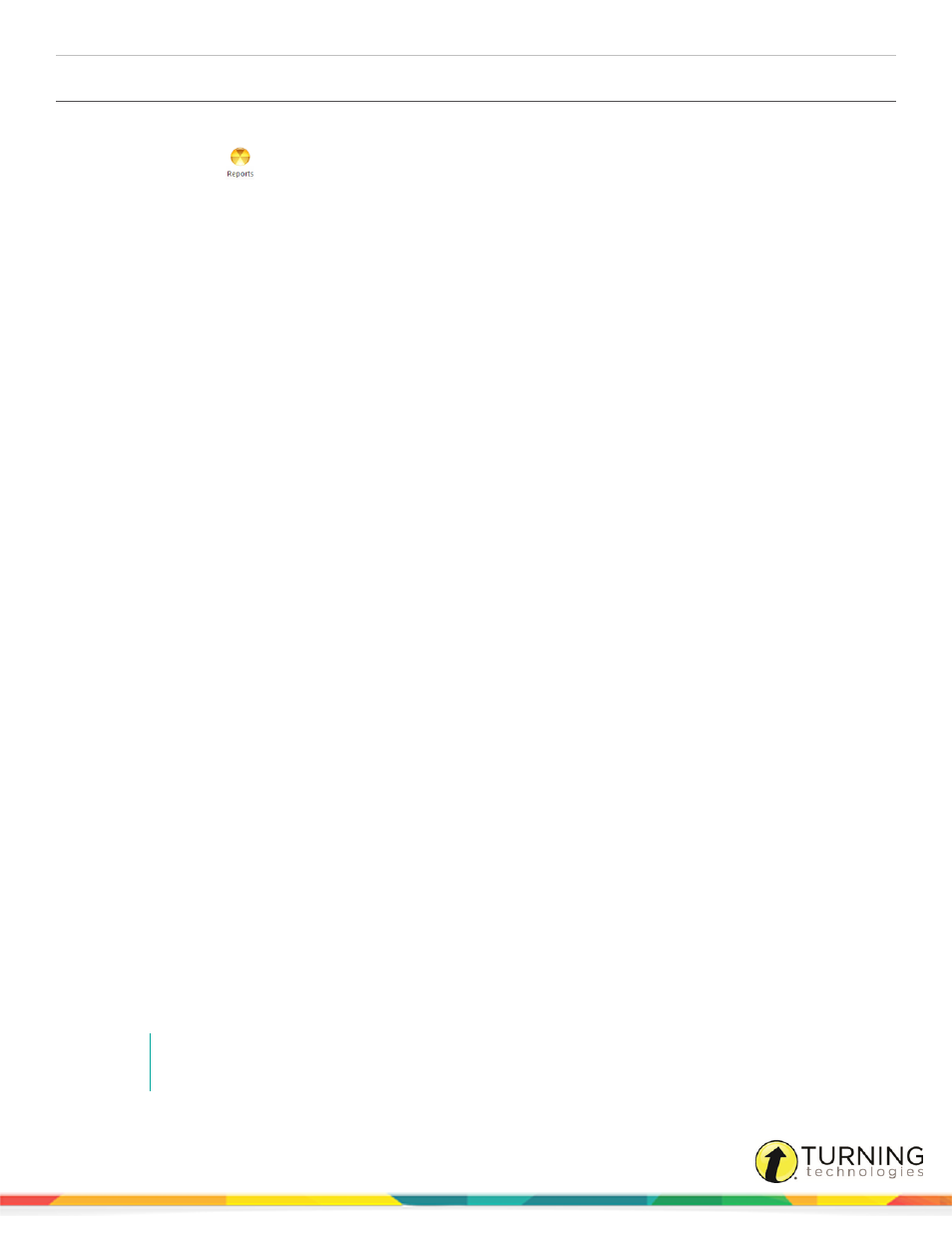
CPS for PowerPoint PC
25
Creating Attendance from an Assessment in CPS for PowerPoint
1
In PowerPoint, click the CPS tab.
2
Click the Reports
icon.
The Reports window appears.
3
Select the session to create an attendance assessment.
4
From the Tools group, click Create Attendance.
A message appears confirming that an attendance assessment was created based on which students answered in that
session.
5
Click OK to return to the Reports window.
The attendance assessment appears in the list of sessions.
Report Types
There are 26 different types of reports that can be generated from CPS performance data.
There are three CPS report categories:
l
- Class reports provide general information about the overall class performance. Class reports may
provide some information on individual students, however the focus of the report is on the class.
l
- Individual reports focus on the performance data for each student.
l
- Export reports are reports that can be exported to third-party software applications or are compatible
with Microsoft Excel.
Class Reports
Individual Reports
Export Reports
l
Instructor Summary
l
Question
l
Response*
l
Item Analysis
l
Item Analysis with Standards
l
Standards Analysis
l
Opinion Survey
l
Data Slicing
l
Study Guide*
l
Study Guide - Incorrect Answers
l
Study Guide - Class Summary
l
Standards Analysis with Student
Cross Index
l
Question Grid Export
l
Angel/WebCT Export
l
Session Data Export
l
eSembler Export
l
Response Data Export
l
Question Response Data Export
l
Raw Response Data Export*
l
Classroom Manager Export
l
AEISIT Export
l
Ontrack Export
l
Post Report
l
LMS Report
l
Integrade Pro Export
l
Star Chart
NOTE
Due to character limitation, only reports marked with an asterisk (*) are compatible with Essay
questions.
turningtechnologies.com/user-guides
