Turning Technologies CPS User Manual
Page 22
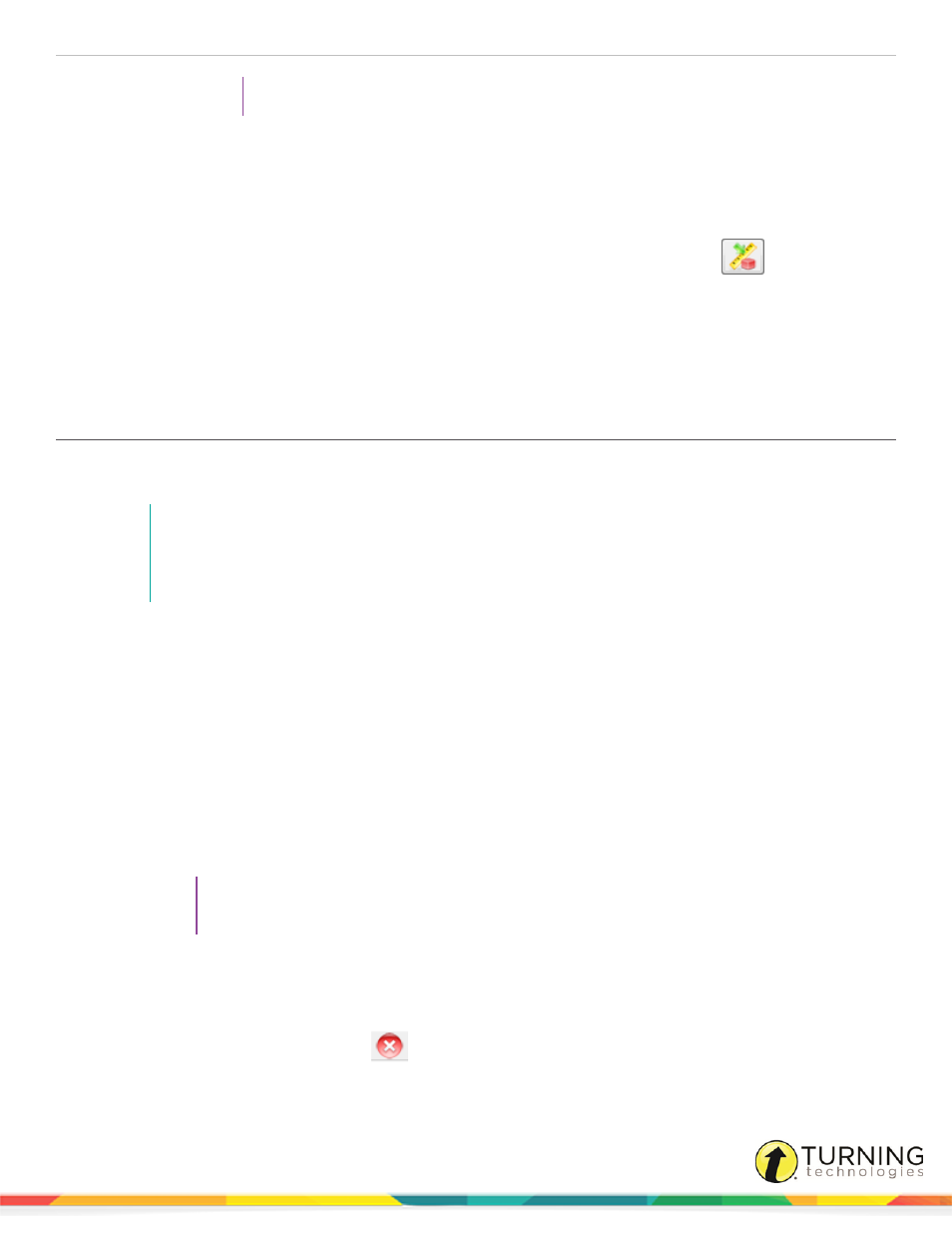
CPS for PowerPoint PC
22
TIP
This option is useful with the Verbal Question feature.
l
If Automatically Align Selected Dynamic Standards is selected, CPS automatically aligns the standard(s)
defined in the subset with each question in the session. CPS will not prompt you with the Dynamic Standards
Setup window.
l
If neither option is selected, CPS will not prompt you with the Dynamic Standards Setup window and no
standards will be applied to the questions in the session. However, a subset of standards can be selected and
applied to questions at any time by clicking the Dynamic Standards and Categories
icon from the
Content Deliver window.
7
Click OK to apply the standards and settings and return to the Advanced Engage Options window.
8
Click OK to return to the Engage tab.
9
In the Teach group, click Engage to start the lesson.
Engaging Verbal and Chalkboard Questions in CPS for PowerPoint
On-the-fly questions can be engaged from CPS and non-CPS slides in a PowerPoint presentation. Verbal and Chalkboard
questions can be asked at anytime during the presentation.
NOTE
Before beginning your slide show, from the CPS tab, click Delivery Options. In the Verbal Questions
group, select Show Large Screen so that while delivering a verbal question the Content Delivery screen
appears and displays the question and answer choices. If it is not selected, only the CPS Ballot Grid will
be displayed.
1
In PowerPoint, open your presentation with interactive slides.
2
Click the Slide Show tab.
3
In the Start Slide Show group, click From Beginning or From Current Slide.
The Session Options window appears.
4
Select your session options and click OK.
The CPS Engage Toolbar appears.
5
Click Verbal or Chalkboard.
l
If Verbal is selected and the Show Large Screen option is selected, enter your question and answer text.
l
If Verbal is selected and the Show Large Screen option is not selected, verbally ask your class the question.
l
If Chalkboard is selected, use the Chalkboard toolbar to create the question.
TIP
For more information on creating Chalkboard questions, see
.
6
Click Start to begin the response cycle.
7
Click End to end the response cycle.
8
Optionally, select a correct answer from the Charting window.
9
When finished with the slide show, click
to close the CPS Engage Toolbar. Click Yes to close the PowerPoint
slide show and end the assessment.
turningtechnologies.com/user-guides
