Turning Technologies RemotePoll User Manual
Page 19
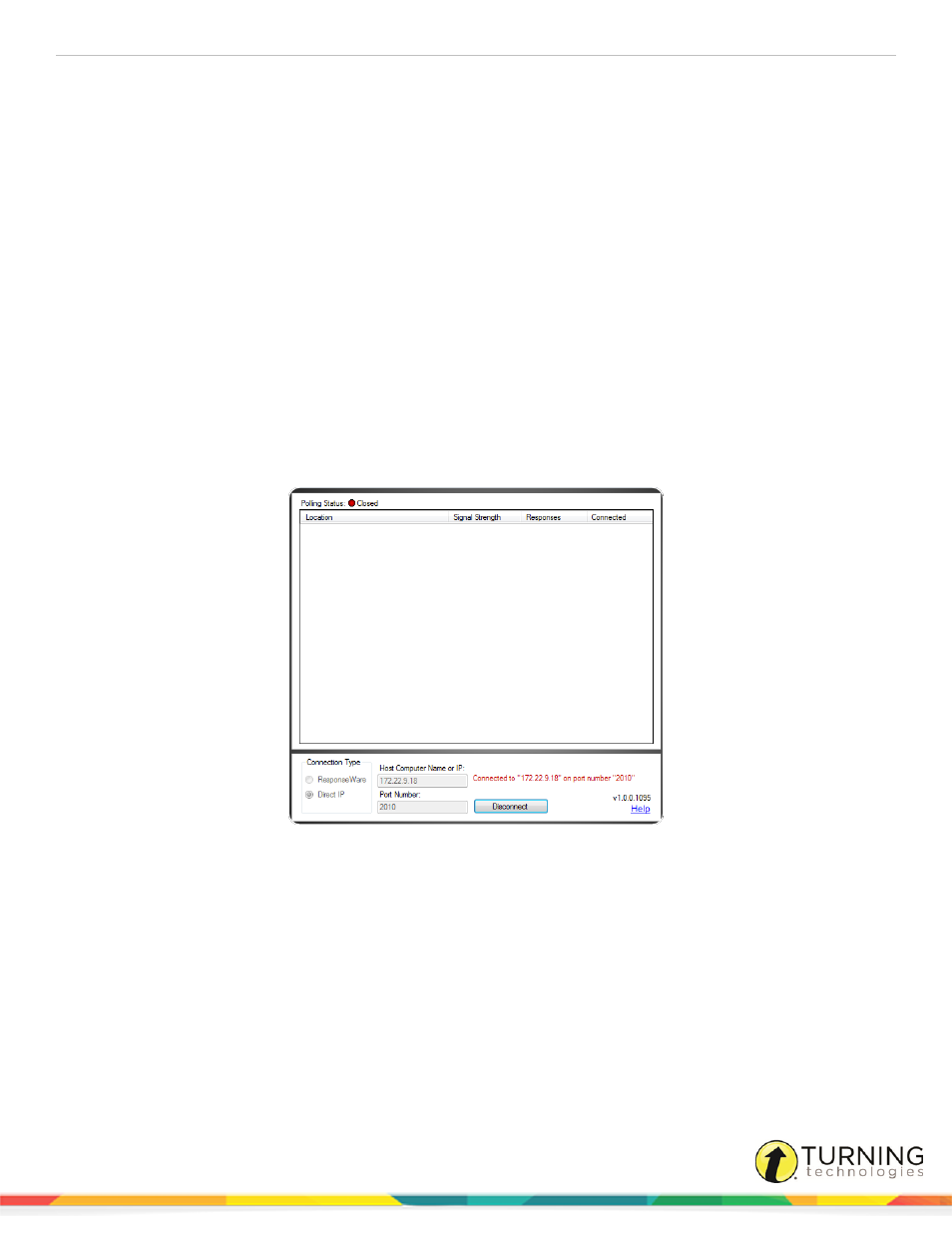
RemotePoll
19
3
Enter the network port number. The default port number is 1025.
4
Click Done.
TurningPoint 2008 or TurningPoint AnyWhere
1
In TurningPoint 2008, click Tools on the TurningPoint toolbar and select Settings. In TurningPoint AnyWhere, click
Settings on the launchpad.
2
Select Response Device from the left navigation pane.
3
Scroll to RemotePoll Monitor.
4
Change the Enable RemotePoll Monitor drop-down menu to True and click Done.
5
Open RemotePoll Monitor.
6
Select Direct IP as the connection type.
7
Enter the Host (IP address) or computer name in the Host Computer Name field.
8
The Host (IP address) or computer name can be found within the RemotePoll Settings tab.
9
Enter the network port number in the Port Number field.
10
Click Connect.
A successful connection will appear as:
Next Steps
As remote locations connect to the host session, their location names appear in the RemotePoll Monitor window. If a location
name is not provided, the Host (IP address) for that location will appear under ‘Location.’ If a remote location loses connection
at any time during the session, a red indicator will appear under ‘Connected.’
turningtechnologies.com/user-guides
