Using remotepoll with turningpoint 2008 – Turning Technologies RemotePoll User Manual
Page 13
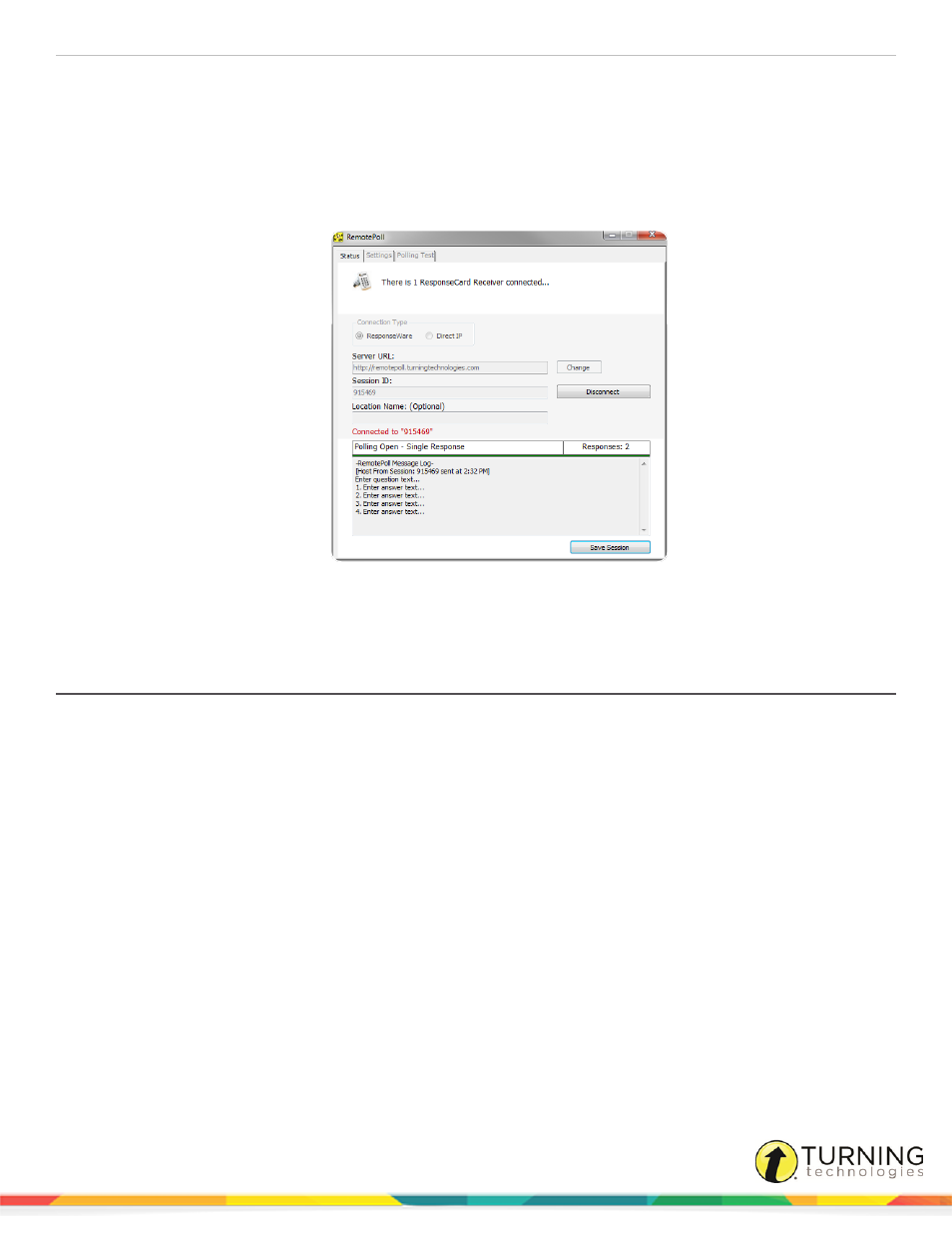
RemotePoll
13
How to use RemotePoll...
1
Open TurningPoint Cloud or TurningPoint 5, select a question list and click either PowerPoint Polling or Anywhere
Polling.
2
Resetting the session will terminate the current ResponseWare connection. If the session needs reset, login to a new
ResponseWare session and update the remote location computer(s) accordingly.
3
Participants in the remote location(s) will see the first question appear in the RemotePoll window:
4
Run the session as normal. Save the session when complete.
Optionally, click Save Session to save a backup of the session.
Using RemotePoll with TurningPoint 2008
RemotePoll can be used in conjunction with TurningPoint 2008.
Prerequisites
Before running a session with RemotePoll, it is recommended to run a Polling Test to assure that the ResponseCards and
receiver are in sync. Follow the steps below to run a Polling Test in RemotePoll.
1
Click the Polling Test tab.
2
Click the Start Test icon in the bottom right of the RemotePoll window.
3
Press 1/A on each ResponseCard. If the ResponseCard and receiver are communicating, the response will appear in
the Polling Test window.
4
Click End Test in the bottom right of the RemotePoll window.
5
Next, click the Settings tab to change the ResponseCard receiver channel, set the Force Channel Change option or
change the language in which RemotePoll is displayed. Select All Settings in the lower left of the RemotePoll window
to display all available settings options.
The Settings tab consists of two columns. The left column lists the settings category. The right column lists the
available settings for each category.
turningtechnologies.com/user-guides
