Controlling the a460 from the pc, Archiving – Test Products International 460 User Manual
Page 58
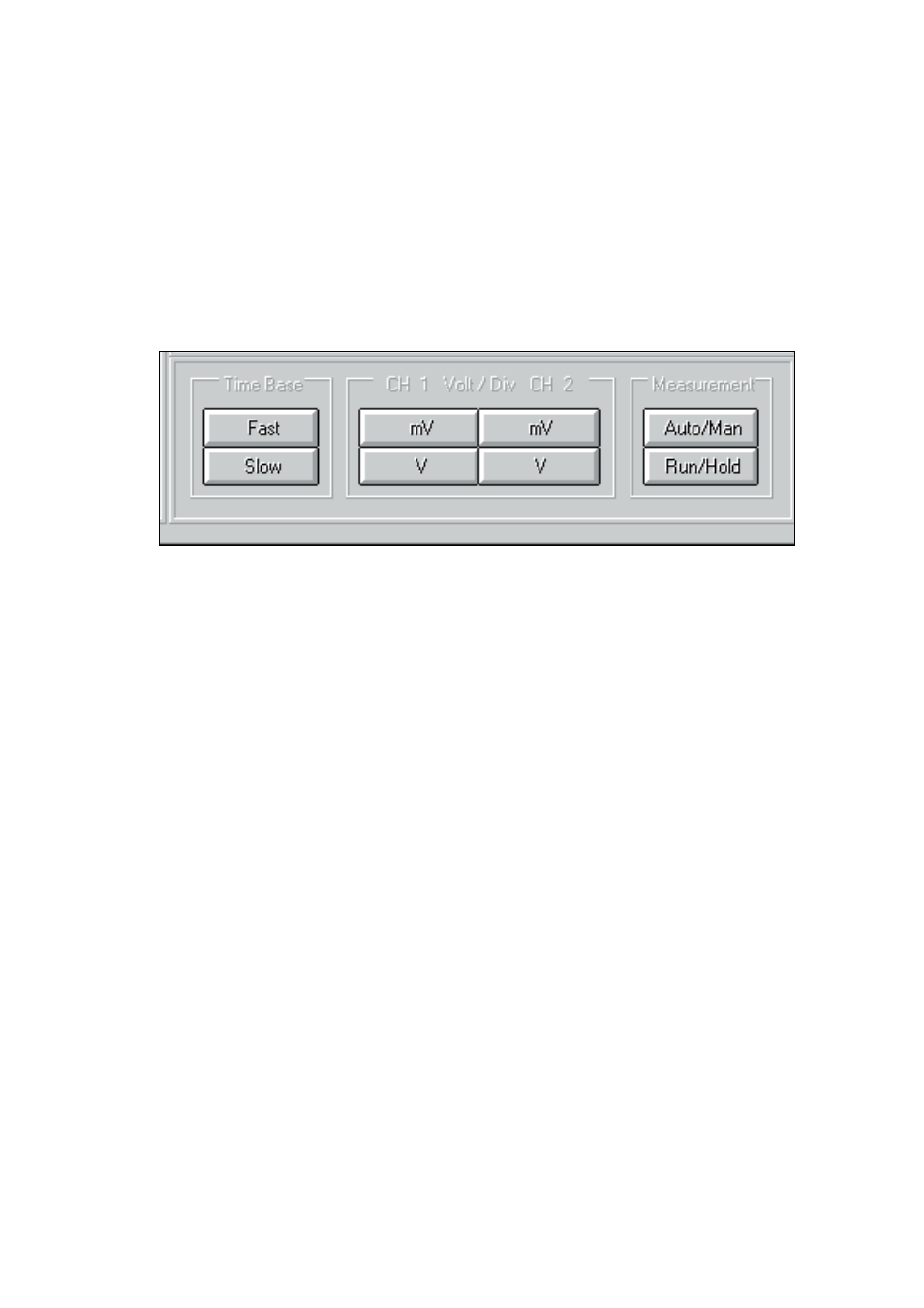
Controlling the A460 from the PC
There are four types of control available to control the 460 from the PC side. The
following steps provide a walk-through. Refer to Fig D-8 for the control button identification.
Figure D-8. A460 Controls
1.
Use the Time Base controls labeled Fast and Slow to change the speed of the
time base and hence the stretching or compression of the waveform as it
appears on the screen (Fast will lengthen the pulse, while Slow will compress
it). Note that each press of the keys will only advance or retard the time base by
one step at a time.
2.
Use the mV/V keys to size the waveform in terms of Volts per Division, which
will effectively cause a change in the height of the displayed waveform (mV will
effectively increase the height of the waveform, while V will decrease it). The
same single press restrictions will apply as for the Time Base.
3.
Use the Auto/Man key to set the 460 to either a manual setting or automatic.
As with many of the RS-232 controls, there may be a short delay before the
DMM accepts the command, so keep the mouse pointer on the button till this
happens (Refer to Chapter 3 for Auto functions).
4.
Use the Run/Hold key to accept the Sample Time Run updates or to place the
460 in a hold pattern. The latter choice is usually the best option when saving
a waveform as otherwise you may catch the change after a new waveform
update.
Archiving
This function in the 460 is normally carried out by using the Save display button. However, you
may also choose to use a Screen Capture facility and open a separate file and folder to paste this
into.
460 User s Guide
RS-232C / PC Interface
D-6
