Selecting the unit id number – StorCase Technology DE75i-A100 User Manual
Page 20
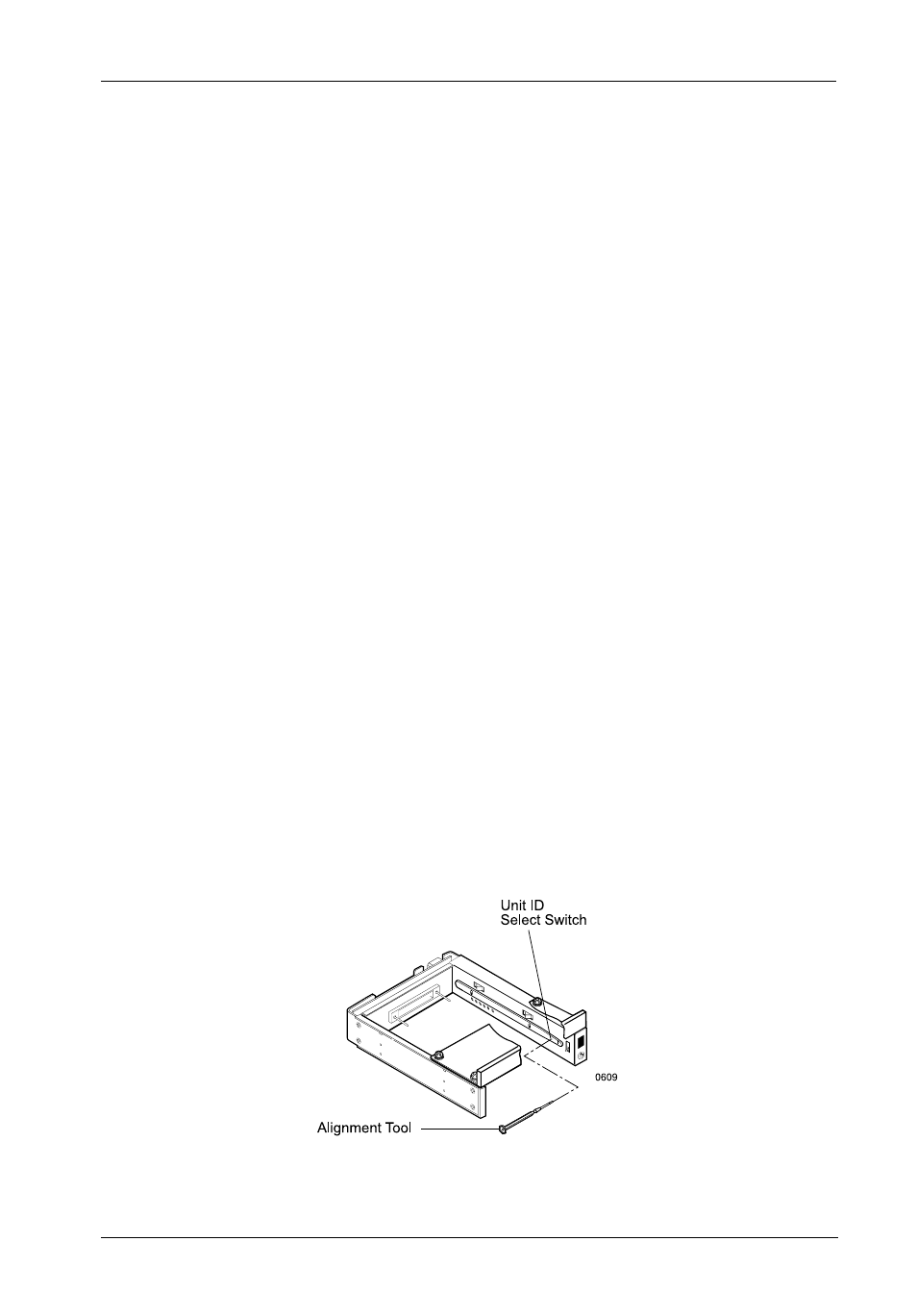
DE75i-A100 User's Guide - Rev. D02
StorCase Technology, Inc.
Installation
13
Selecting the Unit ID Number
1.
Verify that power is turned on to the DE75i-A100 receiving frame by turning on the
computer. A number should appear in the unit ID display window if the carrier is
locked in place.
2.
Unlock the DE75i-A100 drive carrier and remove it from the receiving frame. A "u"
will be displayed initially when the unit is unlocked but will return to a number when
the carrier is removed from the receiving frame.
WARNING:
Unlocking the carrier unit switches DC power off to the drive. Since
disk drives require a short amount of time to spin down, allow about
15 seconds before pulling the carrier unit out of the receiving frame
to avoid possible damage to the drive.
3.
Use the alignment tool supplied with the DE75i-A100 to select the unit ID number of
the drive. Refer to Figure 10 for the location of the Unit ID Select Switch inside the
receiving frame. Table 1 lists the valid unit ID numbers that can be used for the drive.
NOTE:
If using drive or receiving frame jumpers to determine Master/Slave
status, set the unit ID number to "0" on the receiving frame.
4.
After selecting an appropriate unit ID number, replace the DE75i-A100 carrier in the
receiving frame, and LOCK IT IN PLACE.
NOTE:
The lock on the DE75i-A100 receiving frame functions as a lock and
a DC power switch for the carrier unit. The lock must be engaged
in order to supply power to the carrier and installed drive.
5.
Reboot the computer. The new device is now ready for use, although it may have
to be formatted or initialized prior to use with your operating system and applications
software.
Figure 10: Unit ID Select Switch Location
