Reports – Parr Instrument 6725 User Manual
Page 57
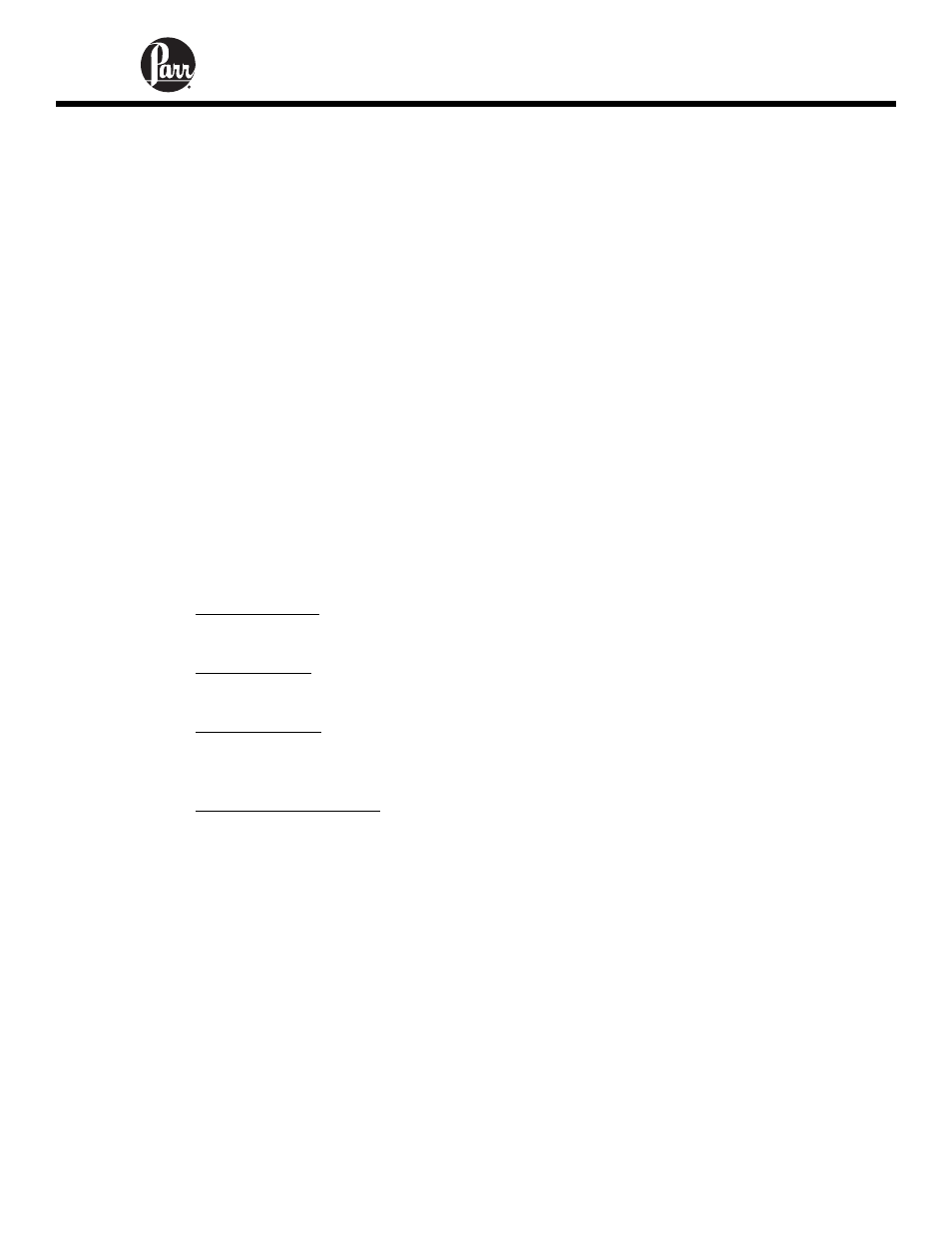
6725
Semi-micro Calorimeter Instruction Manual
7-1
REPORTS
The 6772 Calorimetric Thermometer can transmit its stored test data in either of two ways.
The Auto Report Destination key on the Reporting Controls Menu toggles the report
destination between the display and an optional printer connected to the RS232 printer
port of the Calorimetric Thermometer. This menu also selects the type of reports that are
generated automatically by the Calorimetric Thermometer.
There are two kinds of Calorimetric Thermometer reports: Preliminary and Final.
• Preliminary Reports are generated at the conclusion of a test. They are
intended to confirm to the operator that the results of the test fell within the
expected range.
• Final reports are generated once all of the thermochemical corrections have
been entered into the file. If fixed corrections are used for all of the
thermochemical corrections, a preliminary report will not be generated. The
report will automatically become finalized.
Thermochemical corrections are entered by using the following steps to select and edit
preliminary reports. Test results are stored as files using the sample ID number as the file
name. A listing of the stored results is accessed by pressing the REPORT command key.
The REPORT command key brings up a sub-menu on which the operator specifies.
Select From List This key displays the stored results specified with the following
two keys.
Run Data Type This key enables the operator to display only determination runs,
only standardization runs, only solution runs or all runs.
Run Data Status This key enables the operator to display only preliminary
reports, only final reports, only preweighed samples reports, all stored reports or
preliminary and final reports.
Prompt For Final Values When turned on, the controller will prompt the operator to
enter any missing corrections for fuse, sulfur and acid in any selected preliminary
reports. When turned off preliminary reports will be displayed as entered.
The displayed files can be sorted by sample ID number, by type, by status or by date of
test by simply touching the appropriate column. Individual files can be chosen by
highlighting them using the up and down arrow keys to move the cursor. Press the
SELECT key to actually enter the selection. Once selected the highlight will turn from
dark blue to light blue. A series of tests can be selected by scrolling through the list and
selecting individual files. The double up and down keys will jump the cursor to the top or
bottom of the current display. If a range of tests is to be selected, select the first test in
the series, scroll the selection bar to the last test in the series and press EXTEND SEL
to select the series.
The DESEL ALL key is used to cancel the current selection of files.
