Installer guide, Installation, Front panel – Lumagen VisionProHDP User Manual
Page 9: User manual and installer guide, On screen display, Visionpro hdp
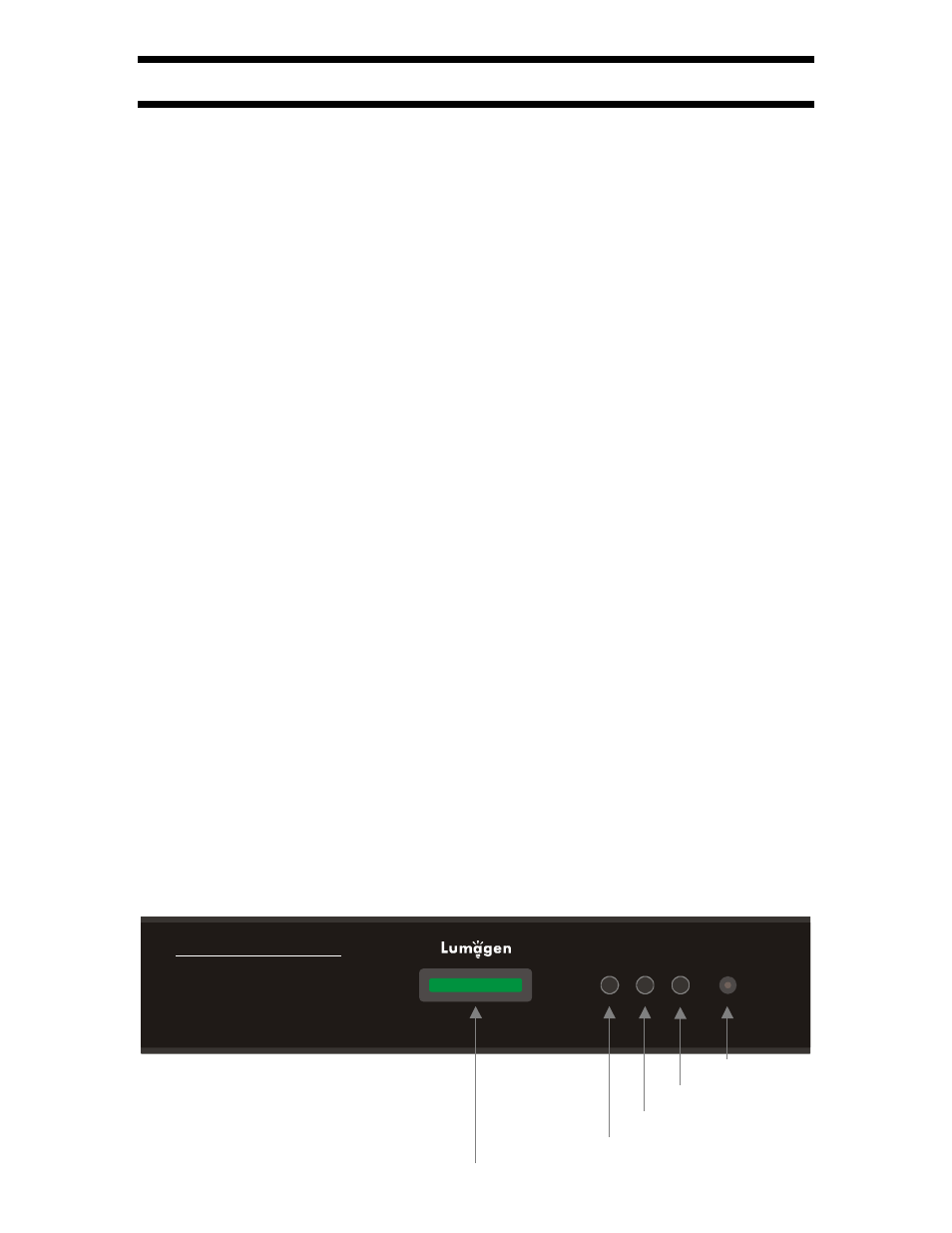
VisionPro HDP
™
User Manual and Installer Guide
© 2004-2006 Lumagen®, Inc.
6
Rev 1.1
On Screen Display
Pressing
OK
successively, when the menu is off, displays input and output status.
Installer Guide
Installation
Unpack the shipping container. Save the container and packing materials incase they are
needed later. Place the
VisionPro HDP Video Processor on a component shelf and
connect as described in the Rear Panel section. The cooling vents must be clear of
obstructions to provide for convection cooling.
Install two AAA batteries in the remote control.
The following items should be included:
VisionPro HDP Video Processor
Infrared remote control
External power supply
User manual
License agreement
Warranty card
Rack-mount ears.
Front Panel
NOTE: The front panel display does NOT stay on by default. To change the
LCD function to stay illuminated to indicate “power-on,” see the “Front Panel
LCD Function” section (page 25).
The front panel has an LCD display, which will light to show command activity (default),
or LCD light can be left on while power is on as a “power-on” indicator (user selectable).
When the LCD light is set to “activity” it illuminates for a short time after commands are
received. When the LCD light is set to “power” it stays illuminated as long as the
VisionPro HDP
is on, turning off briefly when a command is received.
The front panel is shown below.
POWER
INPUT
ASPECT
VisionPro HDP
HD Video Processor
LCD display with backlight
Power
IR sensor
Aspect Ratio
Input Select
