User manual and installer guide, Visionpro hdp – Lumagen VisionProHDP User Manual
Page 22
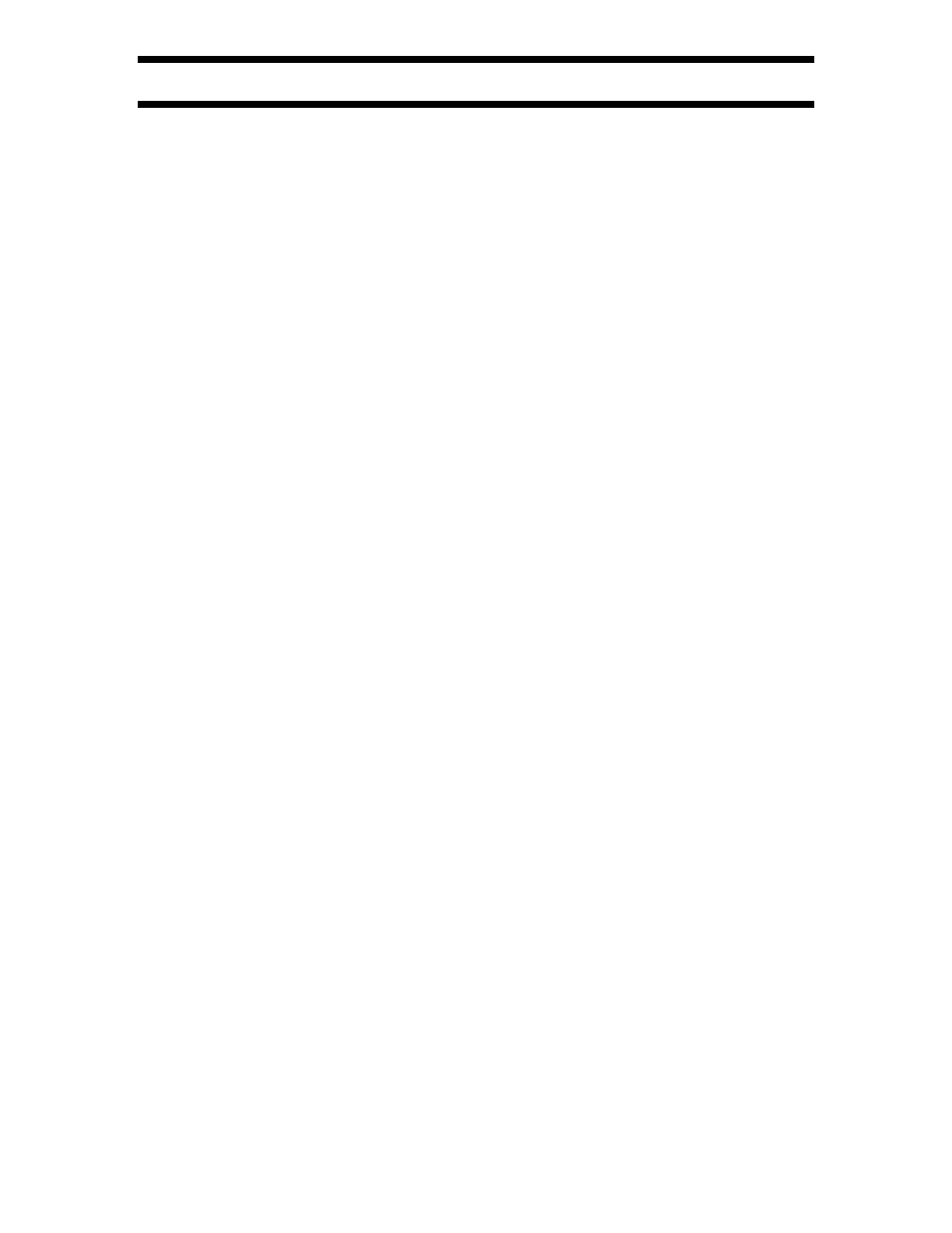
VisionPro HDP
™
User Manual and Installer Guide
© 2004-2006 Lumagen®, Inc.
19
Rev 1.1
Black and White Levels
To set the black-level (also referred to as brightness) and white-level (also referred to as
contrast) using the Lumagen controls, select the needle pattern in AVIA (Advanced AVIA
→
Video Test Patterns
→
Gray Scale & Levels
→
Black and White Levels
→
Needle
Pulses) and follow the instructions on the AVIA disk. The command format is:
MENU
→
IN
→
CONFIG
→
COLR
→
(
BLCK
,
CONT
)
→
[
‡
,
ˆ
]
OK
Color and Hue
Note: Set the display’s Color and Hue to their default values.
Use the Advanced AVIA color test pattern to set Color and Hue (Advanced AVIA
→
Video
Test Patterns
→
Color). Follow instructions on the AVIA disc. Calibrate using the blue
color bars and blue filter (
COLR
and
HUE
). Then calibrate using the red color bar image
and red filter (
COLRED
for
HUERED
), and then the green color bar image and green filter
(
COLGRN
and
HUEGRN
).
If an RGB (analog or DVI) output mode is used to drive the display, and if the display
uses RGB color-space through its entire datapath, enter the Lumagen service mode. This
will disable the two primaries not being adjusted, which eliminates the need to use the
color filters for this adjustment. If it is uncertain whether the display has an all RGB
datapath, leave the Lumagen in user-mode and use the filters.
MENU
→
IN
→
CONFIG
→
COLR
→
COLR
→
(
COLR
,
HUE
,
COLRED
,
HUERED
,
COLGRN
,
HUEGRN)
→
[
…
,
†
,
ˆ
,
‡
]
OK
Chroma-Upsample-Error Correction
Some digital video sources, such as some DVD players, have an error in design that
affects the Chroma video quality. The CUE filter can be enabled to mitigate this error.
For high quality sources that do not have the CUE artifact, disabling the CUE filter may
increase Chroma resolution. The CUE filter is on by default. The command format is:
MENU
→
IN
→
CONFIG
→
COLR
→
CUE
→
(
ON
,
OFF
)
OK
Color-Temperature and Gamma Calibration
Lumagen video processors can correct the color-of-gray (also called grayscale, color-
temperature or white-balance) and gamma using their internal 2, 5, or 11 point parametric
grayscale calibration function. This adjustment requires the appropriate test equipment
and training, so has been put in the service menu. Contact Lumagen for details.
Input Sizing
Input sizing can be used to compensate for source active image size differences. Note, the
input size command does not affect the output size or position. Rather, it affects which
input pixels are captured for processing.
Use the
TOPL
command to select the top left most active input pixel. Use the
BTMR
command to select the bottom right most active pixel. For these commands, the active
corner is temporarily moved toward the center of the screen. Select the scanline using the
‡
and
ˆ
arrows, and the pixel using the
…
and
†
arrows. The command format is:
MENU
→
IN
→
CONFIG
→
ADJ
→
SIZE
→
(
TOPL
,
BTMR)
→
[
…
,
†
,
ˆ
,
‡
]
OK
