Back, Remote control, Back remote control – Dynex DX-L37-10A User Manual
Page 8
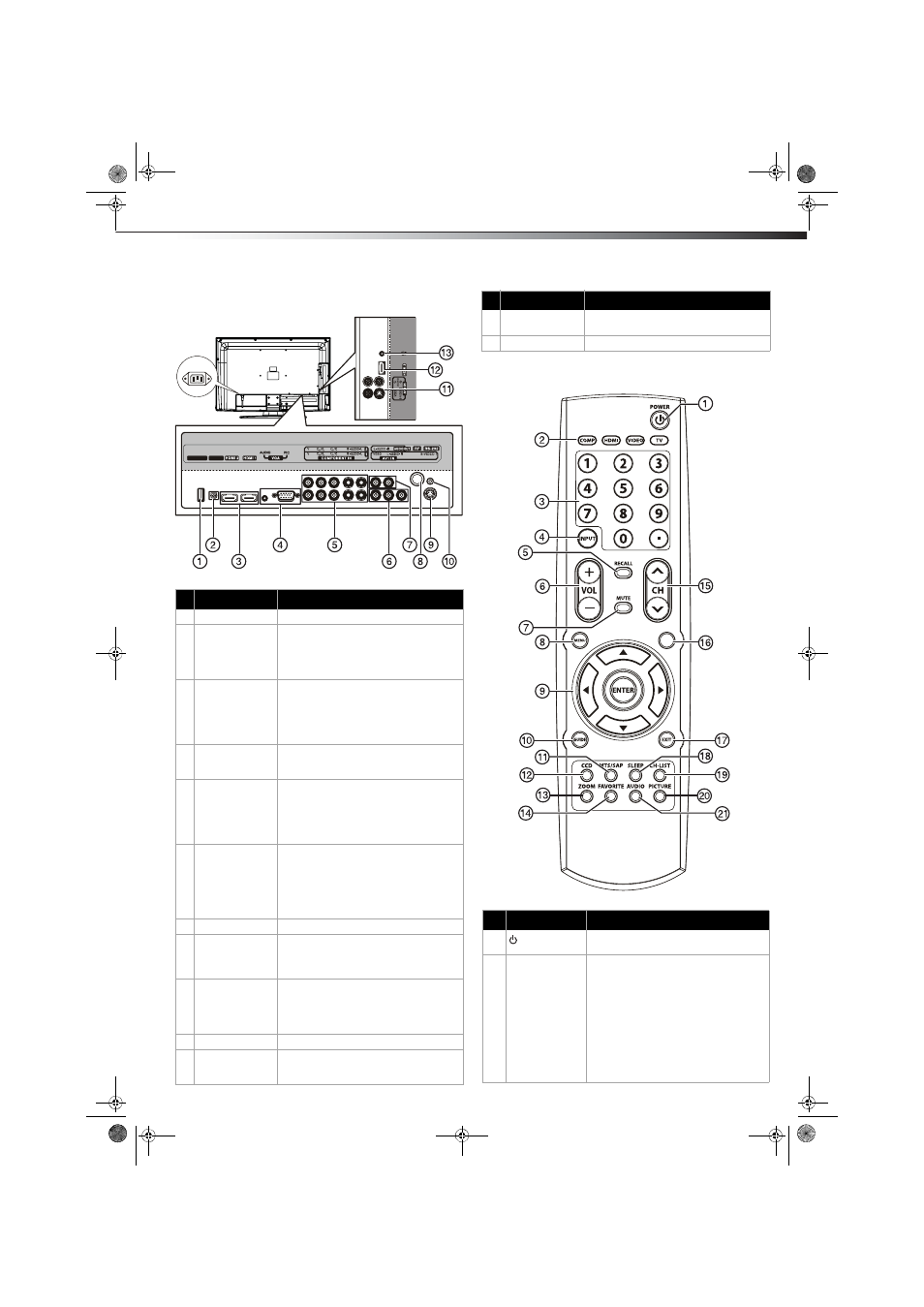
TV components
5
Back
Remote control
#
Component
Description
1
Service port
For software update only. Do not use.
2
DIGITAL OUTPUT
jack
Connect this jack to a digital sound system
to play your TV’s audio through the sound
system. For more information, see
“Connecting a digital sound system” on
page 9.
3
HDMI2/HDMI1
jacks
Connect an HDMI device, such as a cable
box or DVD player, to these jacks. An HDMI
cable carries both video and audio, so you
do not need to make an audio connection.
For more information, see “Connecting an
HDMI device” on page 8.
4
VGA AUDIO/
VGA PIC jacks
Connect a computer to these jacks. For
more information, see “Connecting a
computer” on page 9.
5
COMPONENT IN 1
COMPONENT IN 2
jacks
Connect a component video device to these
jacks. The top row of jacks is
COMPONENT 2, and the bottom row of
jacks is COMPONENT 1. For more
information, see “Connecting a component
video device” on page 8.
6
AV1 IN jack
Connect an AV device (video and audio) to
these jacks. Match the color of the
connectors to the color of the jacks (yellow
for video, red for audio right, and white for
audio left). For more information, see
“Connecting a camcorder or game” on
page 8.
7
AUDIO OUT jack
Connect an audio amplifier to these jacks.
8
RF jack
Connect an antenna, cable TV, or a satellite
box to this jack. For more information, see
“Connecting an antenna, cable TV, or
satellite TV box” on page 7.
9
S-VIDEO 1 IN jack
Connect an S-Video device to this jack, then
connect an audio cable to the AV1 IN
AUDIO-L and AUDIO-R jacks. For more
information, see “Connecting a VCR” on
page 8.
10 RS-232 jack
For service only. Do not use.
11 AV2/S-VIDEO2 IN
jack
Connect an AV or S-Video device to these
jacks, then connect audio cables to the
audio jacks.
SERVICE PORT DIGITAL OUTPUT
AC IN
12 HDMI3 jack
Connect an HDMI device, such as a cable
box or DVD player, to this jack.
13 Headphone jack
Plug headphones into this jack.
#
Button
Description
1
(Power)
Press to turn on your TV. Press again to put
your TV in Standby mode.
2
COMP/HDMI/
VIDEO/TV
Press to select the input source.
• Press COMP once to select
COMPONENT1 or twice to select
COMPONENT2.
• Press HDMI once to select HDMI1,
twice to select HDMI2, and three times
to select HDMI3.
• Press VIDEO once to select AV1, press
twice to select AV2, press three times to
select S-VIDEO1, and press four times
to select S-VIDEO2.
• Press TV to select TV.
#
Component
Description
INFO
DX-L37-L42-10A_08-1837.book Page 5 Wednesday, January 21, 2009 1:17 PM
