Adjusting the computer image, Adjusting the sound – Dynex DX-L37-10A User Manual
Page 17
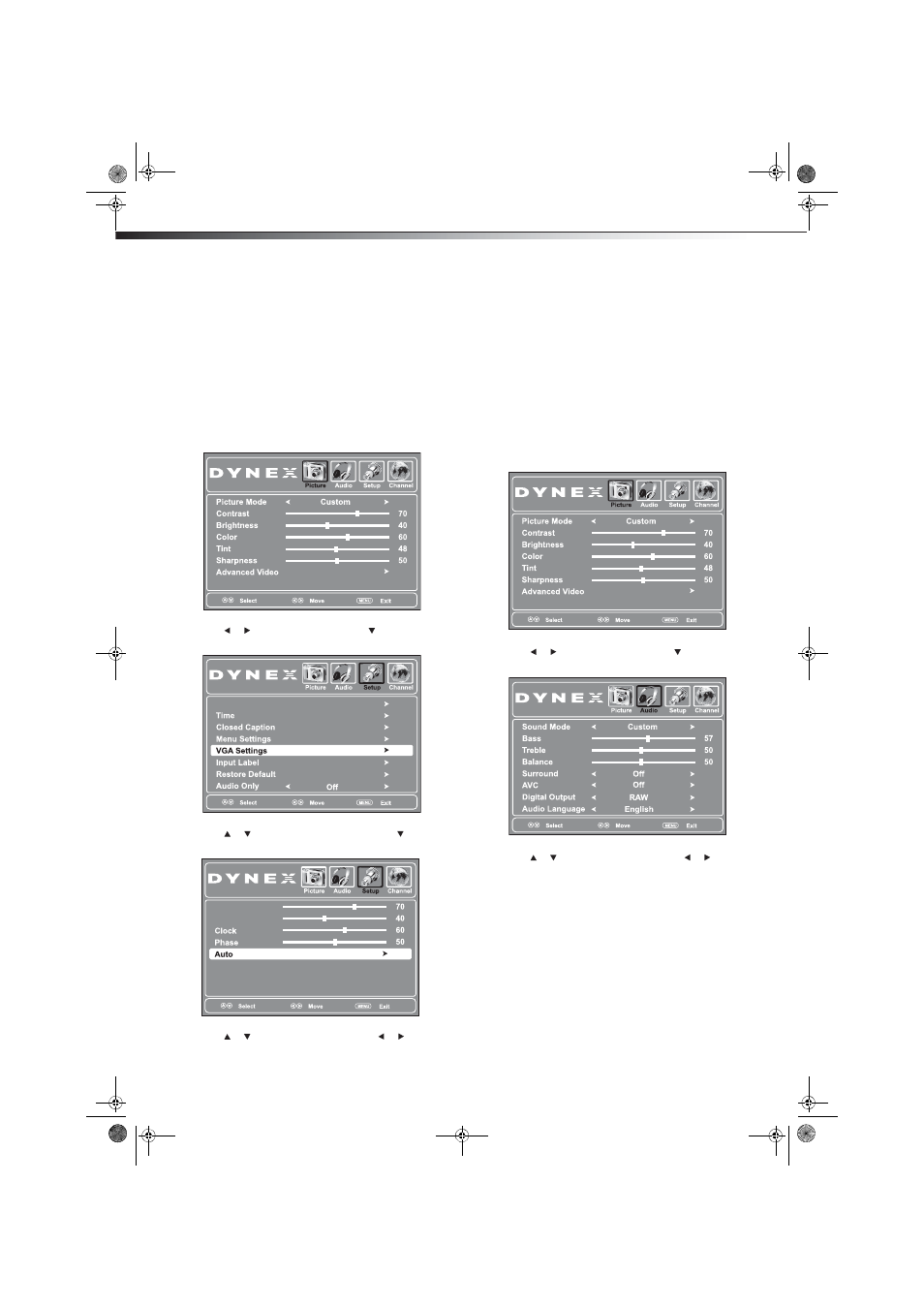
14
Adjusting the sound
• Adaptive Contrast—Turn this On to optimize the picture
display for a more vivid image.
• Auto Zoom—In TV mode, setting Auto Zoom to On lets you
set the Zoom Mode to Auto.
4 Press MENU to return to the previous menu, or press EXIT to
close the menu.
Adjusting the computer image
To adjust the computer image:
1 Make sure that your TV is in VGA mode. For more information,
see “Selecting the video input source” on page 11.
2 Press MENU. The on-screen menu opens.
3 Press or to highlight Setup, then press . The Setup menu
opens.
4 Press or to highlight VGA Settings, then press . The VGA
settings menu opens.
5 Press or to highlight an option, then press or to adjust
the option. You can adjust:
• H-Position—Moves the image right or left
• V-Position—Moves the image up or down
• Clock—Adjusts the sample frequency
• Phase—Adjusts the focus of stable images
• Auto—Automatically adjusts the image settings such as
position and phase
6 Press MENU to return to the previous menu, or press EXIT to
close the menu.
Adjusting the sound
Adjusting the sound
To adjust the sound:
1 Press MENU. The on-screen menu opens.
2 Press or to highlight Audio, then press . The Audio menu
opens.
3 Press or to highlight an option, then press or to adjust
the option. You can select:
• Sound Mode—Selects the sound mode. You can select
Standard (for normal programs, News (for news
programs), Music (for musical programs), Movie (for
movies), or Custom (for a customized sound mode). You can
also press AUDIO one or more times to select the sound
mode.
• Bass—Adjusts the low sounds.
• Treble—Adjusts the high sounds.
• Balance—Adjusts the balance between the left and right
audio channels.
• Surround—Turns the surround sound effect on or off.
• AVC—(Auto volume control) Equalizes the overall volume
levels for all channels.
Parental Controls
H-Position
V-Position
DX-L37-L42-10A_08-1837.book Page 14 Wednesday, January 21, 2009 1:17 PM
