Selecting the video input source, On-screen menu overview – Dynex DX-L37-10A User Manual
Page 14
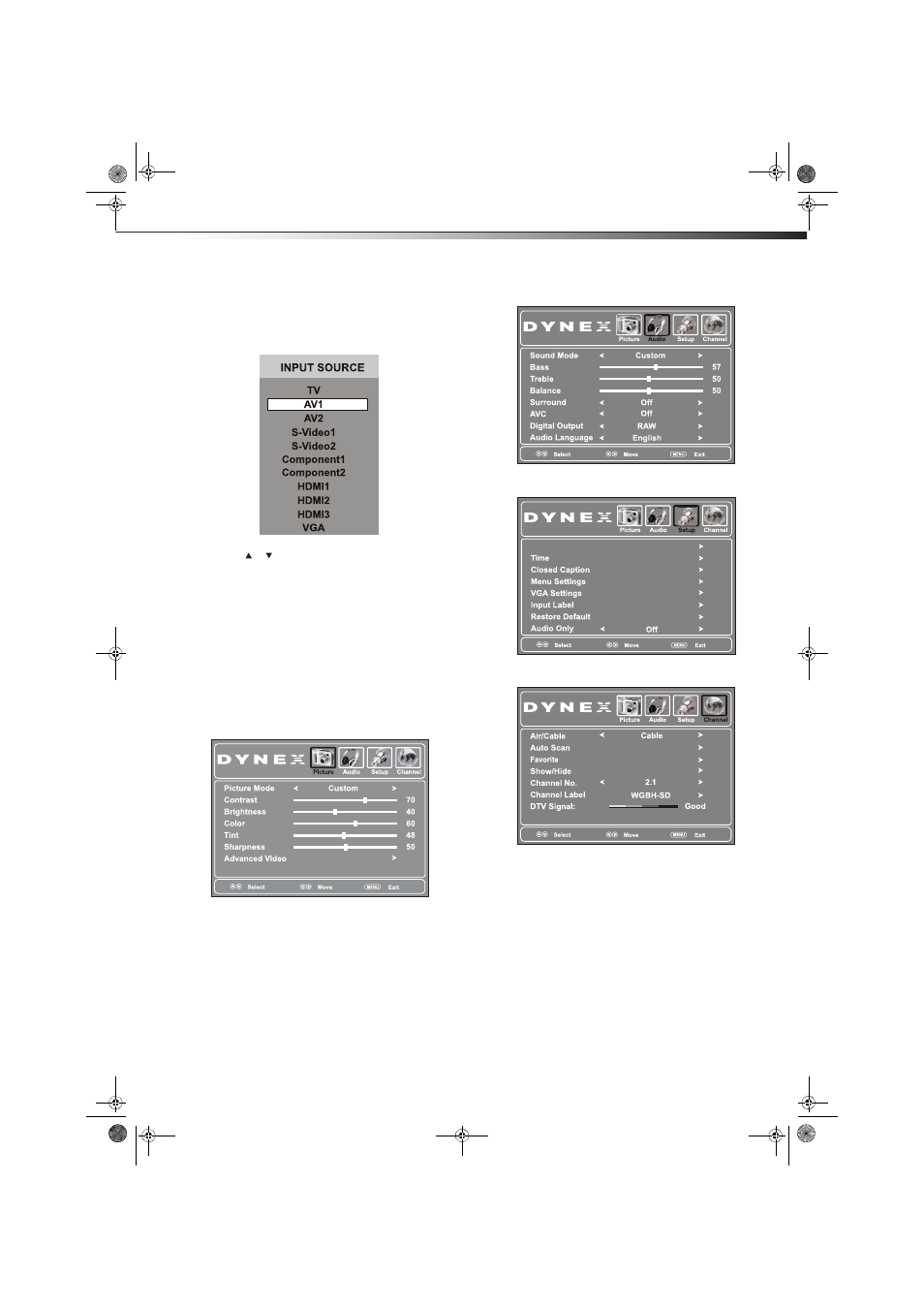
Understanding the basics
11
Selecting the video input source
To select the video input source:
1 Turn on your TV, then press INPUT on the remote or on the side of
the TV. The INPUT SOURCE menu opens.
2 Press or to highlight the video source, then press ENTER.
You can also select the input source using the following remote
control buttons:
• COMP— Press once to select Component1. Press twice to
select Component2.
• HDMI— Press once to select HDMI1. Press twice to select
HDMI2. Press three times to select HDMI3.
• VIDEO — Press once to select AV1. Press twice to select
AV2. Press three times to select S-Video1. Press four times
to select S-Video2.
• TV— Press to select TV.
On-screen menu overview
Picture menu
Audio menu
Setup menu
Channel menu
Notes:
Depending on the signal source selected, you may see different options on
your screen. The above menus are shown in TV mode.
Menu items that are not selectable are grayed out. Menus in this manual
are described in TV mode, unless otherwise indicated.
The illustrations and screens shown in the manual are for explanation
purposes and may vary from the actual screens on your TV.
Parental Controls
DX-L37-L42-10A_08-1837.book Page 11 Wednesday, January 21, 2009 1:17 PM
