Customizing dtv closed captioning styles – Dynex DX-L37-10A User Manual
Page 26
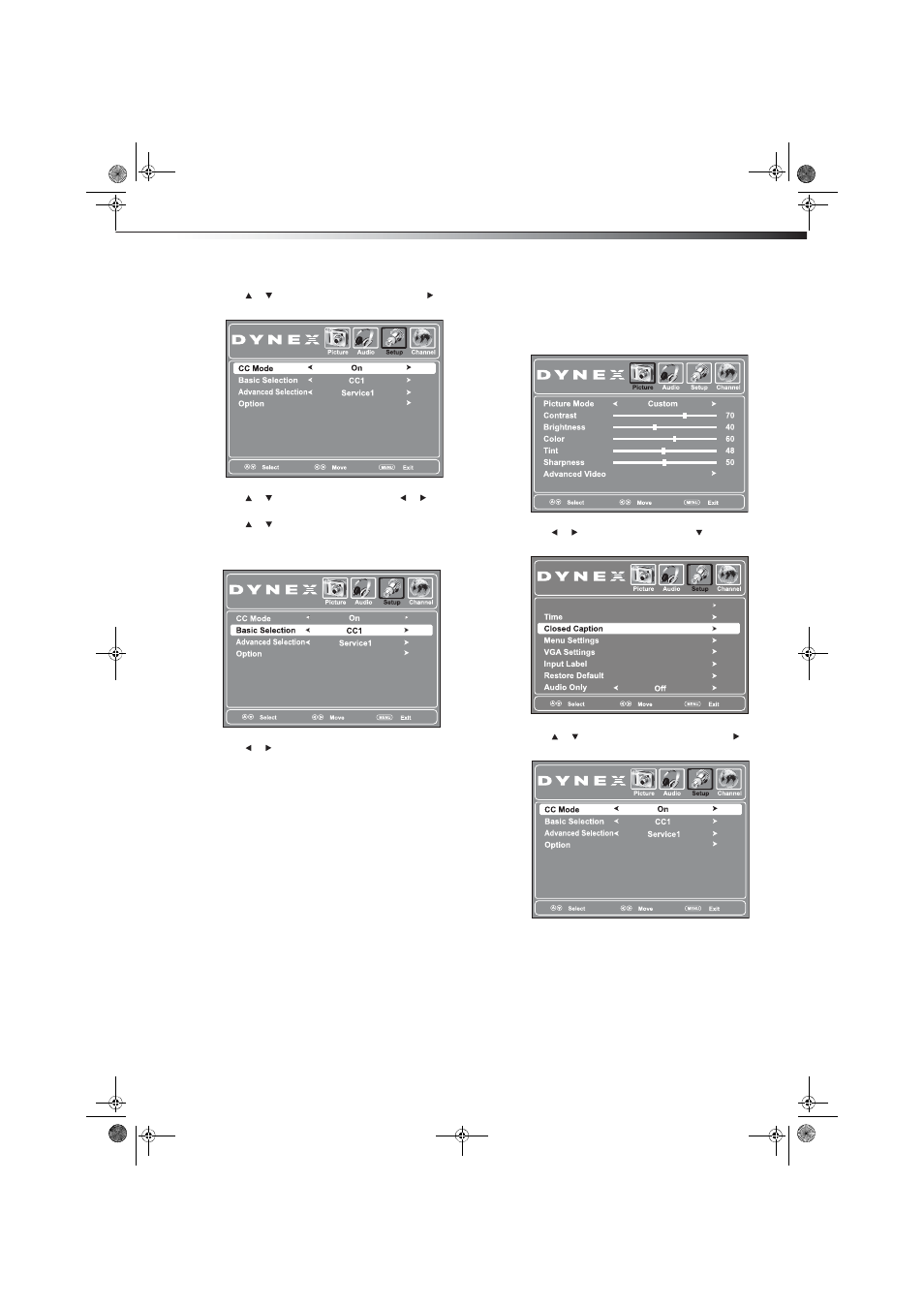
Using closed captioning
23
3 Press
or
to
highlight
Closed Caption, then press or
ENTER. The closed caption menu opens.
4 Press or to highlight CC Mode, then press or to select
On.
5 Press
or
to
highlight
Basic Selection.
Note: If the channel is analog, the Basic Selection will be available and
the Advanced Selection will be inactive.
6 Press or to select a closed captioning mode. You can select:
• CC1 through CC4—Closed captioning appears in a small
banner across the bottom of the screen. CC1 is usually the
“printed” version of the audio. CC2 through CC4 display
content provided by the broadcaster.
• Text1 through Text4—Closed captioning that covers half
or all of the screen. Text1 through Text4 display content
provided by the broadcaster.
7 Press EXIT to close the menu.
Customizing DTV closed captioning styles
You can customize the way DTV closed captioning is displayed.
To customize DTV closed captioning:
1 Press MENU. The on-screen menu opens.
2 Press
or
to
highlight
Setup, then press . The Setup menu
opens.
3 Press or to highlight Closed Caption, then press or
ENTER. The closed caption menu opens.
Parental Controls
DX-L37-L42-10A_08-1837.book Page 23 Wednesday, January 21, 2009 1:17 PM
