Labeling an input source, Restoring default settings – Dynex DX-L37-10A User Manual
Page 29
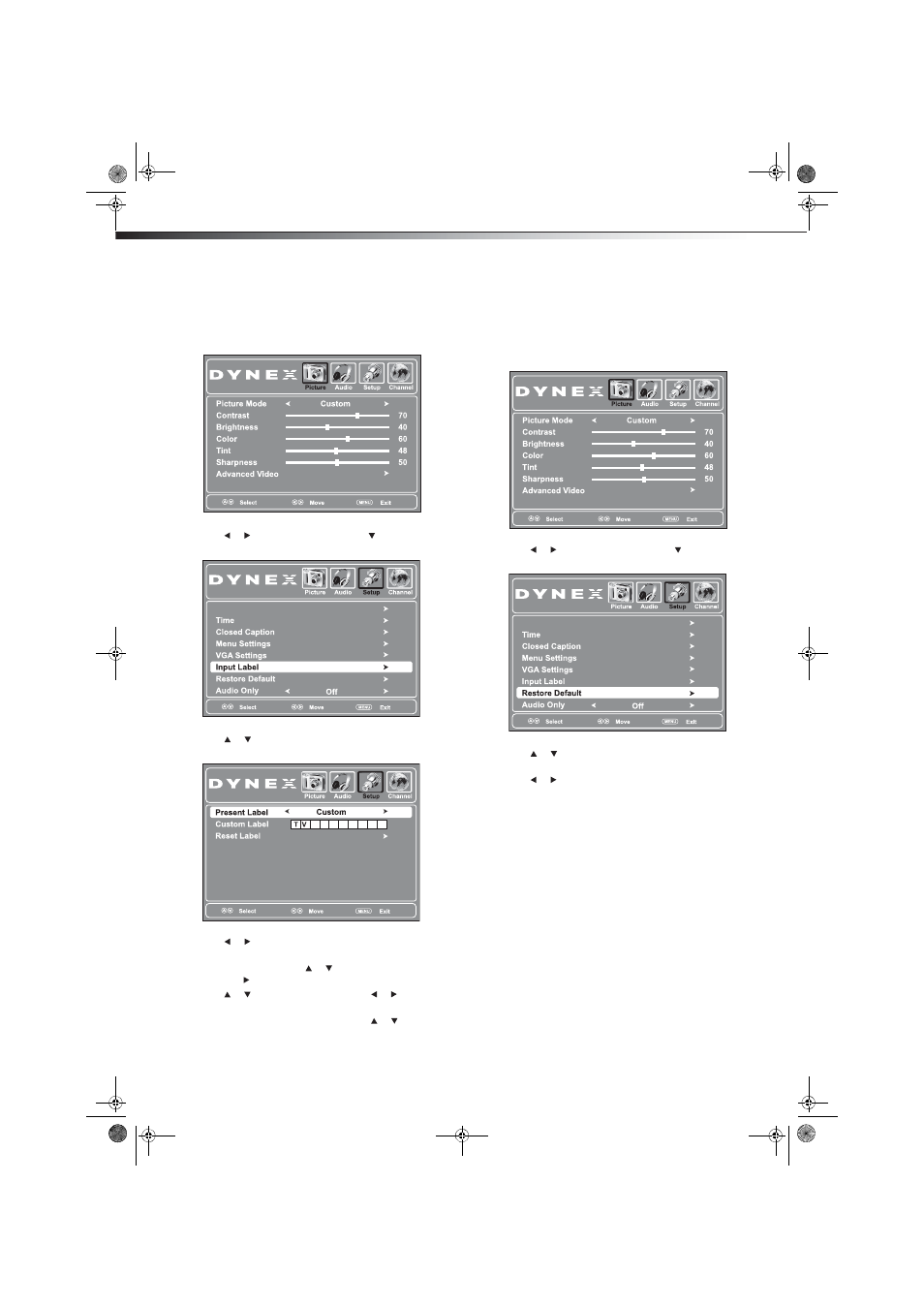
26
Adjusting menu settings
Labeling an input source
You can add a label to an input source to make it easier to identify.
To label an input source:
1 Press MENU. The on-screen menu opens.
2 Press or to highlight Setup, then press . The Setup menu
opens.
3 Press or to highlight Input Label, then press ENTER. The
Input Label screen opens.
4 Press or to highlight a preset label from several options or
select Custom to enter your own label.
5 If you select Custom, press or to highlight Custom Label,
then press .
6 Press or to select a character, then press or to move to
the next position. Repeat this step to add more characters.
7 To reset the label to the factory default, press or to
highlight Reset Label and press ENTER, then follow the
on-screen instructions.
8 Press MENU to exit.
Restoring default settings
Caution: When you restore default settings, all the settings (except the
password and parental rating) you have customized are reset.
To restore default settings:
1 Press MENU. The on-screen menu opens.
2 Press or to highlight Setup, then press . The Setup menu
opens.
3 Press
or
to
highlight
Restore Default, then press ENTER.
A confirmation box opens.
4 Press
or
to
select
Yes, then press ENTER.
5 Press EXIT to close the menu.
Parental Controls
Parental Controls
DX-L37-L42-10A_08-1837.book Page 26 Wednesday, January 21, 2009 1:17 PM
