Connecting a vcr, Connecting a camcorder or game, Connecting an hdmi device – Dynex DX-L37-10A User Manual
Page 11: Connecting a component video device, E “connecting a component video device, E “connecting a vcr
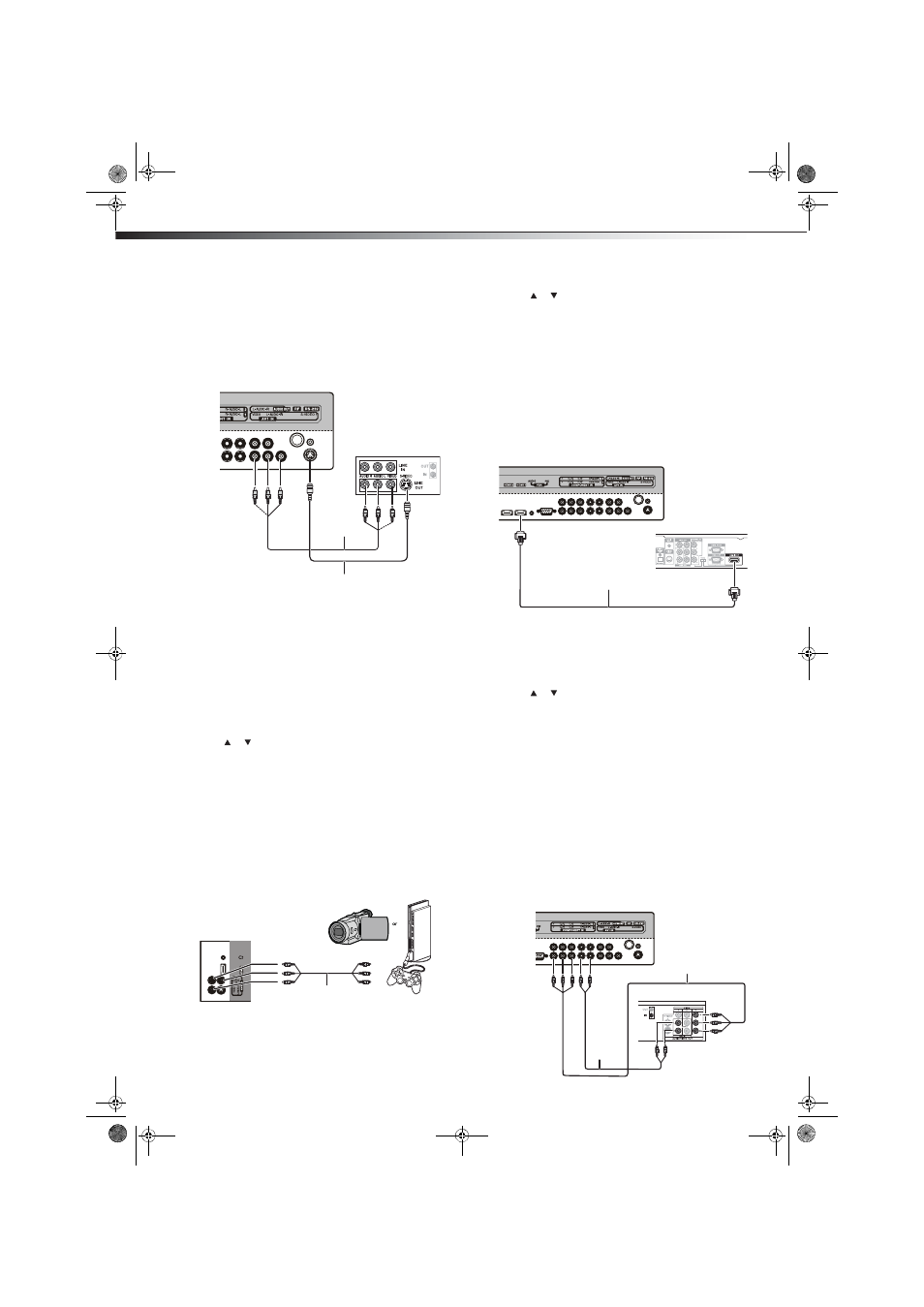
8
Making connections
Connecting a VCR
To connect a VCR:
1 Make sure that your TV’s power cord is unplugged and the VCR is
turned off.
2 Connect an AV cable to the AV VIDEO OUT jack on the VCR. You
can connect an S-Video cable to the S-VIDEO OUT jack instead of
the AV VIDEO OUT jack.
3 Connect the other end of the cable to the AV1 IN VIDEO jack on
the back of your TV. For a better picture, you can connect an
S-Video cable to the S-Video1 jack instead of using an AV cable
with the AV1 IN VIDEO jack.
4 Connect an audio cable to the AV AUDIO OUT jacks on the VCR.
5 Connect the other end of the cable to the AV1 IN AUDIO-L and
AUDIO-R jacks on the back of your TV.
To play from the VCR:
1 Turn on your TV, then press INPUT on the remote or on the side of
the TV. The INPUT SOURCE menu opens.
2 Press or to select AV1 or S-VIDEO1, then press ENTER.
Note: You can also press VIDEO once for AV1 or three times for
S-Video1.
3 Turn on the VCR, insert a videotape, then press PLAY on the VCR.
Connecting a camcorder or game
To connect a camcorder or game:
1 Make sure that your TV’s power cord is unplugged and the
camcorder or game is turned off.
2 Connect an AV cable to the AV OUT VIDEO, AUDIO-L, and
AUDIO-R jacks on the camcorder or game.
3 Connect the other end of the cable to the AV2 IN VIDEO,
AUDIO-L, and AUDIO-R jacks on the side of your TV.
To play from a camcorder or game:
1 Turn on your TV, then press INPUT. The INPUT SOURCE menu
opens.
2 Press
or
to
select
AV2, then press ENTER.
Note: You can also press VIDEO twice for AV2.
3 Turn on the camcorder or game, and set it to the correct output
mode. See the camcorder’s or game’s user guides for more
information.
Connecting an HDMI device
To connect an HDMI device:
1 Make sure that your TV’s power cord is unplugged and the HDMI
device is turned off.
2 Connect an HDMI cable to the HDMI OUT jack on the HDMI
device.
3 Connect the other end of the cable to the HDMI1 or HDMI2 jack
on the back of your TV or the HDMI3 jack on the side of your TV.
To play from the HDMI device:
1 Turn on your TV, then press INPUT on the remote or on the side of
the TV. The INPUT SOURCE menu opens.
2 Press
or
to
select
HDMI1, HDMI2, or HDMI3, then press
ENTER.
Note: You can also press HDMI once for HDMI1, twice for HDMI2, or
three times for HDMI3.
3 Turn on the HDMI device, and set it to the correct output mode.
See the HDMI device’s user guide for more information.
Note: If the external device has DVI output only, use a DVI-to-HDMI
adapter to connect to the HDMI jack, then connect an audio cable to
the VGA AUDIO jack.
Connecting a component video device
To connect a component video device:
1 Make sure that your TV’s power cord is unplugged and the
component video device is turned off.
2 Connect a component video cable to the COMPONENT OUT jacks
on the component video device.
Back of TV
AV1 IN VIDEO
AV
1
IN
A
U
D
I-
L
a
n
d
AU
D
IO
-R
ja
ck
s
Back of VCR
AV cable
S-Video cable
Note: Cables are often
color-coded to connectors.
Connect yellow to yellow,
red to red, and white to
white.
Camcorder or game
Side of TV
AV cable
Note: Cables are often
color-coded to connectors.
Connect yellow to yellow,
red to red, and white to
white.
Back of TV
HDMI cable
Device with HDMI output
Back of TV
Component video cable
Audio cable
Component video device
Note: Cables are
often color-coded
to connectors.
DX-L37-L42-10A_08-1837.book Page 8 Wednesday, January 21, 2009 1:17 PM
